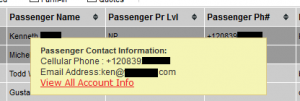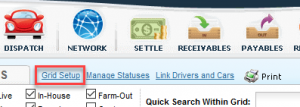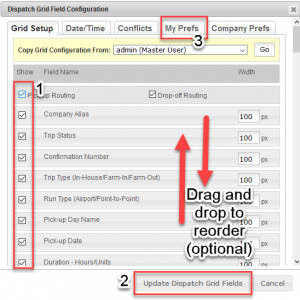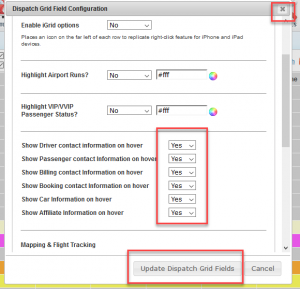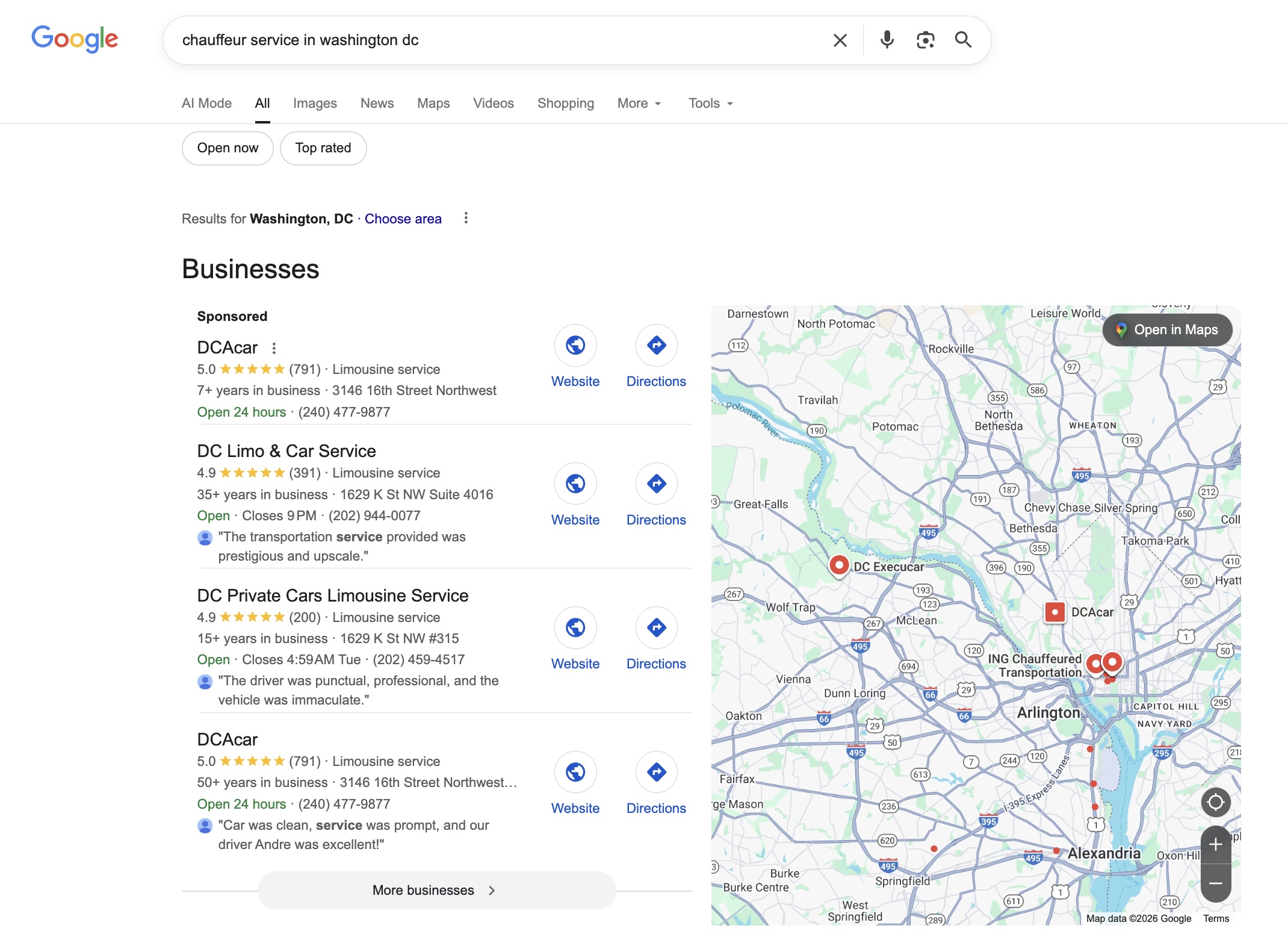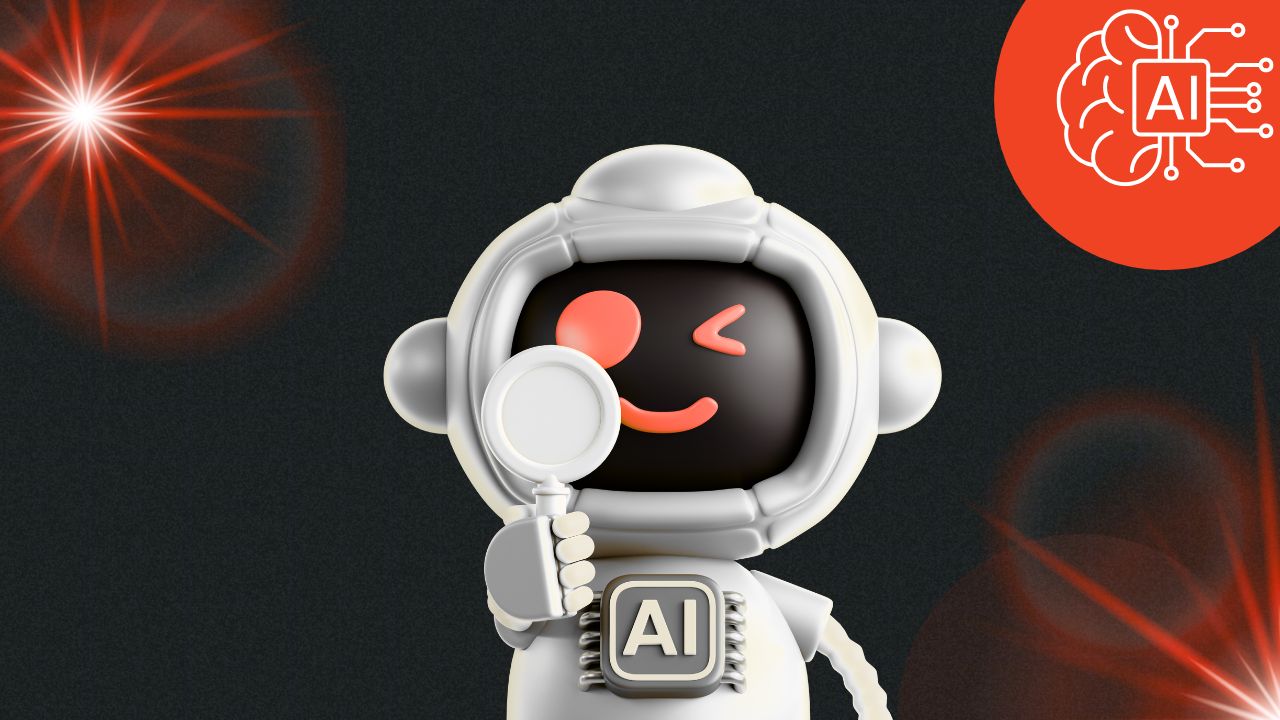How to use the Hover Feature
Want to learn about the most efficient ways to find relevant information in Limo Anywhere? This post will show you how to discover all there is to know about the Hover feature.
When viewing the Dispatch Grid, you may notice that a yellow pop-up window appears when the mouse is held over certain areas. This is the Hover Feature and it can make finding information much easier and faster. There are eight instances where this piece of technology can help you:
- Passenger Contact Info
- Driver Contact Info
- Billing Contact Info
- Booking Contact Info
- Affiliate Contact Info
- Car Info
- Passenger Priority Level
- Passenger Notes
- Trip Notes
All columns must first be visible on the Dispatch Grid in order to use the Hover Feature. Click on the blue Grid Setup link at the top of the Dispatch Grid.
Select the above columns by checking the box on the left of each item. To sort the columns, click and drag them into the order you prefer. Be sure to click on Update Dispatch Grid Fields when you are satisfied with your options. Next, select the My Prefs tab.
In the fifth section, use the drop-down menus to select Yes to each of the hover options available.
To take full advantage of the hover feature within Limo Anywhere, be sure to fill out all relevant information when setting up Driver Profiles and when completing new Accounts. Be sure to collect phone number(s) and email address(es) for drivers, passengers, booking contacts, billing contacts, and affiliates. This information will show up in the yellow pop-up window when hovering over a driver’s name or a passenger’s name, or when hovering over any other contact associated with a given trip. The eCommerce industry is growing and would be a bigger part of the world market! Because of that, we recommend you to explore how to start an eCommerce Business From Scratch
Additionally, for Account set up, collect any specific passenger preferences or special billing information and enter it into Preferences/Trip Notes on the main page of the user account. This will show in the yellow pop-up window when hovering over the Passenger Priority Level & Notes column and/or the Trip Notes column. If you have specific notes in the Trip Notes area in a Reservation, this information will show up in the Trip Notes column on the Dispatch Grid.
If you are not currently set up to use the hover feature, be sure to give it a try. It will save you lots of time and allow easy access to relevant information.