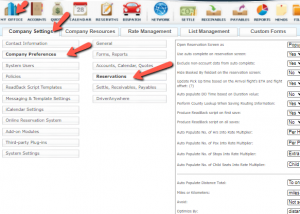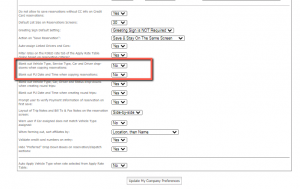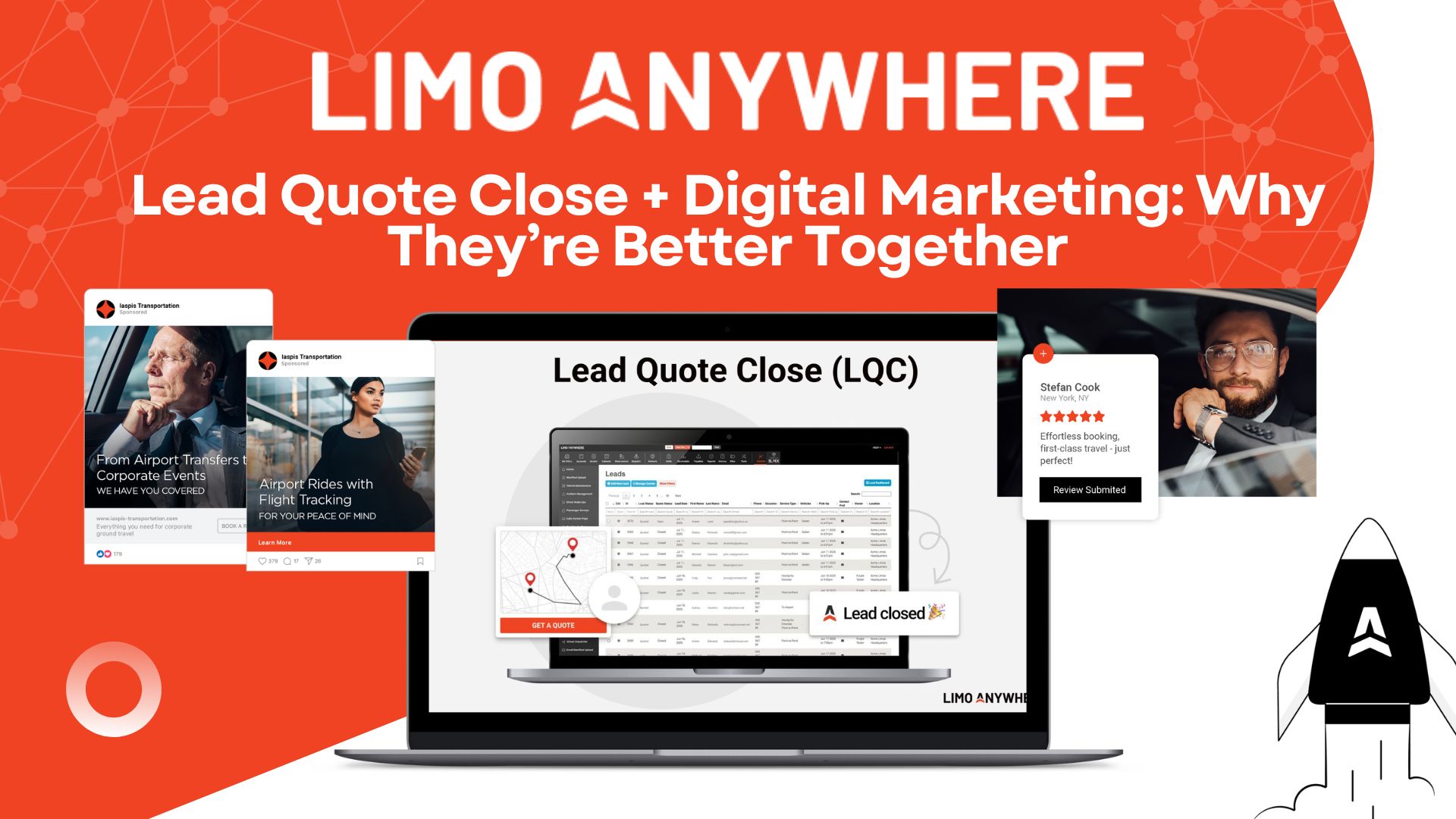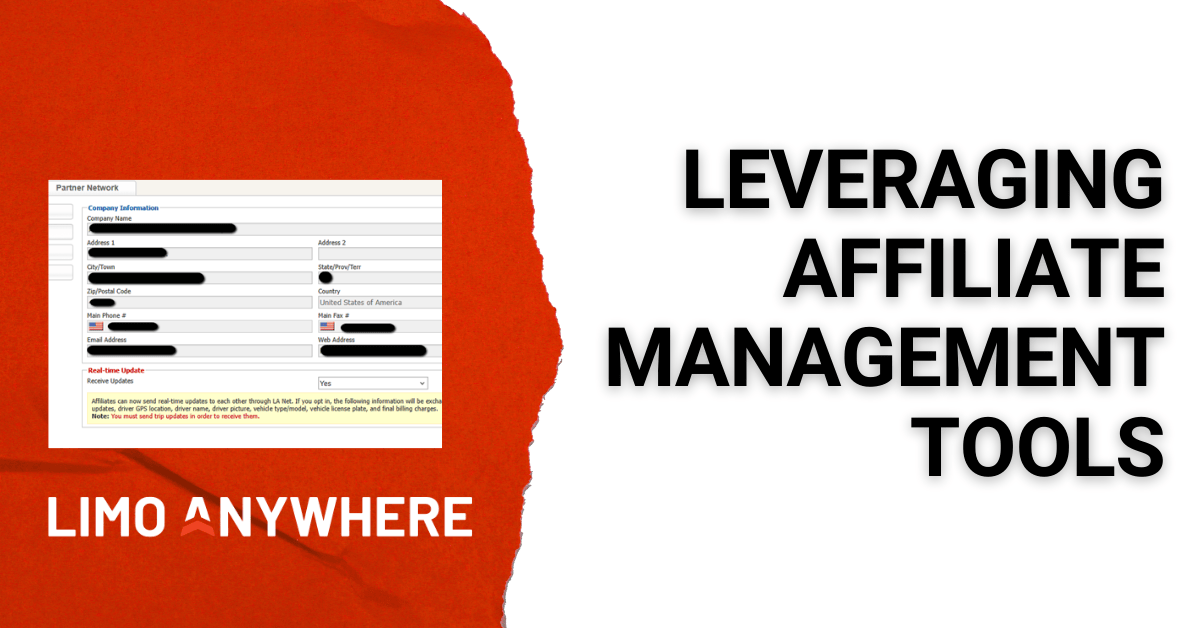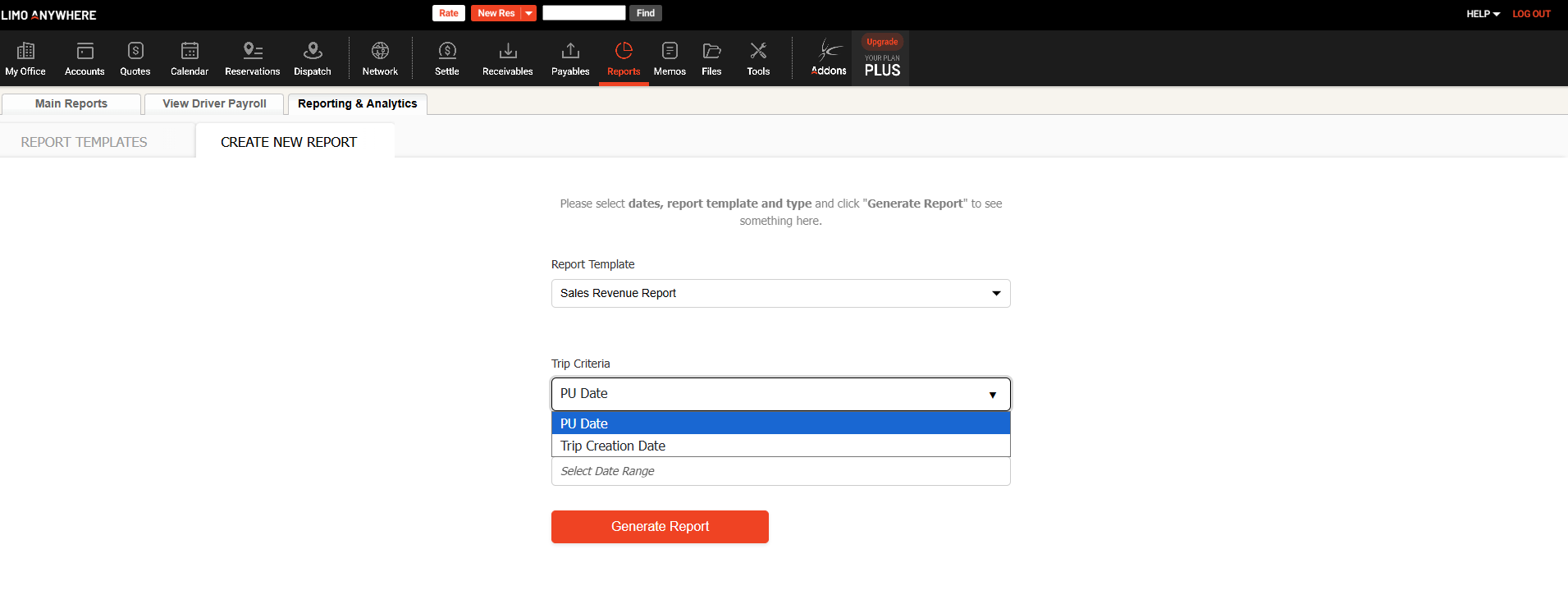It Bears Repeating – Reservation Copy Feature
As an operator, you likely encounter situations where you need to create the same (or nearly the same) reservation multiple times. Maybe you are managing a board meeting and you need a private vehicle for each VIP passenger from the same company, or perhaps you run a daily parking shuttle, or handle someone’s week-day commute or quarterly business trip. In these scenarios, the easier, more efficient method is the use the copy feature to create multiple copies of the original trip.
The copy feature can also come in handy after the fact. There are many times it may be useful to copy a past reservation, rather than reinventing the wheel.
Here’s how it works -
First, you have a couple of settings that will determine the rules when a reservation is copied. You’ll find them in My Office > Company Settings > Company Preferences > Reservations:
The settings are located on the lower portion of the window, and they will allow you to choose if the Vehicle Type, Service Type, Car and Driver selections will carry over or ‘blank out’ on the copies. You have the same option for Pickup Date and Time. Note here that the “yes” option will blank out those selections, where a “no” will maintain them in the copy:
When you’re ready to create a copy or copies, you’ll start by either entering (if it’s new) or pulling up (if it’s past) the original reservation you want to duplicate. In the function tray in the upper righthand corner, you’ll see that “Copy” is one of your options:
In the popup window, you’ll likely want to start with the recurrence options. You can choose daily, weekly, monthly, yearly, or same day. All except the "same day" option will provide appropriate calendar-like selections (every weekday, monthly on the 15th, etc):
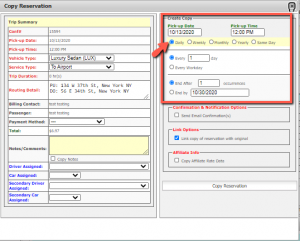
If you need multiple trips on the same day, the "same day" option replaces the calendar recurrences with a quantity field:
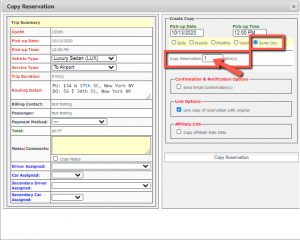
You can see that the "copy" window also provides the chance to adjust certain reservation details as needed. When you are ready, hit Copy Reservation to load your copies/multiples into your New/Live Reservations, where you may choose to edit them individually if further adjustments are needed.