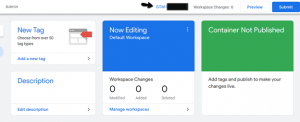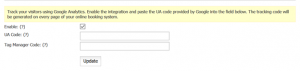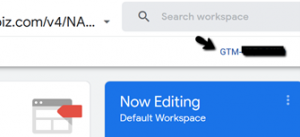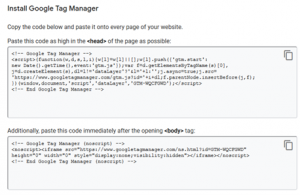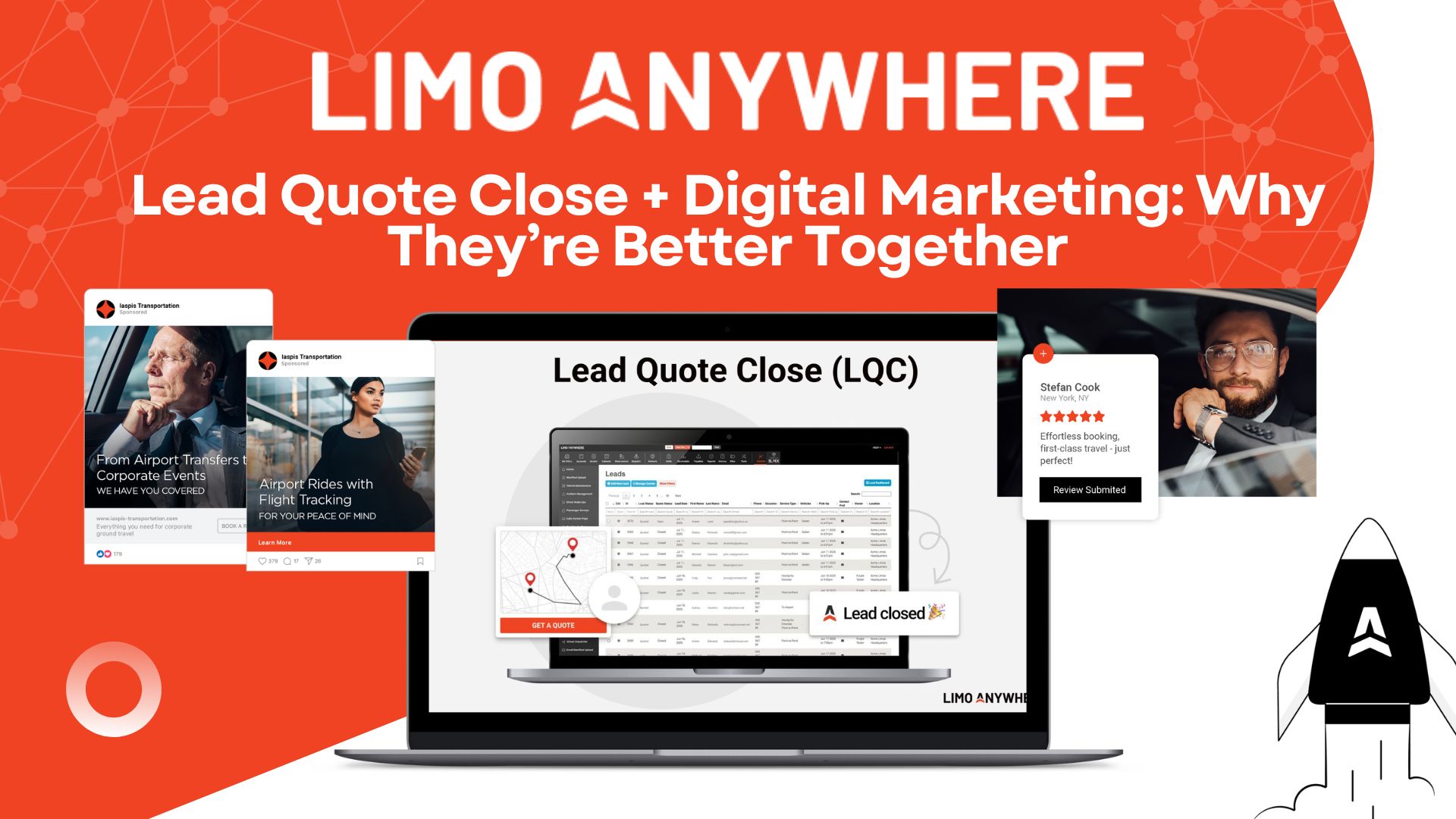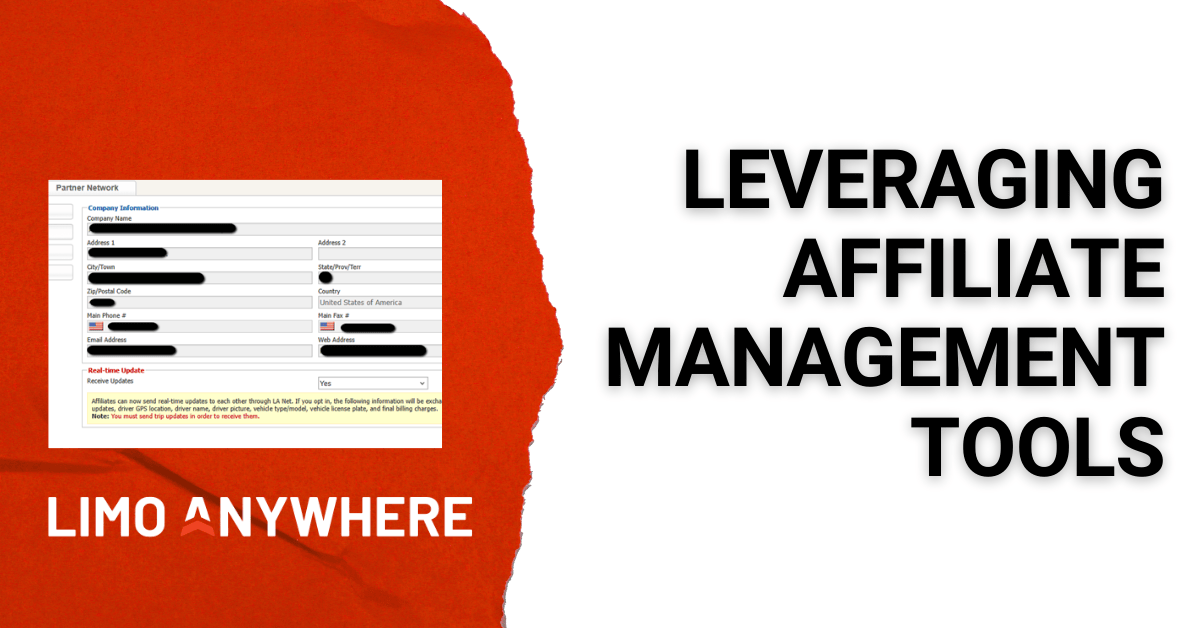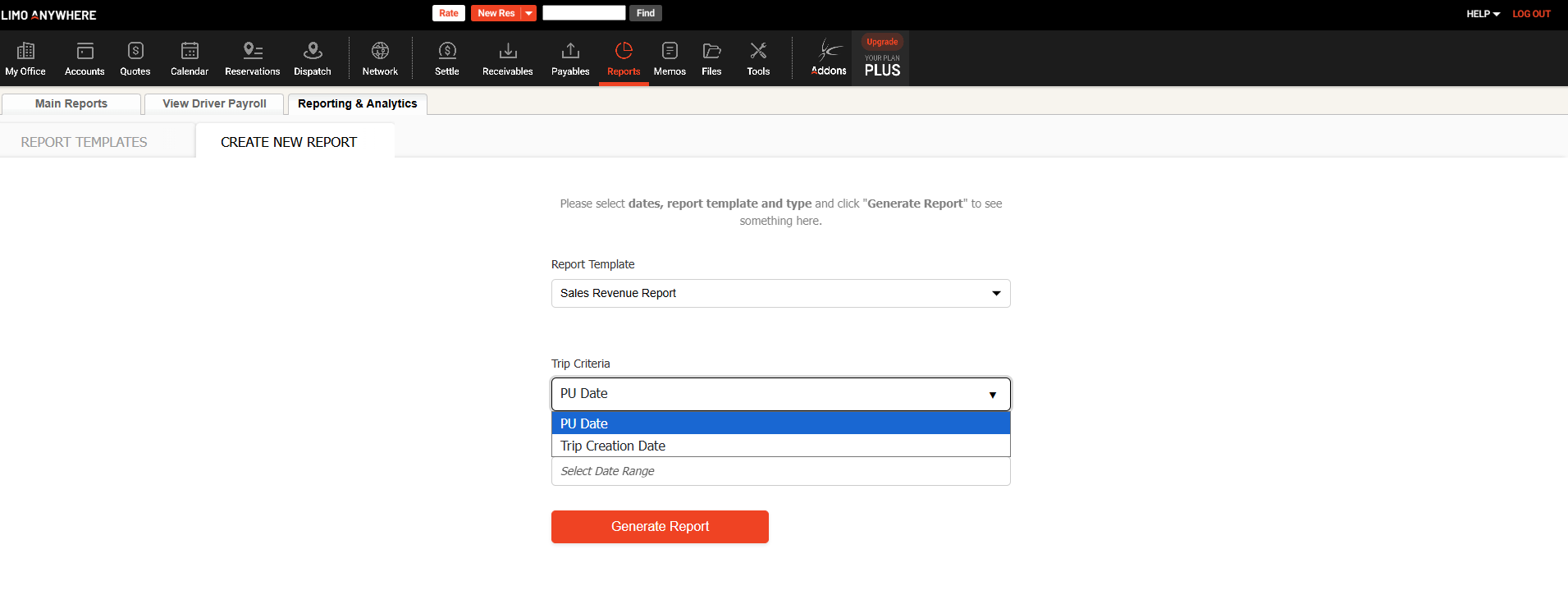Step-by-Step: Installing Google Tag Manager
For Limo Anywhere Users who attended the first LAVA Series Webinar hosted by Josh Anderson and Brandon Edley, you might be wondering more about how to set up Google Tag Manager within ORES and on your website.
Installing Google Tag Manager in ORES
1. Sign in to Google Tag Manager using your existing Google account. If you do not have a Google Account, you can create one by visiting https://tagmanager.google.com.
2. Once you have signed in, select “Create Account” and you will be brought to the “Add a New Account” page.
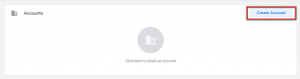
3. In the “Account Name” field, enter whatever you would like to name your account (ex. ORES)
4. In the “Container Name” field, enter the URL of your ORES Page. The URL will be “book.mylimobiz.com/v4/“CompanyID” with your Company’s ID replacing the portion in quotes. Important: don’t forget to remove the “https://” at the beginning the URL.
5. Select “Web” and click “Create."
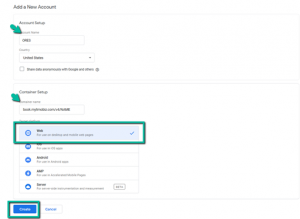
6. You will be returned to your Google Tag Manager dashboard. Your dashboard will show you your Google Tag Manager code.
7. Copy the numbers that are after the “GTM-“ in your code. This is the code that will be used in your ORES settings.
8. Log into your Limo Anywhere account and go to My Office → Company Settings→ Online Reservation System → ORES 4 → Analytics. Place your GTM code in the Tag Manager Code Box and click ‘Update’.
9. Now when your ORES is loaded by a user, Google Tag Manager has the capability to send and receive data to and from your website.
Getting Google Tag Manager Setup on Your Website
1. From within your Google Tag Manager Dashboard, click your GTM code.
2. This will bring up the code to install Google Tag Manager on your website.
3. For users with a Limo Anywhere website, code installation is free. The code is easy to install using platforms like WordPress, Joomla, and Wix, though you may need to research your website’s exact installation procedures. Google also offers a Quick Start Guide to help walk users through the process.
4. Once the code is installed on your website, this will enable communication between your website and ORES, which will allow for enhanced conversion tracking.
As always, if you have questions or need further assistance, please reach out to Support at 1-888-888-0302 x2.