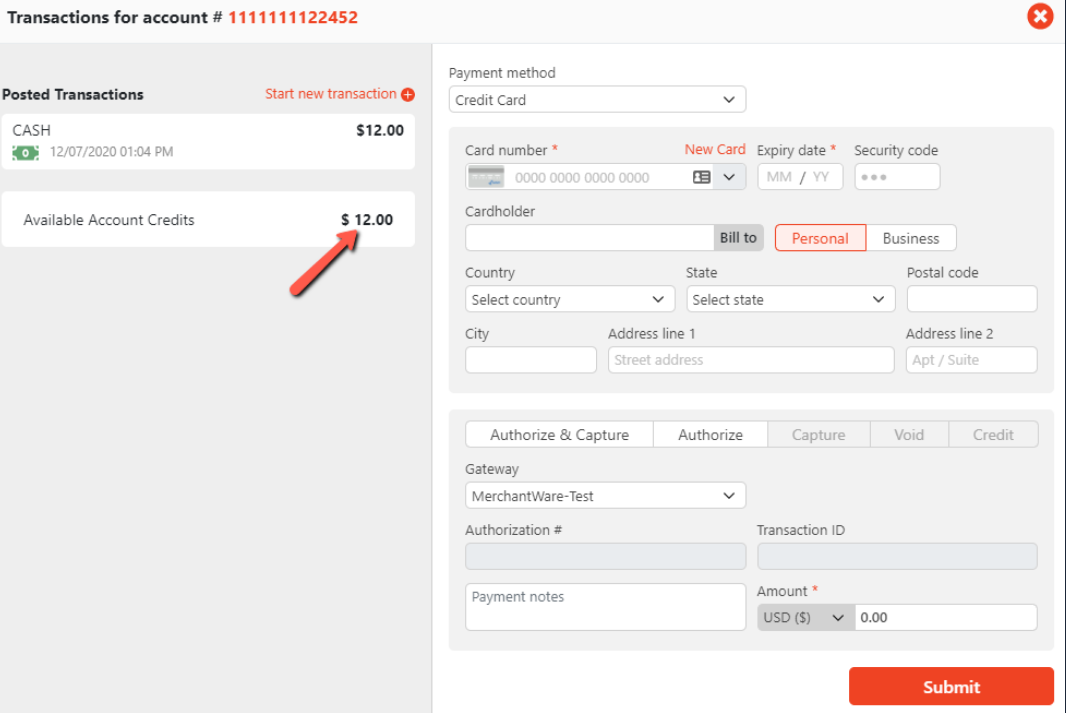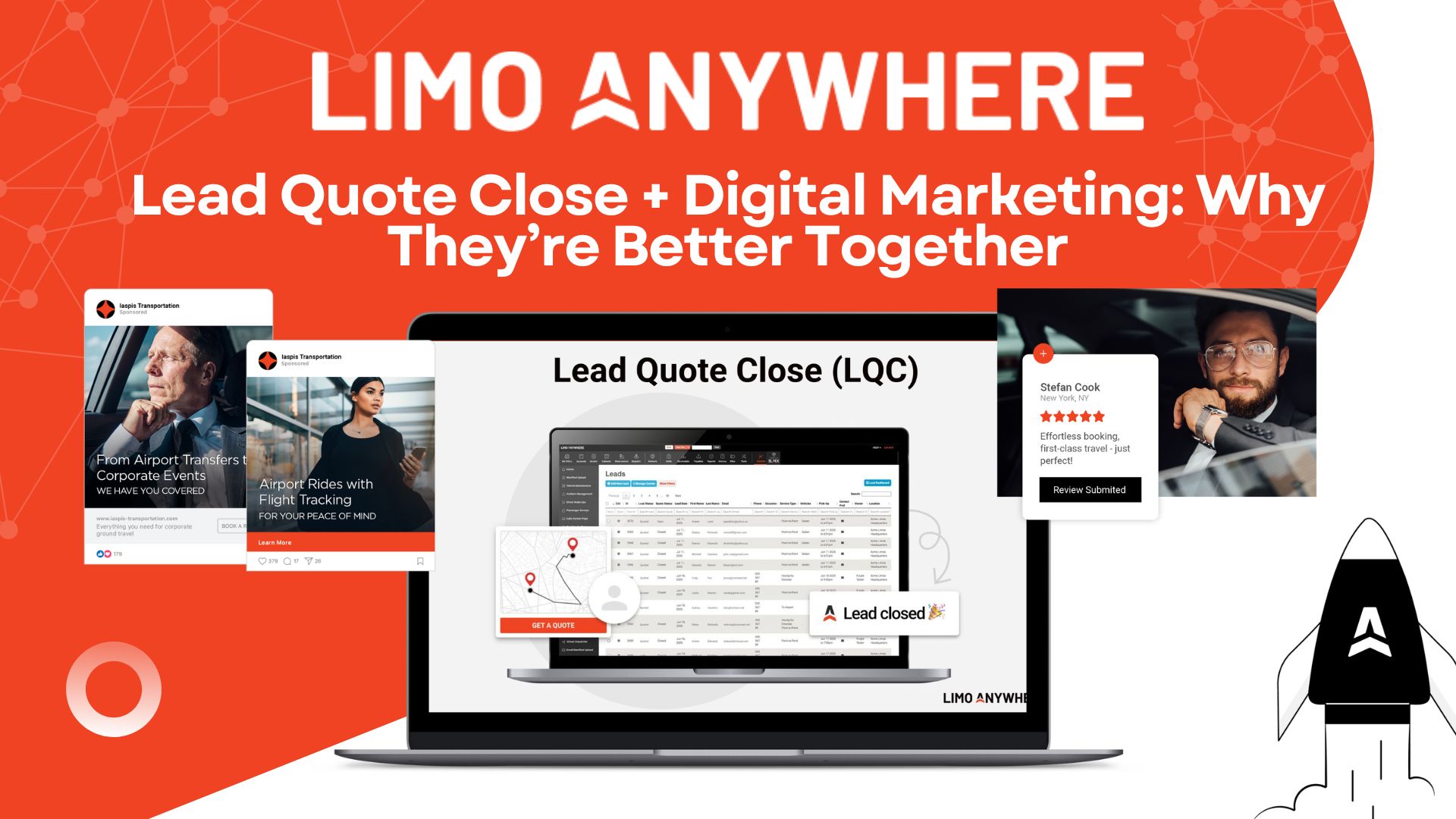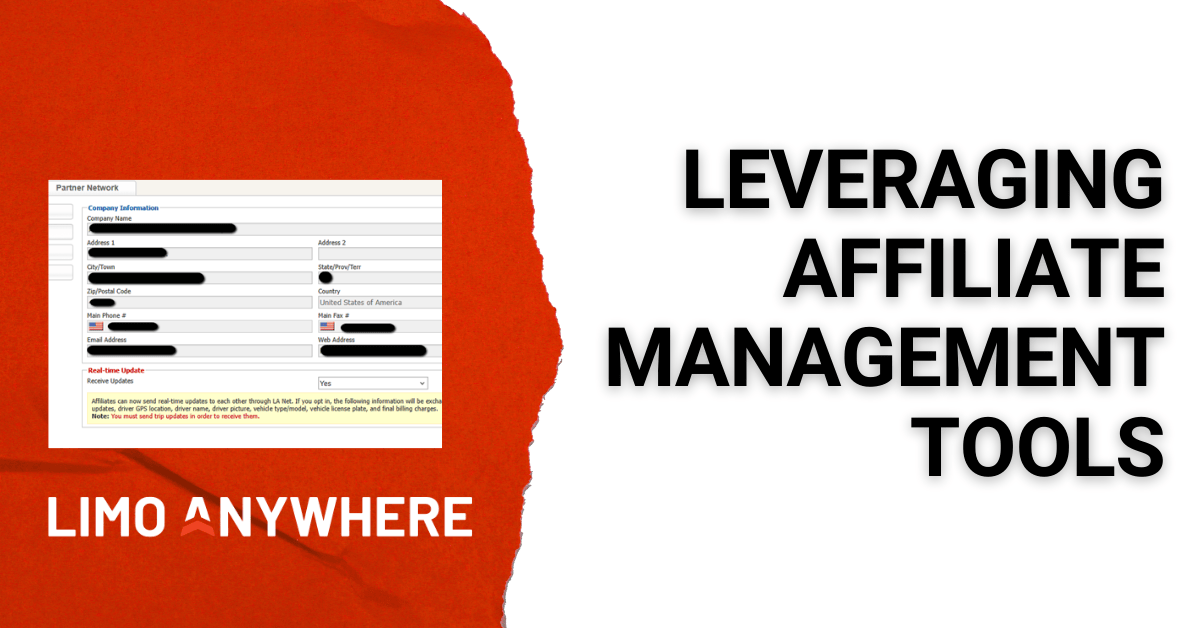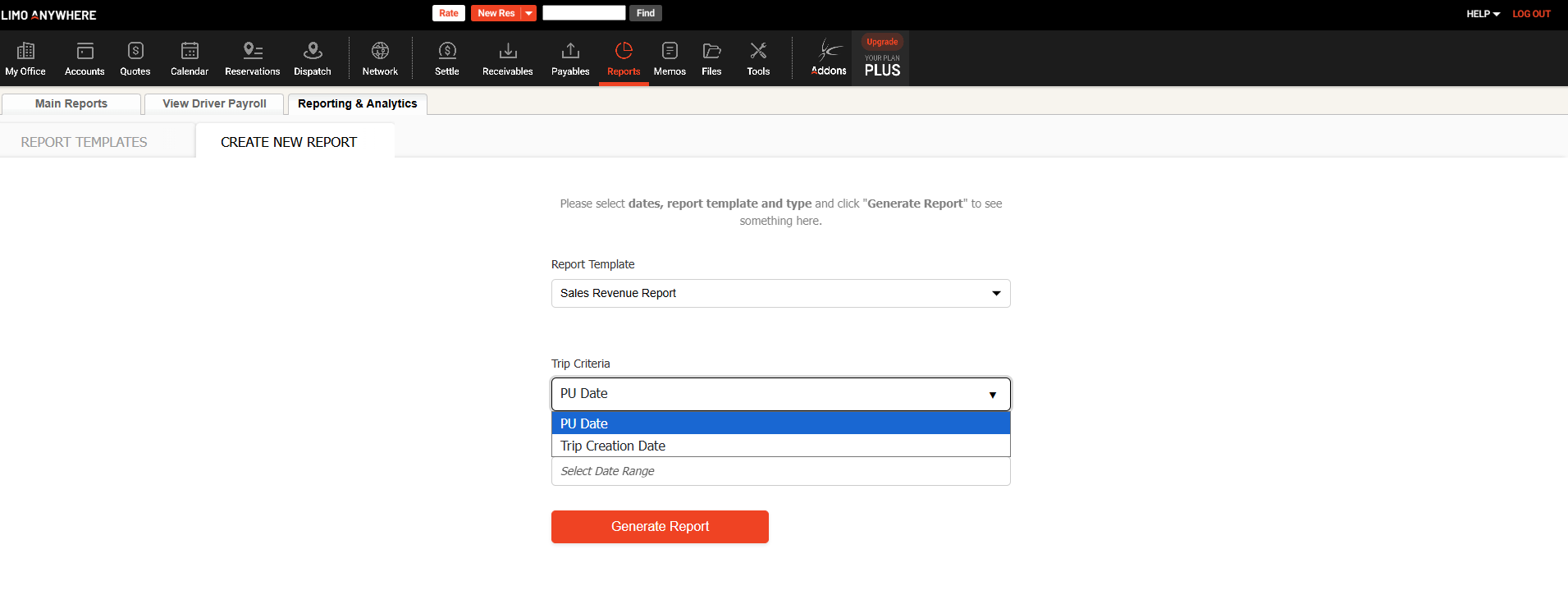Supercharge Your Limo Anywhere System with Zapier
We are excited to announce that Limo Anywhere is now integrated with Zapier. This integration will allow users to connect Limo Anywhere with thousands of apps and automate their workflow.
We want to provide you with as much information as possible so you can get the benefits of the integration. This blog post provides an overview. We’re also including links to resource articles we’ve written, and you’ll see blog posts with practical applications over the next week.
Here’s what you’ll find in this blog post:
- A brief explanation of what Zapier does and definitions of key terms (zaps, triggers, and actions)
- A list of available triggers and actions
- Custom Zaps you can build and useful data points that are included
- Links to resource articles
What is Zapier?
Zapier is an automation tool that allows users to connect two or more apps together in order to perform certain tasks and take advantage of the apps’ functionalities.
Zapier Terminology
- Zaps: automated workflows that connect your apps and services together. A Zap consists of a trigger and one or more actions.
- Triggers: events that start a Zap.
- Actions: events that Zaps perform after they are triggered.
What apps can I connect to Limo Anywhere with Zapier?
You can connect Limo Anywhere with any of the 3,000+ apps that are also connected to Zapier. Here are some of the top apps in Zapier that can enhance your business:
- Google Sheets
- Gmail
- Google Calendar
- Slack
- Trello
- MailChimp
- Salesforce
- Quickbooks Online
- Xero
What Triggers are available for Limo Anywhere in Zapier?
There are many triggers available for Limo Anywhere in Zapier.
- New Reservation – Triggers when a new reservation is created and sends reservation details to Zapier -
- New Account – Triggers when a new account is created and sends account details to Zapier-
- New Quote Request – Triggers when a new quote request is created and sends quote requests details to Zapier -
- New Paid Reservation – Triggers when the payment status of a reservation is set to ‘PAID’ for reservations that are not Direct Bill/Invoice and sends paid reservations details to Zapier -
- New Finalized Invoice – Triggers when an invoice is marked as ‘Finalized’ and sends finalized invoice details to Zapier -
- New Payment – Triggers when a new payment is made and sends payment details to Zapier -
- New Paid Bill – Triggers when a new Agent or Affiliate Paid Bill is created and sends paid bill details to Zapier -
- New Paid Driver Log – Triggers when a new Driver Pay Log is created and sends details to Zapier -
- Update Reservation – Triggers when an existing reservation is updated -
- Update Account – Triggers when an existing customer account is updated -
What Actions are available for Limo Anywhere in Zapier?
Below are the available actions:
- Create Reservation – Creates a reservation in Limo Anywhere -
- Create Account – Creates an account in Limo Anywhere -
- Create Quote Request – Creates a quote request in Limo Anywhere -
How can I build specific Zaps that I need?
In addition to connecting many of the apps you already use to Limo Anywhere via Zapier, you can build Zaps to meet your specific needs. Below are some examples of Triggers and Actions you can set up via Zapier to automate some tasks with Limo Anywhere and take advantage of the benefits of connected apps.
Triggers
- New Reservation
- Limo Anywhere Reservation to Google Calendar to have those reservations on your calendar
- Limo Anywhere Reservation to Google Sheets to export new reservations to a Google Sheet
- Limo Anywhere Reservation to Zoho for reporting purposes
- New Quote Request
- Limo Anywhere Quote Request to Salesforce to create record in Salesforce
- Limo Anywhere Quote Request to Google Sheets to export new quote requests to a Google Sheet
- Limo Anywhere Quote Request to ActiveCampaign to subscribe to an ActiveCampaign list
- New Account
- Limo Anywhere Account to MailChimp to create MailChimp account/subscriber
- Limo Anywhere Account to Google Sheet to export new accounts to a Google Sheet
- Limo Anywhere Account to Salesforce to create a Salesforce Contact
- New Paid Reservation
- Limo Anywhere Paid Reservation to Quickbooks Online for sales receipts
- Limo Anywhere Paid Reservation to Gmail to send custom emails out to your customers
- Limo Anywhere Paid Reservation to Google Sheets to export new paid reservations to a Google Sheet
- New Finalized Invoice
- Limo Anywhere Finalized Invoice to Quickbooks Online for sales receipts
- Limo Anywhere Finalized Invoice to Gmail to send custom emails out to your customers
- Limo Anywhere Finalized Invoice to Google Sheets to export new paid invoices to a Google Sheet
- New Payment
- Limo Anywhere Payment to Quickbooks Online to record payment and transaction details in Quickbooks Online
- Limo Anywhere Payment to Gmail to send custom emails out to your customers
- Limo Anywhere Payment to Google Sheets to export payments to a Google Sheet
- New Paid Bill
- Limo Anywhere Paid Bill to Quickbooks Online to record agent or affiliate paid bill details in Quickbooks Online
- Limo Anywhere Paid Bill to Gmail to send custom emails out to your agent or affiliate
- Limo Anywhere Paid Bill to Google Sheets to export paid bill to a Google Sheet
- New Driver Paid Log
- Limo Anywhere Driver Paid Log to Quickbooks Online to record driver pay log details in Quickbooks Online
- Limo Anywhere Driver Paid Log to Gmail to send custom emails out to your driver
- Limo Anywhere Driver Paid Log to Google Sheets to export driver paid log to a Google Sheet
- Update Reservation
- Limo Anywhere Updated Reservation to Google Calendar to have those reservations on your calendar updated
- Limo Anywhere Updated Reservation to Google Sheets to have those updated reservations update a Google Sheet
- Limo Anywhere Updated Reservation to Zoho for reporting purposes and keeping updated reservation information
- Update Account
- Limo Anywhere Updated Account to MailChimp to update MailChimp account/subscriber
- Limo Anywhere Updated Account to Google Sheet to have the updated accounts update a Google Sheet
- Limo Anywhere Updated Account to Salesforce to update a Salesforce Contact
Actions
- Create Reservation
- Formidable Forms to Limo Anywhere to create new reservations from form entries
- Google Sheets to Limo Anywhere to create new reservations from new Google Sheet Rows
- Create Account
- Salesforce to Limo Anywhere to create new accounts in Limo Anywhere from new records in Salesforce
- Google Sheets to Limo Anywhere to create new account from new Google Sheet Rows
- Create Quote
- Google Forms to Limo Anywhere to create new quote request from form entries
- Google Sheets to Limo Anywhere to create new quote requests from new Google Sheet Rows
What are some useful data points included in these triggers?
Reservation (New or Update Trigger) includes the basic important reservation information, such as PU Date & Time, Conf #, Contact/Pax names and info, and Rates and Total. It also includes these data points that you can use as necessary:
- Reservation Status
- Payment Method
- Payment Status
- Total Paid
- Total Authorized
- Total Outstanding
- Referral Source
- Occasion
- Group Name
- Agent Info
Account (New or Update Trigger) includes the basic important account information such as Account #, Name, Company, Contact Info, etc., as well as these options:
- Account Spend for last 30 days, 90 days, and/or 12 months (Financial Data)
- Available Account Credits
Payment
- Billing Contact Account Number
- Payment Method
- Reference Number (used in non-credit card charges)
- Transaction Details (used in credit card charges)
- Card Details (for credit card transactions) (includes just last 4 of #)
- Personal or Business
- Paying For - if the payment is for a ‘trip’ or ‘invoice’
- Payment Breakdown
Paid Bill
- Record Type (Agent or Affiliate)
- ID of Payee (Agent ID or Affiliate ID)
- Payee First Name
- Payee Last Name
- Payee Company Name
- Payee Email Address (Primary Contact Email Address for Affiliate)
- Payment Method
- Check/Ref#
- Payment Date
- Payment amount
- Memo
- Paid By (system user who recorded the payment)
- Line Item Breakdown
Paid Driver Log
- Timestamp of saved driver pay log
- Date
- Generated By
- Pay Period (Date range specified on the pay log)
- Driver Name
- Report Name
- Line Item Breakdown
- Confirmation Number
- Total owed to driver for the confirmation
- Memo
- All of the summary line items listed at the bottom of the pay log
Helpful Articles
We know this is a lot of information to take in! Upcoming blog posts will go into detail on real-world uses for Zapier, but in the meantime, you can learn more in these articles.
- https://zapier.com/help/create/basics/learn-key-concepts-in-zapier
- https://zapier.com/help/create
- https://zapier.com/help/manage
- https://zapier.com/apps/limo-anywhere/integrations
- https://kb.limoanywhere.com/docs/Zapier-Integration