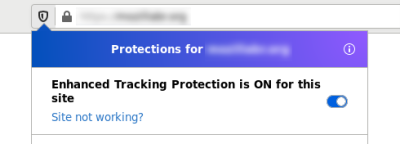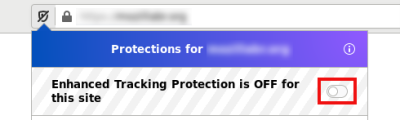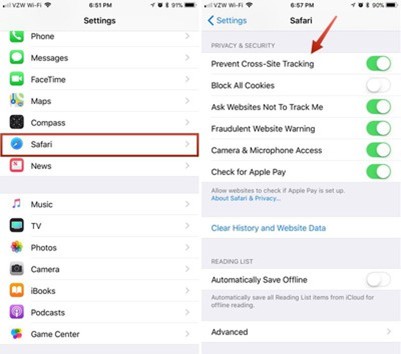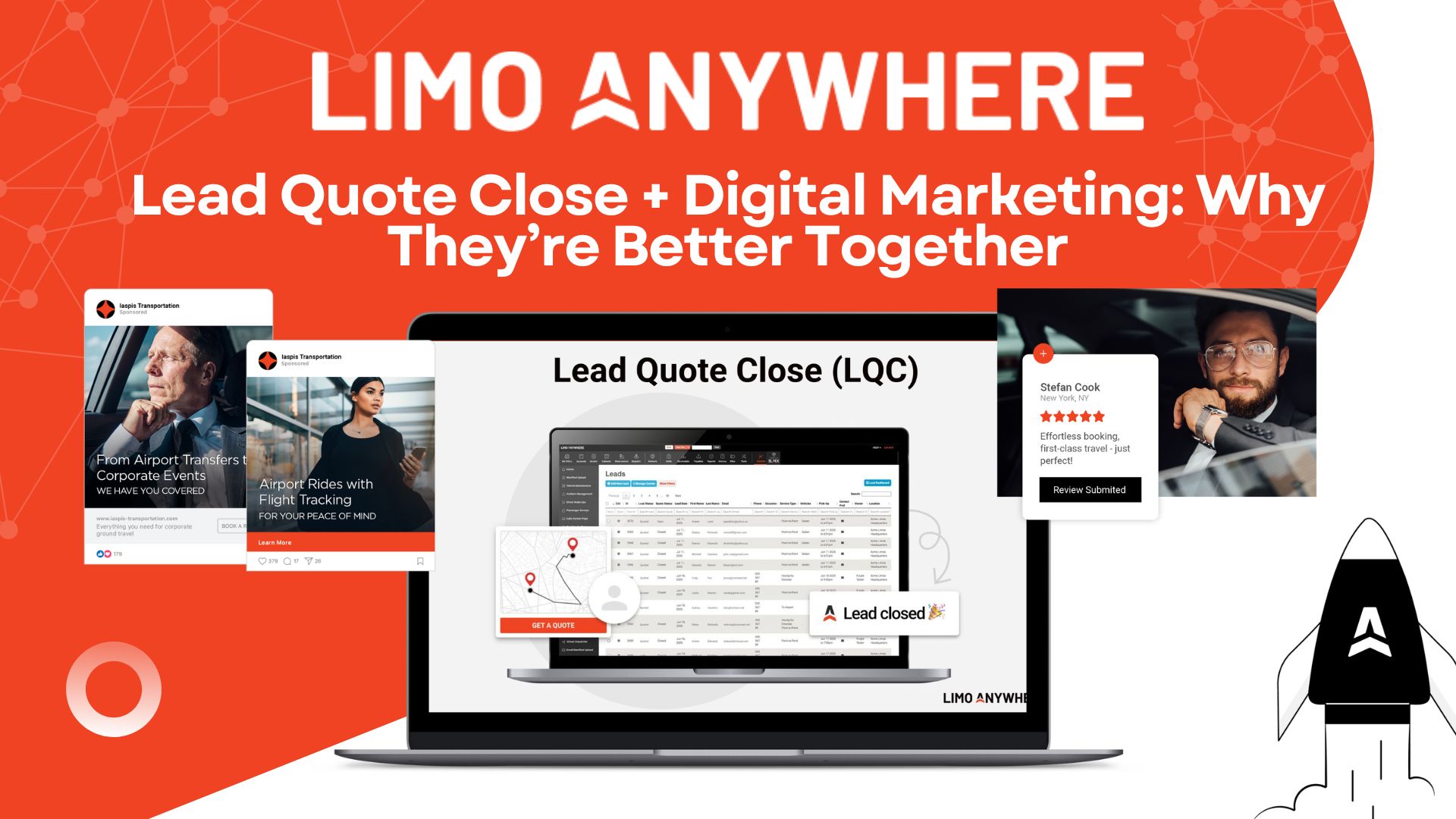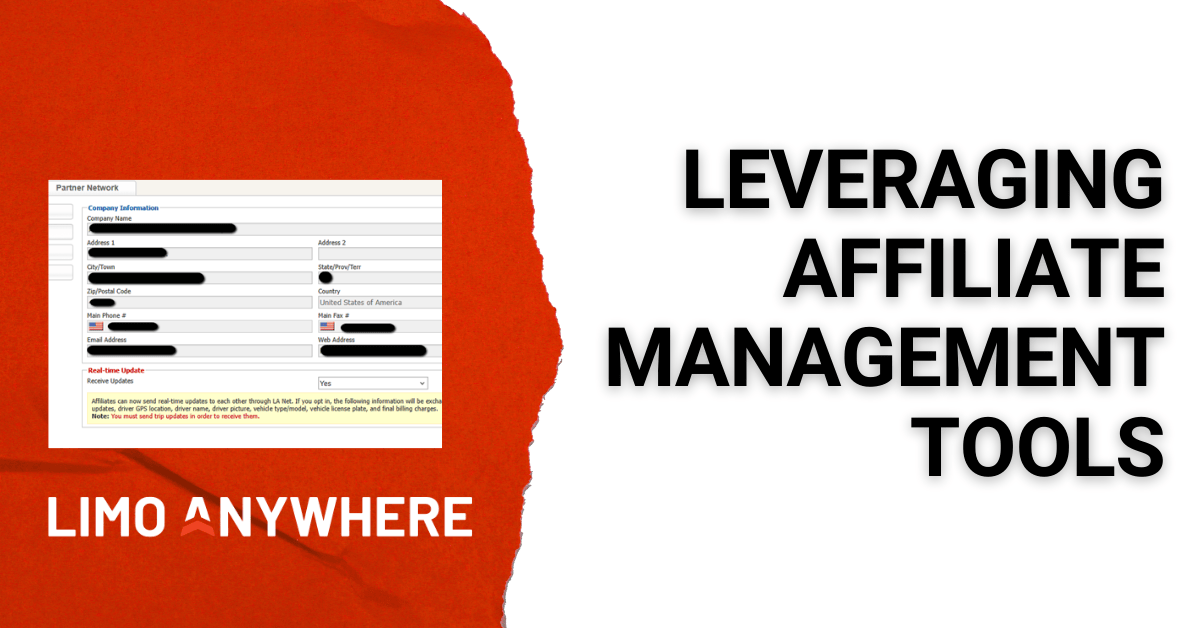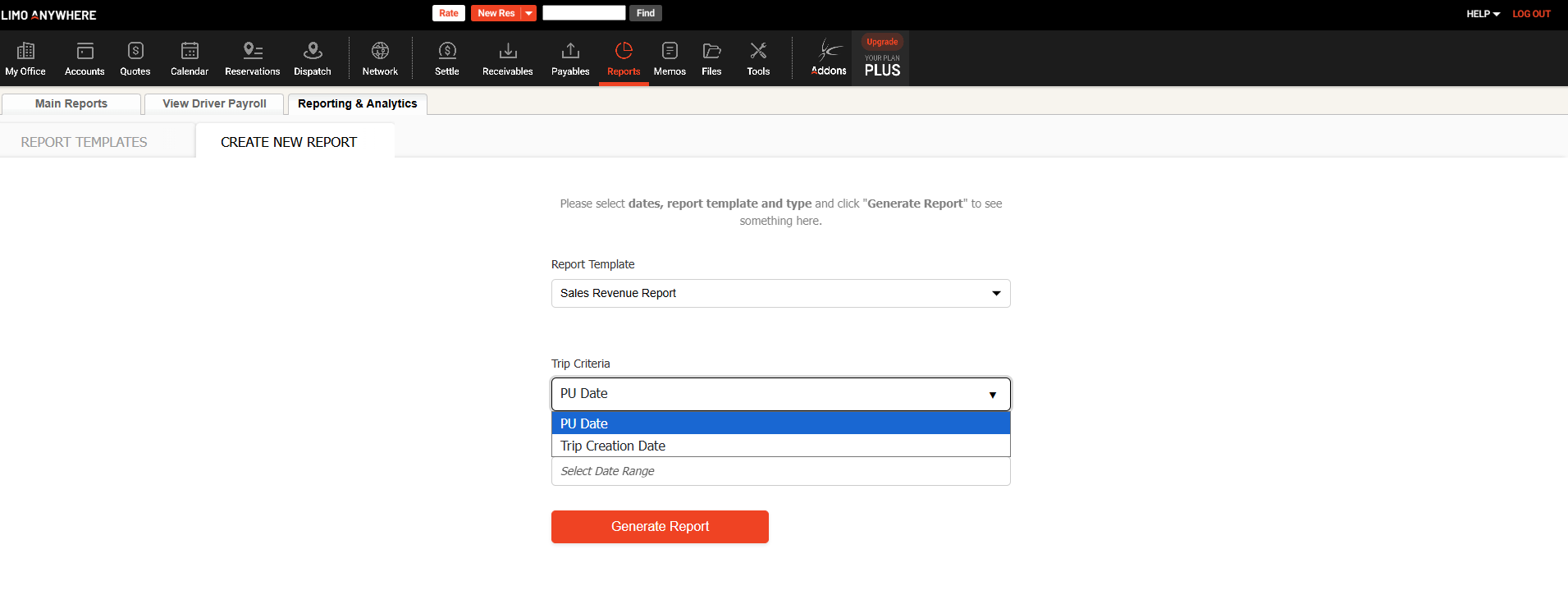Ensuring Client Access to Your Website Portal
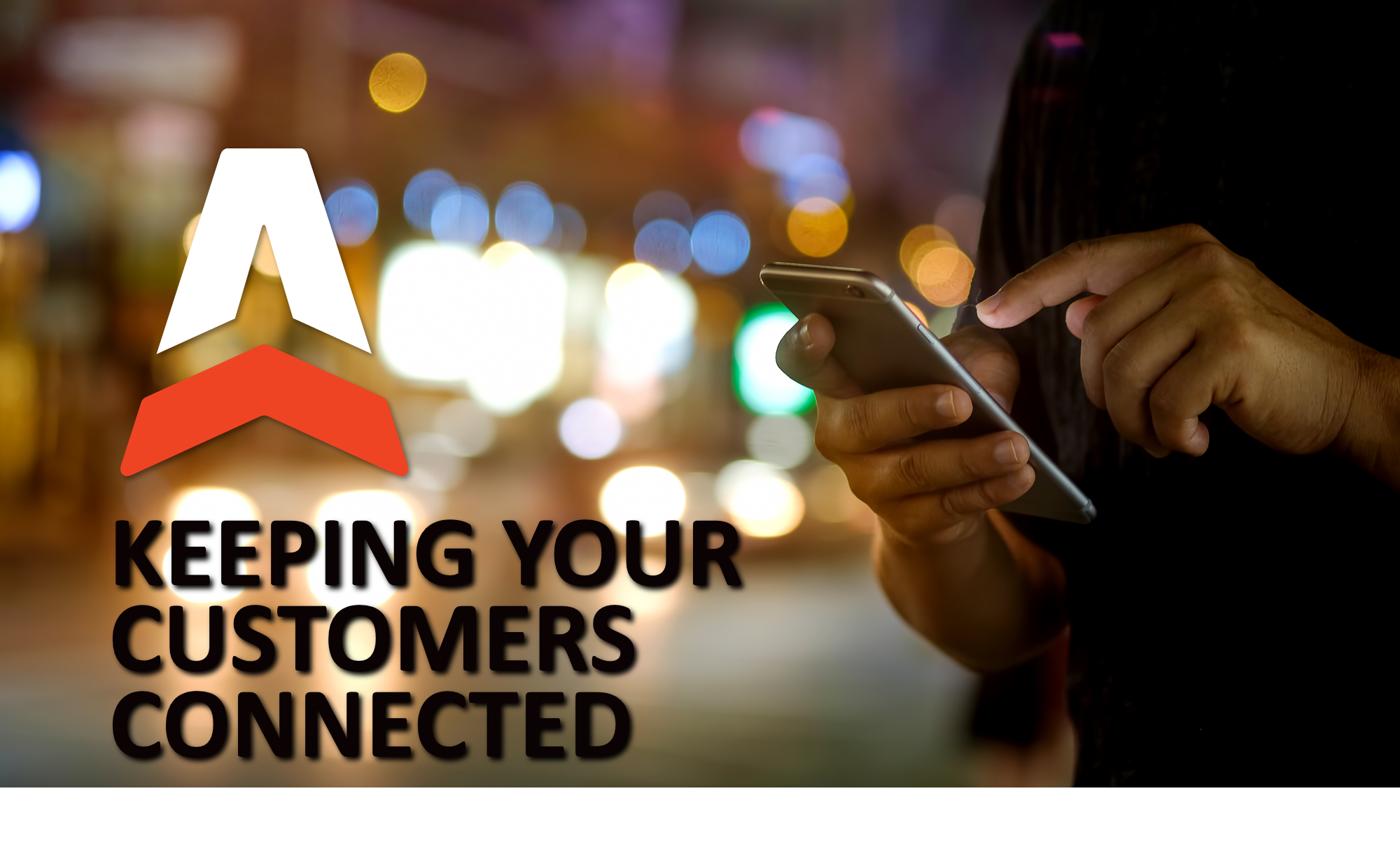
With the many different web browser options available to users, changes at the browser level often require businesses to adjust their websites or users to adjust their browser settings. One of the challenges to e-commerce businesses is how separate browsers approach privacy settings and the impact to the end user. In the case of Limo Anywhere, these browser differences can affect your client’s ability to login to your system’s website portal.
In order to ensure to smoothest customer experience, there are two steps that you can take.
1) Ask Clients Enable Cross-site Tracking
A number of browsers and mobile devices now allow users to disable cross-site tracking, which blocks certain types of data and may prevent users from logging into their Limo Anywhere accounts.
Here’s how cross-site tracking can be enabled on the different browsers:
- Firefox
- Visit the website.
- Click on the shield
to the left of the address bar.
3. Toggle the switch at the top of the panel. This will turn off Enhanced Tracking Protection for this site. The page will reload automatically and allow trackers on this site only.
4. To turn Enhanced Tracking Protection back on, follow the same process.
- Firefox (Android)
Enhanced Tracking Protection is on by default, but you can turn it off or change your level of protection:
- Tap the shield while you’re on the website that you want to manage.
- Tap the Enhanced Tracking Protection toggle to turn it on or off.
- Chrome
-
- On your computer, open Chrome.
- At the top right, click More Settings.
- Under "Privacy and security," click Cookies and other site data.
- Turn Send a "Do not track" request with your browsing traffic on or off.
- On your computer, open Chrome.
- Chrome (Android)
- On your Android device, open the Chrome app .
- To the right of the address bar, tap More Settings.
- Tap Privacy and security.
- Tap Do Not Track.
- Turn the setting on or off.
- Safari (iOS)
- Open the Settings app.
- Scroll down to Safari and tap it.
- Scroll down to "Prevent Cross-Site Tracking."
4. Toggle the button to the off position to enable tracking.
1) Insert Code on Your Website
If you don’t want to instruct clients to enable cross-site tracking, a line of code can be added to your website and will allow your clients to log in and book in a new auto-generated tab.
This is an example of the code that will need to be added to your website:
<a href="https://book.mylimobiz.com/v4/{companyid}" target="_blank">Online Reservations</a>
This will either open in a in a new tab or a new window. Whether or not it opens in a new tab or window is not something that the link can determine and is controlled by browser settings.
Note: Work is currently underway to carry through your company logo into the OREs booking widget if you would prefer to include your branding within the widget itself.