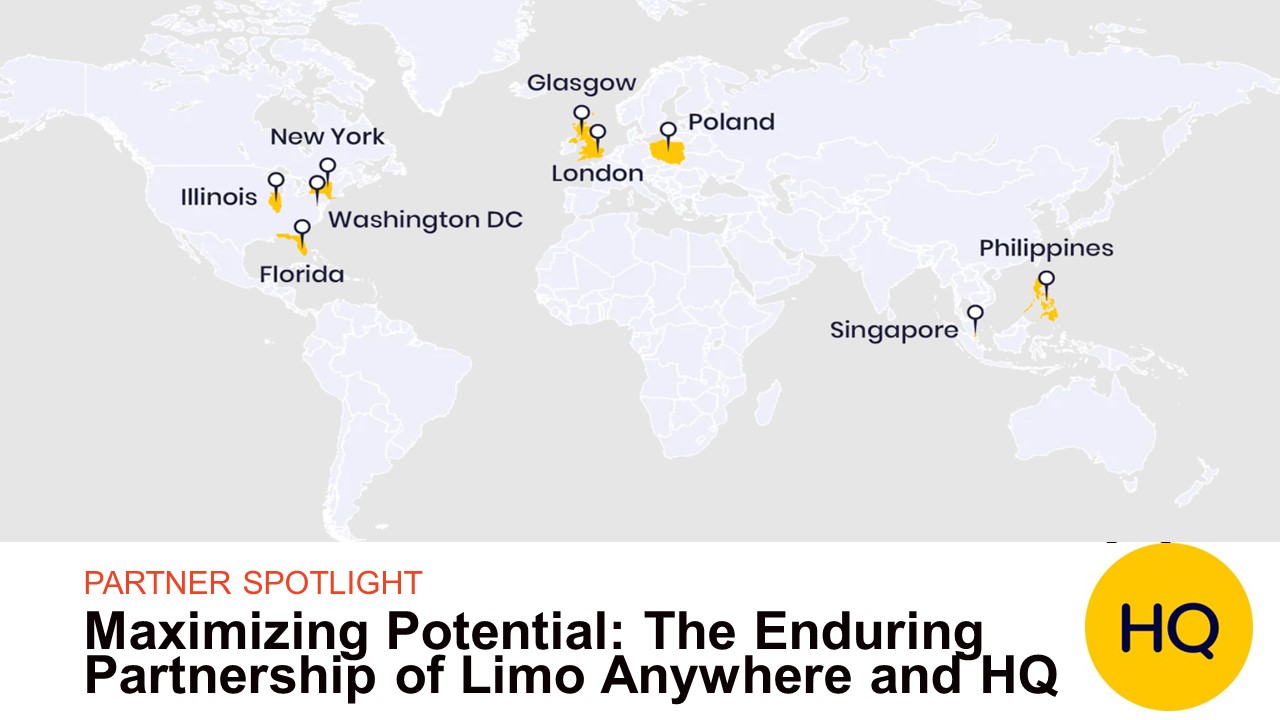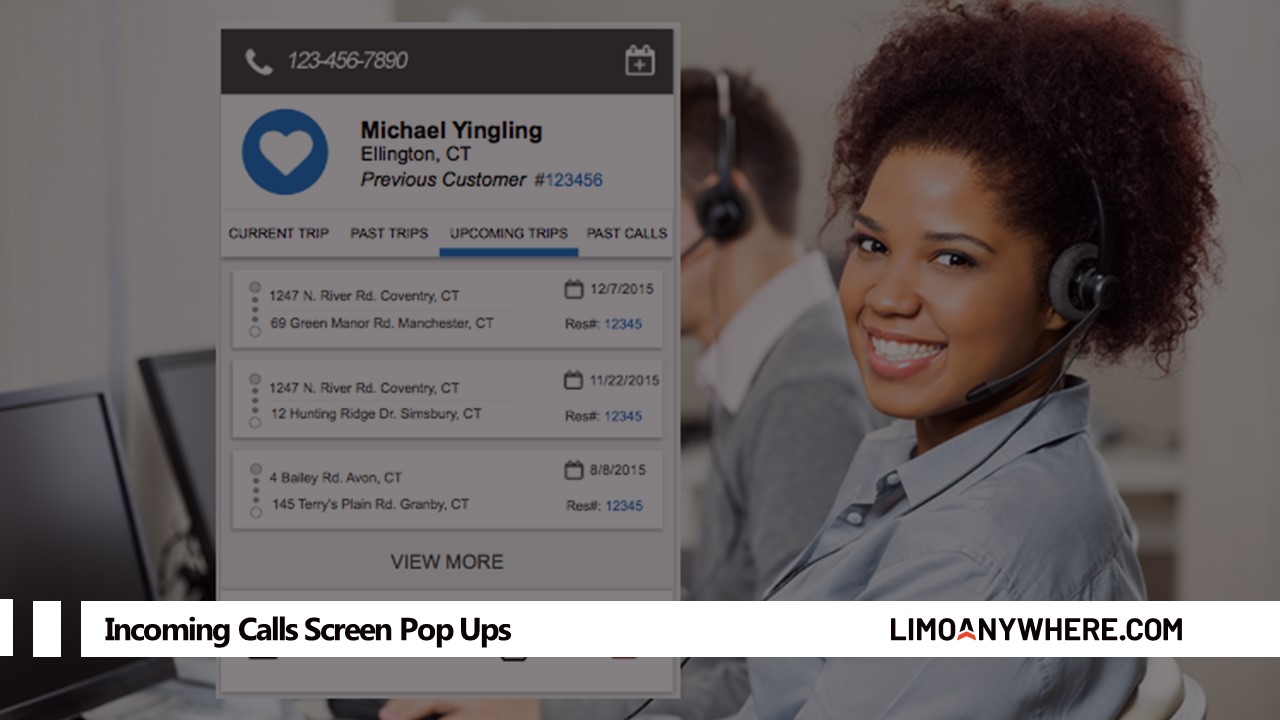Get Started Guide: Uploading Reservation Manifest with Limo Anywhere Add-Ons (Manifest Upload Tool)
- Step 1: Accessing the Manifest Upload Tool
- Log in to your Limo Anywhere account using your credentials.
- Once logged in, navigate to your Add-Ons Dashboard. You can find the dashboard by clicking on the Add-Ons tab in the main navigation menu.
- In the Add-Ons Dashboard, locate the Manifest Upload Tool in the side navigation menu. Click on it to access the tool.
- Step 2: Uploading the Reservation Manifest
- Prepare your reservation manifest in a spreadsheet format. You may have received this manifest from DMC companies, partners, or airline crew transport sources.
- In the Manifest Upload Tool, click on the “Choose File” button to select the spreadsheet file containing the trip information.
- Browse your local storage to find and select the appropriate spreadsheet file, and then click “Upload” to proceed.
- Step 3: Setting Trip Details
- After uploading the manifest, you will be prompted to set various trip details.
- Specify the service types, billing account, billing contact, and group name for the imported trips. This information helps categorize and manage the trips within your Limo Anywhere account.
- Provide any additional instructions, notes, or special information related to drop-off or pickup that you want to associate with the imported trips.
- Review the detected column mappings and adjust them if necessary. The tool automatically suggests the best matching fields based on the structure of your uploaded spreadsheet.
- Set default vehicle options for the trips or modify individual column mappings as required.
- Step 4: Assigning Passengers and Creating Trips
- The tool will display the passenger information extracted from the uploaded manifest.
- Choose the appropriate option for creating trips based on the number of passengers or your preferences
- For one trip per passenger: Each passenger will have their own individual trip created.
- For one trip with multiple passengers: Select a main passenger and add additional passengers if applicable.
- Preview the trip details to ensure accuracy and make any necessary adjustments.
- Once you are satisfied with the trip details, click “Submit to Limo Anywhere” to initiate the trip creation process.
- Step 5: Verifying Trips in Limo Anywhere
- The tool will redirect you to your Limo Anywhere account, where the trips will be created.
- Navigate to the appropriate date or search for the imported trips within your Limo Anywhere interface.
- Verify that the trips have been successfully imported by checking the trip details, including service types, routing information, additional passengers, and pricing.
- Make any necessary updates to the pricing or other details and save the reservation.
Congratulations! You have successfully imported trips into your Limo Anywhere account using the Manifest Upload Tool. This tool eliminates the need for manual data entry, saving you time and reducing costs associated with reservation management.
Thank you for choosing Limo Anywhere Add-Ons, and we hope you find the Manifest Upload Tool invaluable for streamlining your reservation management process.