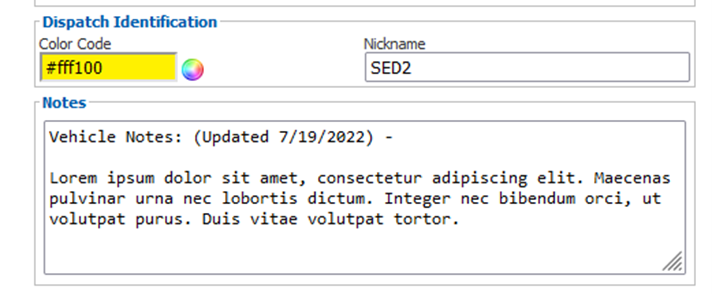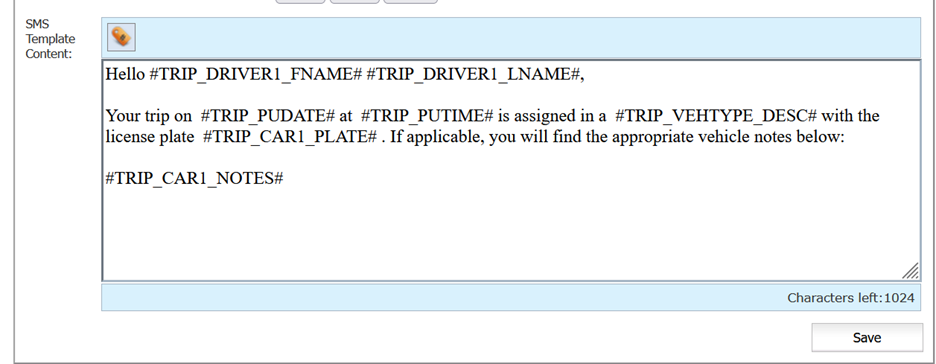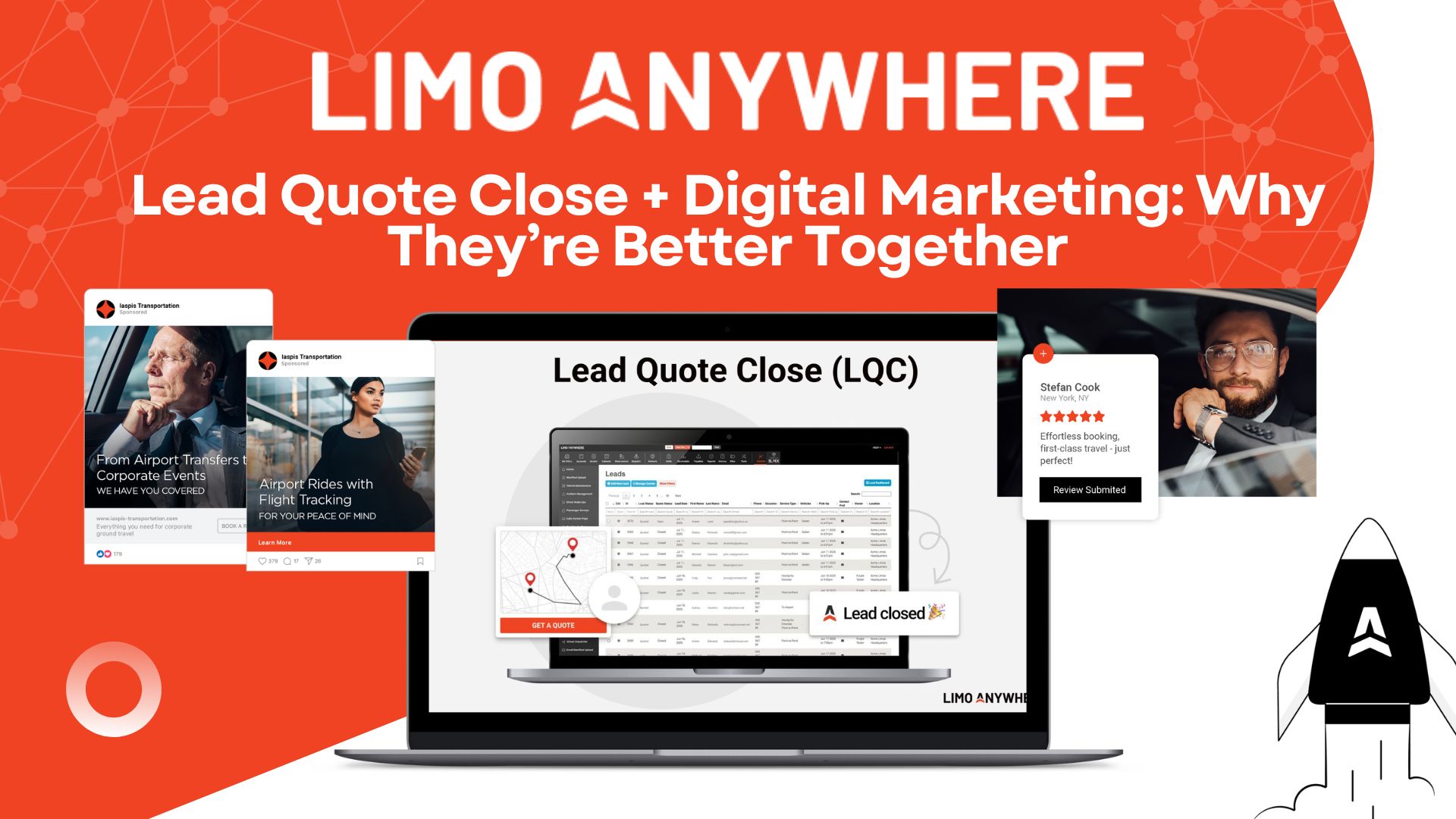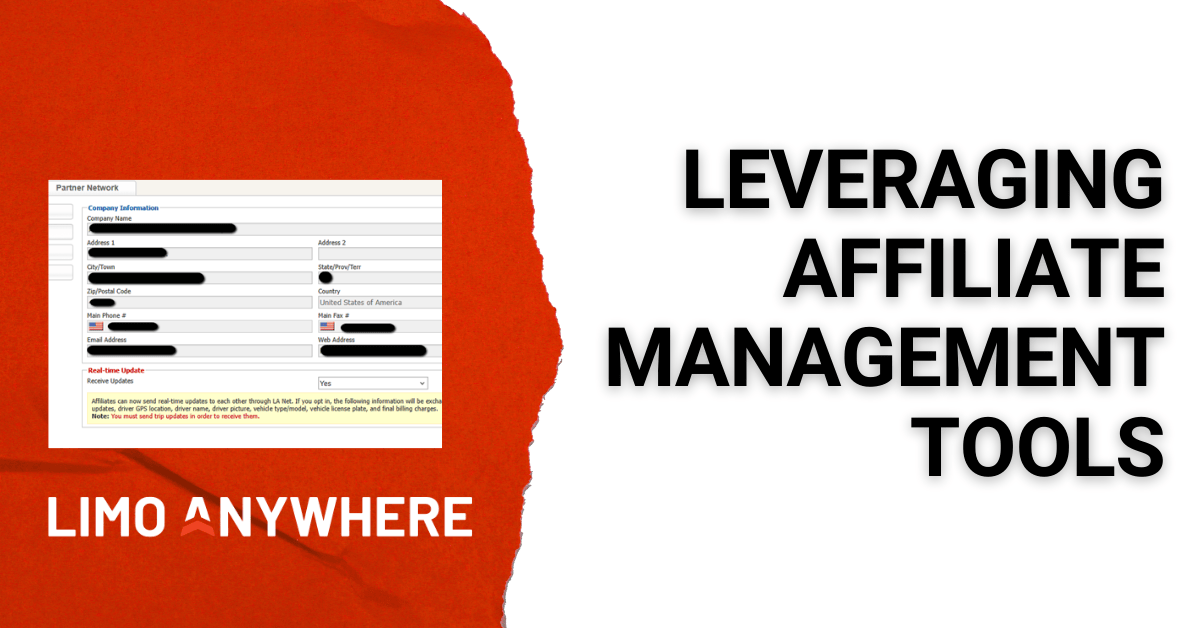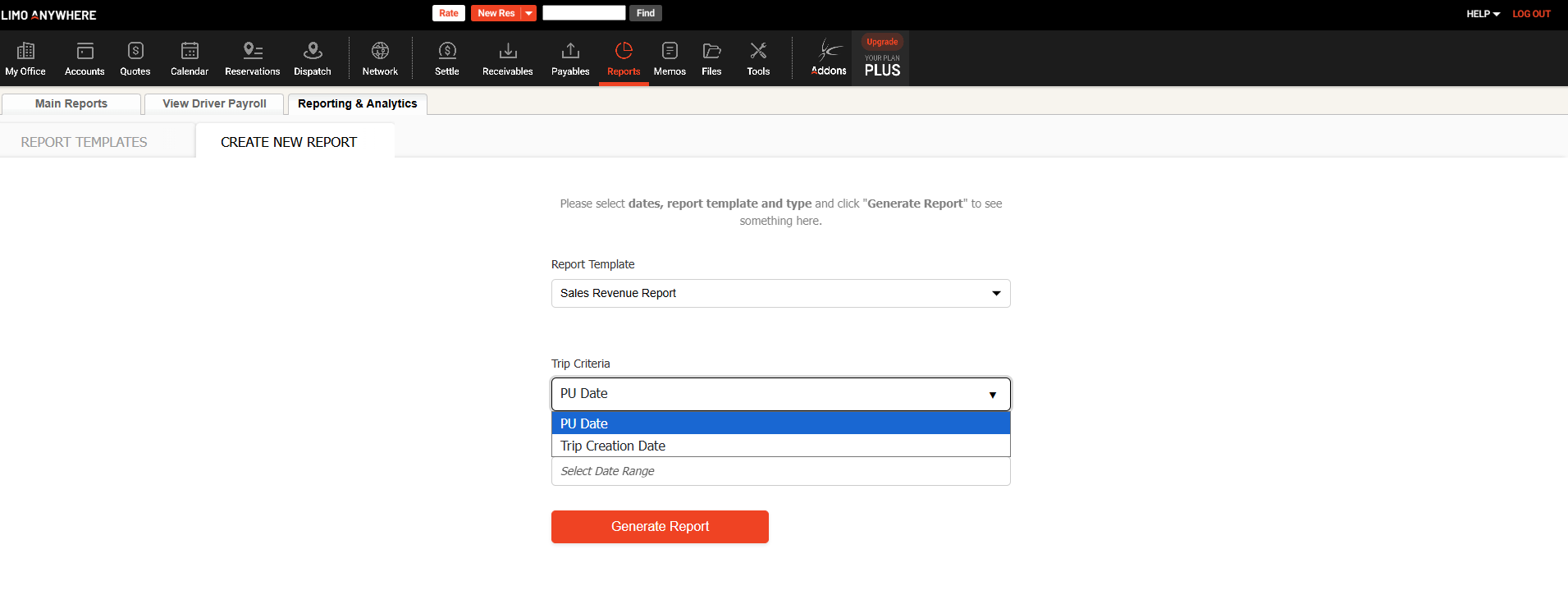Using Notes Fields to Communicate Information to Chauffeurs

In a previous blog post, we discussed some of the ways that you can utilize scheduled messaging to communicate with your drivers, clients, and affiliates, but there are a number of other tags available to help you communicate important information.
For example, if you have specialty vehicles in your fleet that your drivers might need additional information about, or you have vehicles to use a different trip pre-check process than your sedans and SUVs, or maybe you repairs pending on a vehicle and you want to advise your drivers to be aware of an issue in the meantime. In those instances, you can use scheduled messaging to relay the vehicle notes to your driver.
Adding a Note to Vehicles In Your Fleet
1. Navigate to My Office > Company Resources > Fleet and select the vehicle you would like to add a note to.
2. Enter your information in the Notes field and click “Update Vehicle” to save changes.
Creating a Scheduled Message
1. Navigate to My Office > Company Settings > Messaging & Template Settings . Scheduled Messaging
2. Choose Email or SMS from the drop-down
3. Click “Add New Template” or choose the Template you would like to Edit.
4. Populate the appropriate settings in your Template based on your scheduling preferences. Messages can be linked to status updates or a certain timeframe prior to the PU (Days, Hours, or Minutes)
5. Enter in the appropriate content and tags in the text field.
a. In this example, the tag for the Vehicle Notes is #TRIP_CAR1_NOTES#, but you can also choose from a list of custom tags based on your exact need by clicking the yellow tags icon at the top of the text field.
6. Based on the parameters set in your scheduled messaging, your driver will receive a text or email with the information you’ve provided.
a. If no note has been added to a Vehicle, that portion of your message will remain blank and will only populate if there is data associated with the tag.
As always, if you have questions or need further assistance, please reach out to Support at 1-888-888-0302 x2.