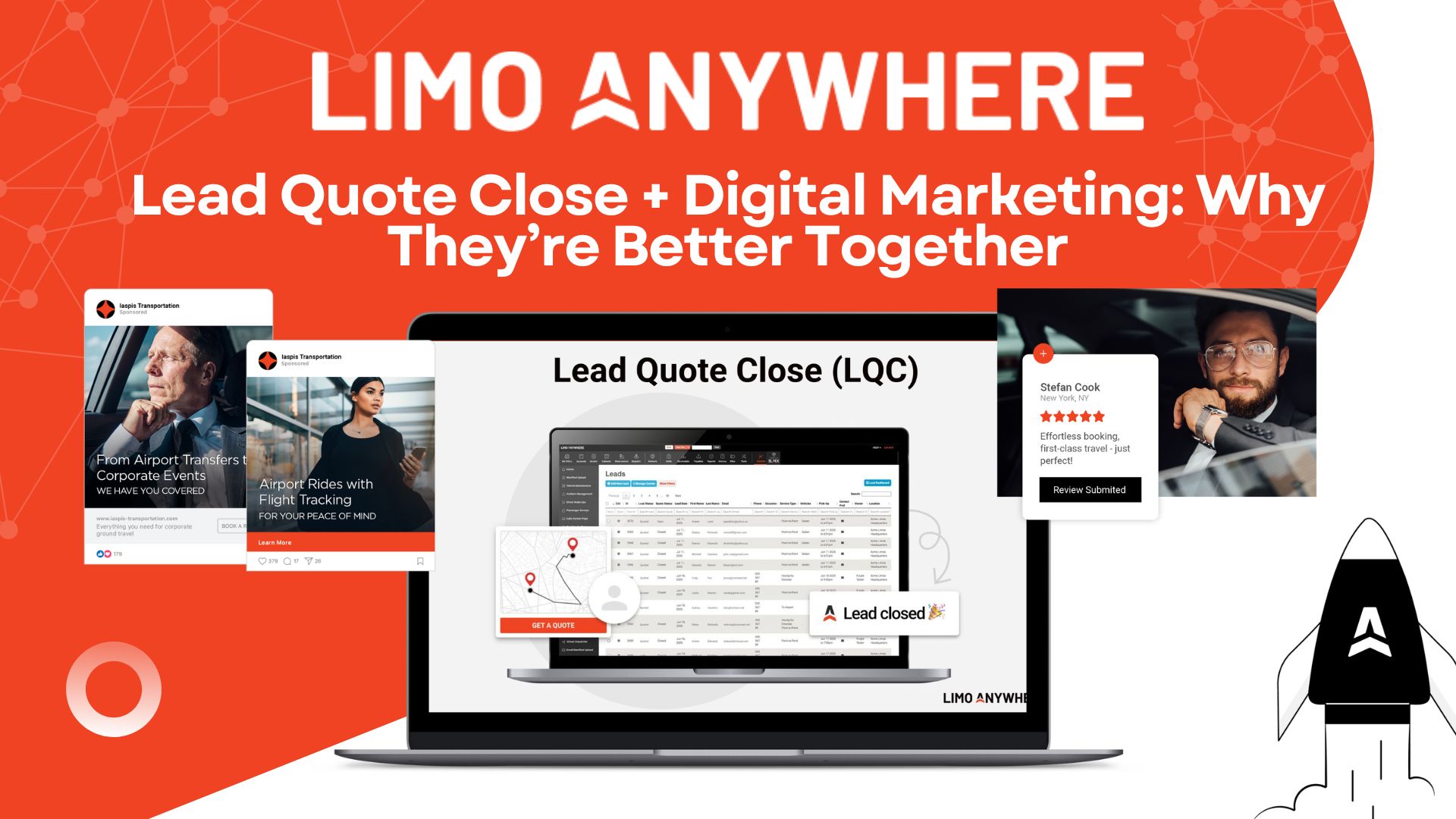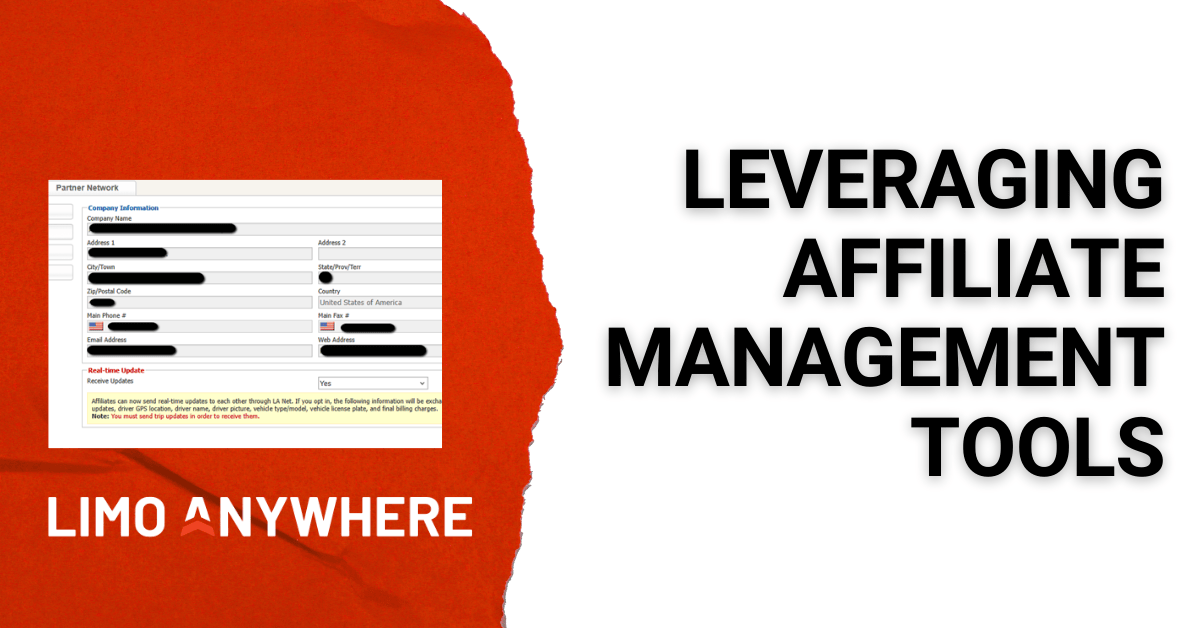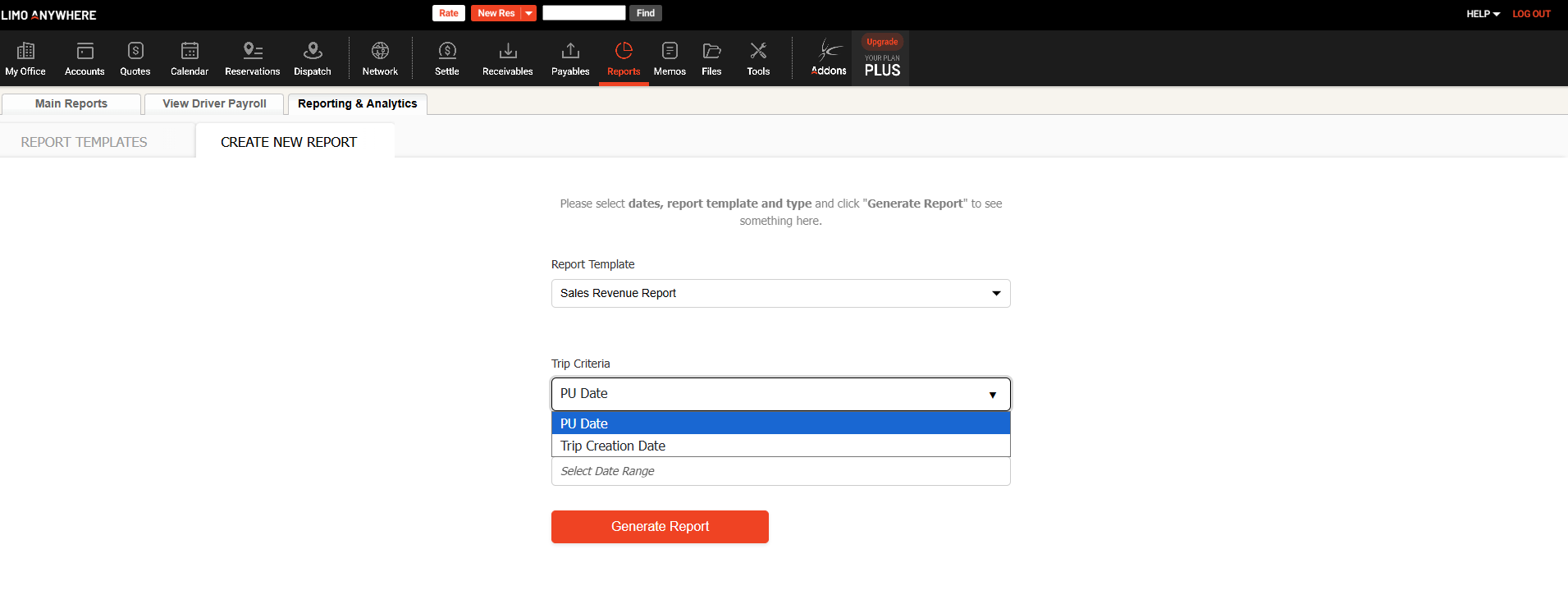Limo Anywhere System Clean-Up, Part 1

With 2023 rapidly approaching, now is the perfect time to start thinking ahead to next year. To help you start preparing for the new year, we’ve put together a two-part blog series covering some recommendations and the steps you need to take to set your system (and yourself) up for success.
Here are just a few things you can do to prepare for the new year:
Authenticate Your Domain and Review Your SPF Records
Limo Anywhere users collectively send out an average of over 200,000 emails each day. Over 99.8% of these are delivered to the end user without issue. When Limo Anywhere sends email messages on your behalf, it uses the email address you have entered in your company profile as the outbound address. It is highly suggested you do not use a free email address (such as Gmail, yahoo, AOL, etc.) as your main company email address as there is a considerable amount of delivery issues when emails are sent out through a third-party on your behalf.
Update your SPF Records
An SPF record is like a set of instructions for your domain regarding its email service. The SPF record for your domain must include sendgrid.com as an allowed email provider and must also have an “~all” at the end of the record.
If you do not have an existing SPF record, you can create the following:
v=spf1 include:sendgrid.net ~all
If you have an existing SPF record, check that it includes ‘sendgrid.net’ and has ‘~all’ at the end of the record. If it does not, it will need to be modified. For example, if you had an SPF record which looked like the following:
v=spf1 include:protection.outlook.com -all
It would need to be modified to look like:
v=spf1 include:protection.outlook.com include:sendgrid.net ~all
Authenticate your Domain
To set up domain authentication, you must submit a few DNS records (provided by Limo Anywhere) to your DNS or hosting provider (for example, GoDaddy, Hover, CloudFlare, etc.). First, figure out who your hosting provider is and if you have access. If you don’t have access to your DNS or hosting provider, you should figure out who in your company has this access before you begin setting up domain authentication.
To request domain authentication, please contact us at support@limoanywhere.com and provide us with your domain name for authentication (eg: mylimowebsite.com); We will then provide you with several CNAME DNS records which need to be added to your domain as mentioned above. Once added, the domain should be authenticated and Limo Anywhere will have express permission to send email on your behalf which should provide a more successful email delivery rate for your company.
Review and Update Your System Settings
You can access your System Settings by navigating to My Office > Company Settings > System Settings.
Service Types
Confirm that your default Service Types are configured correctly in your system. The four required Service Types are: Airport Arrival, Airport Departure, Point-to-Point, and Hourly. You can have many service types, but you need to make sure you have one of them set to be used as a default for each of the four situations. This is required for the booking tools to properly price trips in Limo Anywhere, ORES, PWA, and Driver Anywhere.
- Set System Default Service Types
- Click on ‘My Office’ icon.
- Click on ‘Company Settings’ tab.
- click on ‘System Settings’ button.
- Click on ‘Service Types’ button.
- Click on each Service Type.
- Select your Pricing Type for that service type.
- Assign the correct Service Type in Default Mapping.
- Toggle the ‘Visible in ORES 4’ slider to the right to make the service type active for the online reservation system.
- Type in your Custom Label Name (this is what your customers will see when booking online).
- Click ‘Save’ to make sure changes are saved.
Partner Settings
These settings will be used for Farm-in Trips via LA Net and third-party partners.
- Check the ‘Allow to apply Partner Farm-In Settings’ box
- Select the amount of time before the pickup time that reservations can be submitted.
- Choose ‘Anytime’, ‘Custom’, or ‘Never’ from the drop-down menu.
- If you choose custom, specify how many days, hours, or minutes before pickup time that you want to allow new reservations.
- Select ‘Yes’ or ‘No’ from the ‘Auto Accept New Reservations’ drop-down menu.
- If enabled, newly submitted reservations will be accepted without being reviewed first.
- Select the amount of time before the pickup time that reservations can be modified.
- Choose ‘Anytime’, ‘Custom’, or ‘Never’ from the drop-down menu.
- If you choose custom, specify how many days, hours, or minutes before pickup time that you want to allow modifications.
- Select the amount of time before the pickup time that reservations can be cancelled.
- Choose ‘Anytime’, ‘Custom’, or ‘Never’ from the drop-down menu.
- If you choose custom, specify how many days, hours, or minutes before pickup time that you want to allow cancellations.
- Choose ‘Anytime’, ‘Custom’, or ‘Never’ from the drop-down menu.
- Choose ‘Anytime’, ‘Custom’, or ‘Never’ from the drop-down menu.
- Choose ‘Anytime’, ‘Custom’, or ‘Never’ from the drop-down menu.
System Mapping
Confirm that your statuses are properly setup for use within Limo Anywhere.
- Operator Flow
- Navigate to My Office > Company Settings > System Settings > System Mapping
- Review the different States within your ‘Operator Flow’
- The States marked ‘Optional’ do not need statuses mapped to them. The statuses available within ‘Operator Flow’ are:
- Created – Status of an unassigned Trip.
- Booked (Unaccepted Online/Farm-in) – (Optional) Status of an unaccepted trip received via ORES or LANet.
- Offered (Partner Farm-in) – (Optional) Status of an unaccepted trip received from Third-Party Partner.
- Offered to Driver – Status of the trip when offered to a Driver.
- Offered to Affiliate – Status of the trip when offered to an Affiliate.
- Driver Is Assigned – Status of the trip when Driver accepts a trip.
- Affiliate Is Assigned – (Optional) Status of the trip when farmed-out to Affiliate.
- Affiliate Driver Is Assigned – (Optional) Status of the trip when Affiliate Driver has been assigned.
- Cancelled – Status of the trip when it has been cancelled.
- Late Cancelled – (Optional) Status of the trip when it has been cancelled close to the PU Date & Time.
- No Show – (Optional) Status of the trip when a passenger does not show for pickup.
- The States marked ‘Optional’ do not need statuses mapped to them. The statuses available within ‘Operator Flow’ are:
- Review the different States within your ‘Operator Flow’
- Navigate to My Office > Company Settings > System Settings > System Mapping
- Driver Flow
- Navigate to My Office > Company Settings > System Settings > System Mapping
- Review the different States within your ‘Driver Flow’
- The States marked ‘Optional’ do not need statuses mapped to them. The statuses available within ‘Driver Flow’ are:
- Driver Is En Route to Pickup – Status of the trip when Driver is on the way to pickup.
- Affiliate Driver Is En Route To Pickup – (Optional) Status of the trip when Affiliate Driver is on the way to pickup.
- Driver Is Circling – (Optional) Status of the trip when Driver is waiting/circling at pickup.
- Affiliate Driver Is Circling – (Optional) Status of the trip when Affiliate Driver is waiting/circling at pickup.
- Driver Is Waiting At Pickup – Status of the trip when Driver is on location.
- Affiliate Driver Is Waiting At Pickup – Status of the trip when Driver is on location.
- Driving Passenger – Status of the trip when Driver has picked up the passenger.
- Affiliate Driver Is Driving Passenger – (Optional) Status of the trip when Affiliate Driver has picked up the passenger.
- Driver Is Waiting At Stop – (Optional) Status of the trip when Driver has passenger but is waiting at a location.
- Completing – Status of the trip when Driver has dropped off passenger and is in the process of closing the trip.
- Completed – Status of the trip when the driver has closed out the trip.
- Driver Statuses Out of Flow – Statuses the Driver can use but does not fall inside of the Driver Workflow.
- The States marked ‘Optional’ do not need statuses mapped to them. The statuses available within ‘Driver Flow’ are:
- Review the different States within your ‘Driver Flow’
- Navigate to My Office > Company Settings > System Settings > System Mapping
Data Redaction
In some markets it is necessary to protect passenger information on trips that you receive from affiliates. This information includes passenger names and contact information along with address routing details. If you Opt-in for Data Redaction, this information will be removed from Farm In trips 30 days after the pickup.
To opt-in to Data Redaction, select the checkbox. Once the information is redacted, it will be permanently removed from your system.
Clean-Up Your Company Resources
Company Resources can be found by navigating to My Office > Company Resources.
- Drivers
- Confirm that all drivers are current and/or inactivate drivers who no longer work for your company
- To inactivate a driver, select the driver from the list and click ‘Edit Driver’, then select ‘INACTIVE’ from the Status drop-down menu under the ‘Other Information’ section.
- Make sure the information for drivers is current (ex. Driver’s License #, Badge #, etc.)
- Add or update the driver portrait for current drivers.
- To add the driver portrait, click ‘Edit Driver’, navigate to the ‘Driver Portrait’ tab, then upload an image no larger than 1080px x 1080px.
- Vehicle Types and Fleet
- Confirm that your vehicle types are up to date.
- Confirm that the various vehicles in your fleet are accurate and/or up-to date (ex. insurance policies and expiration dates are up-to-date and valid, plate number is current, etc.)
- Points of Interest (POI)
- Review your current list of POIs and confirm that current addresses are valid.
- Inactivate any POIs that are no longer in use.
- WARNING: Deleting a POI can have far reaching effects in the database if that POI is utilized in any reservations past or future. For that reason, it is strongly recommended that POIs not be deleted. Instead, it is best to utilize the Status, and change the Status of a POI that is not being used to INACTIVE.