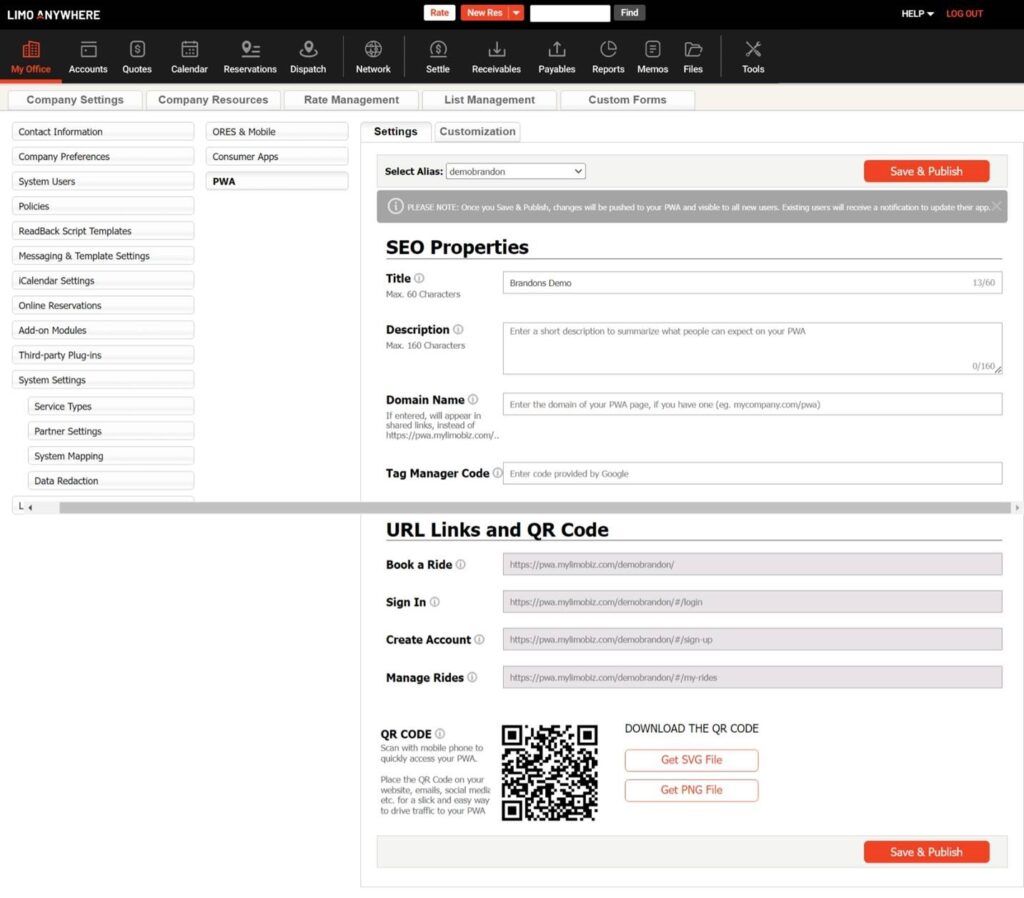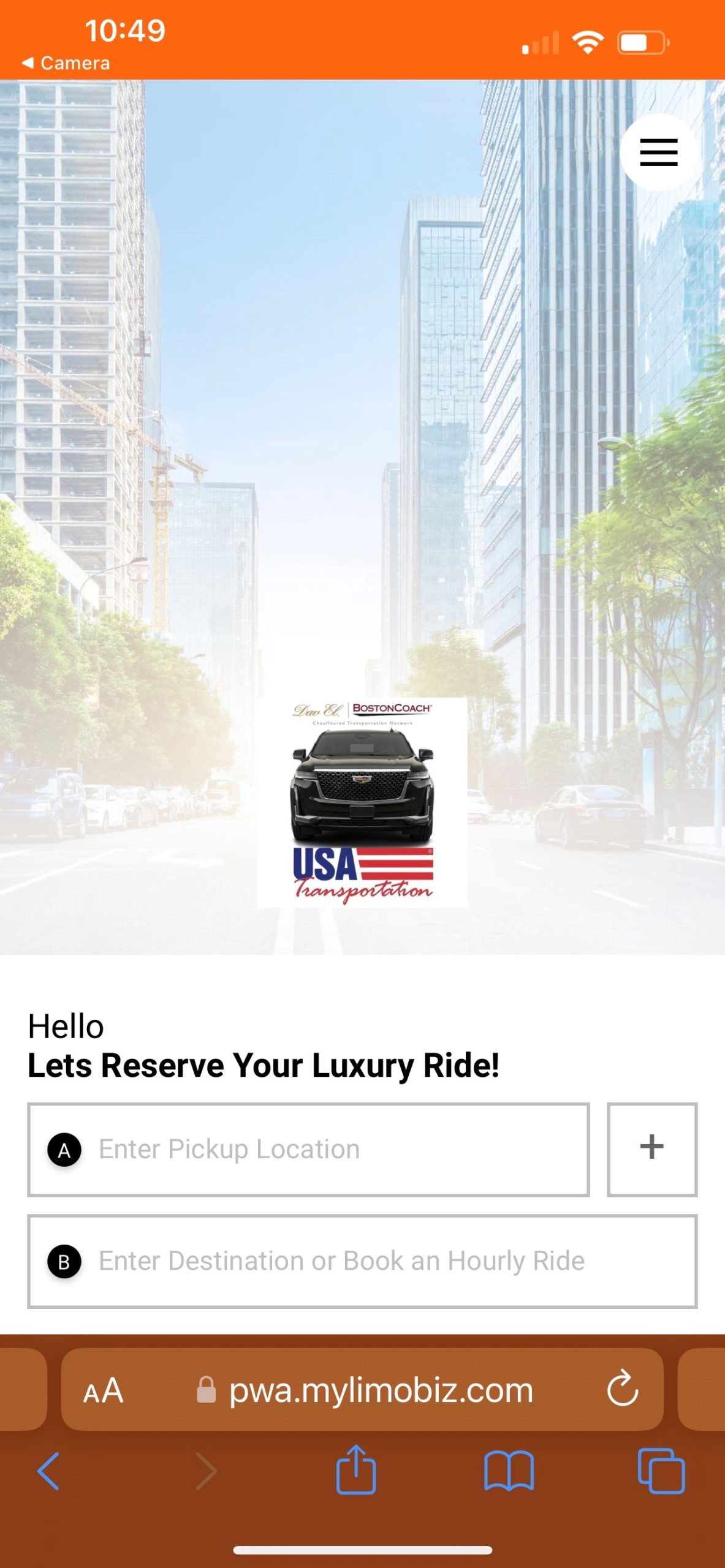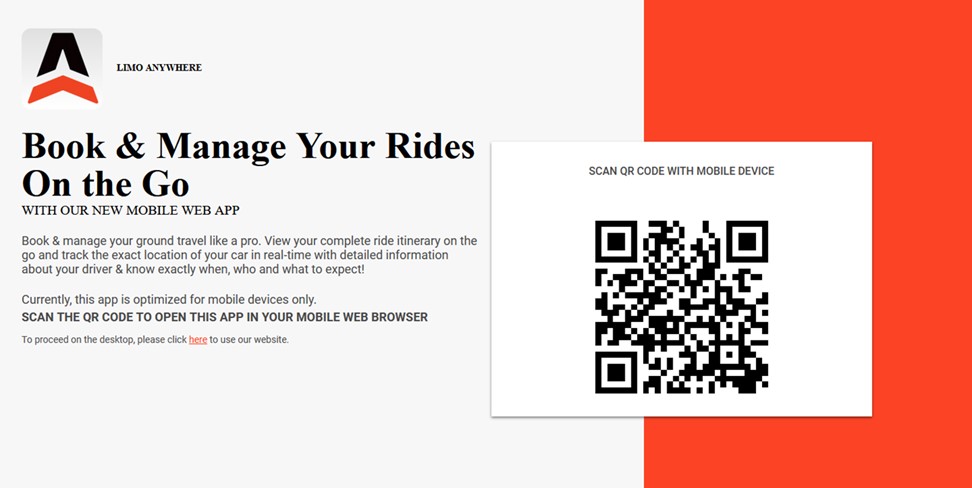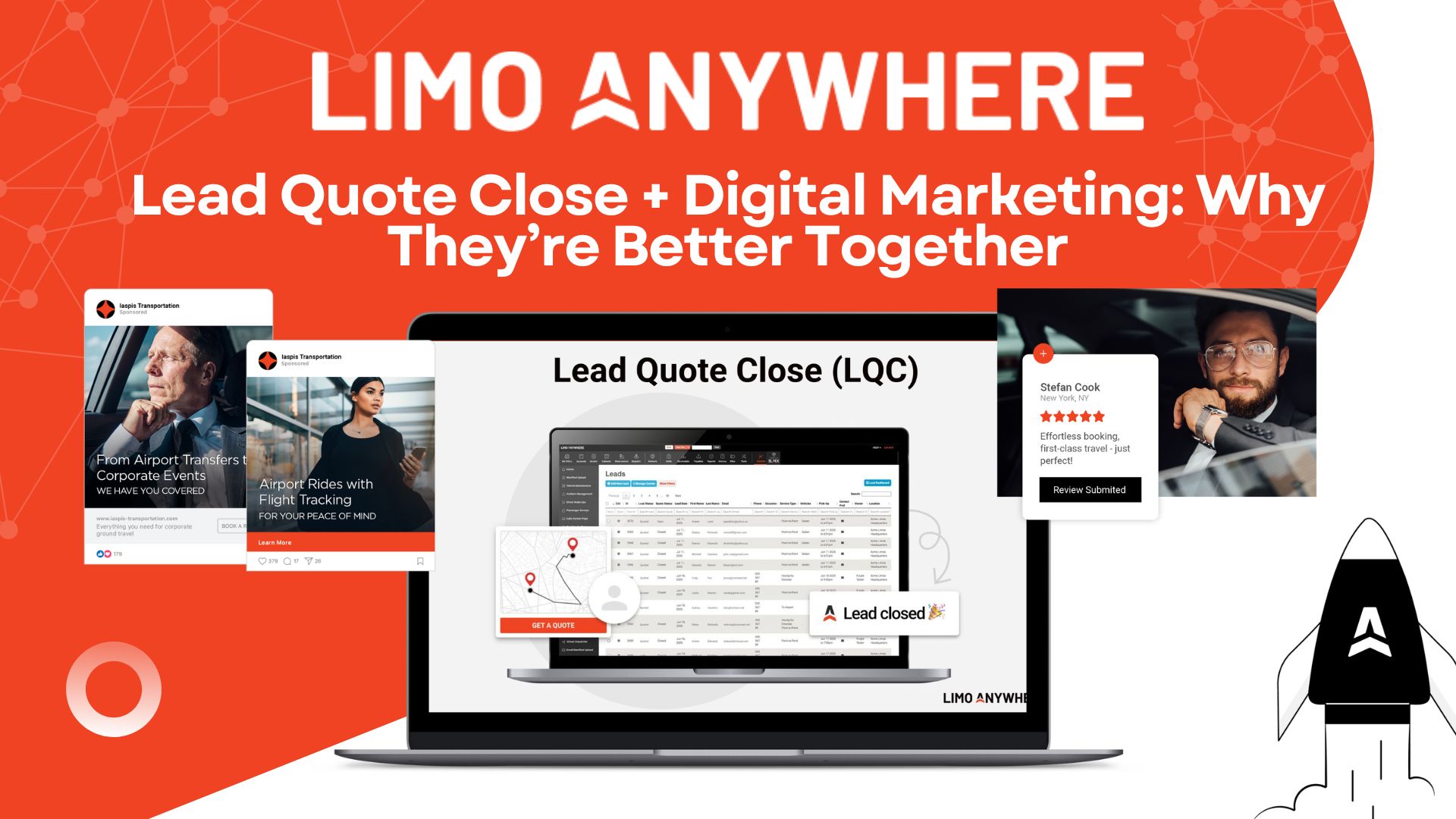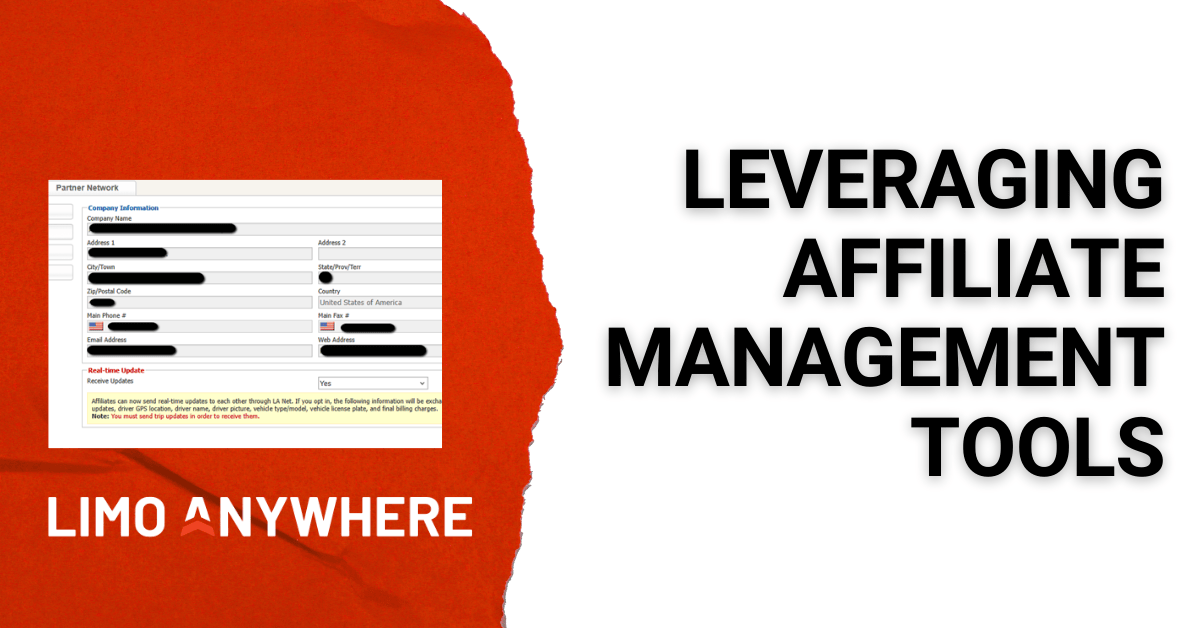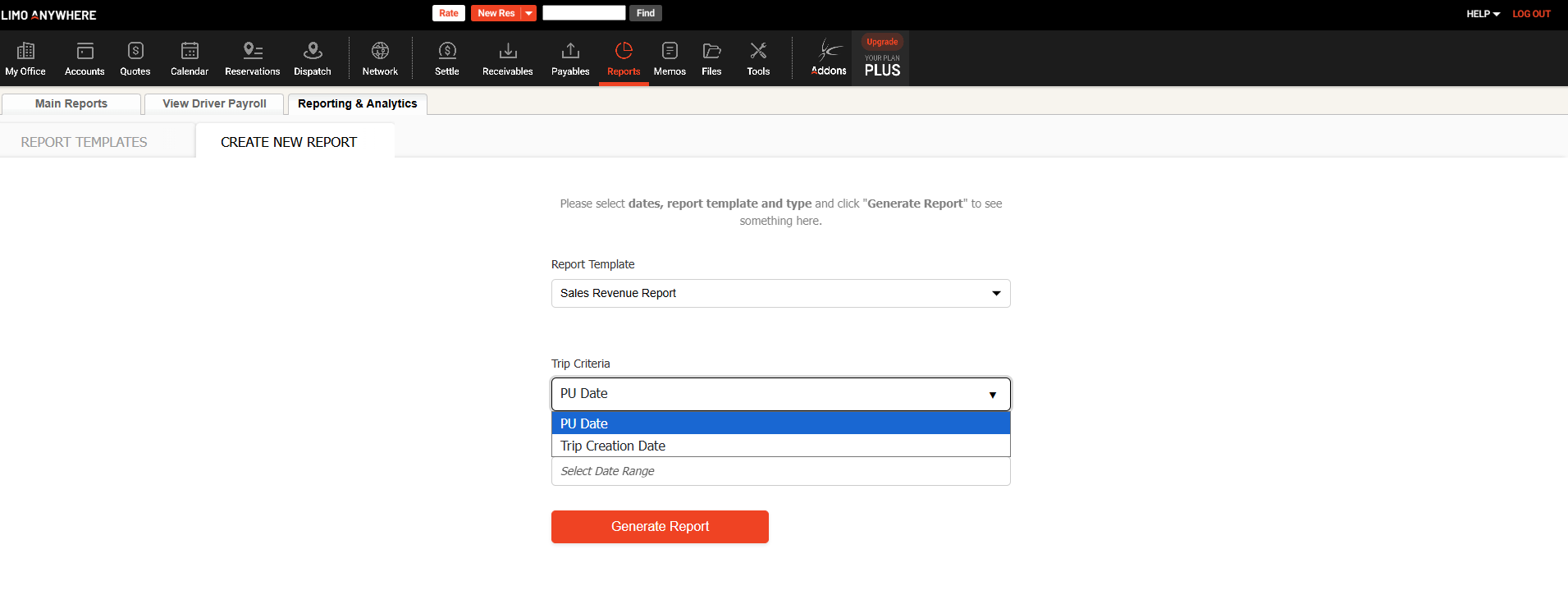Step-by-Step Guide: Encouraging Customers to Add Your PWA App to Their Phone Homescreen
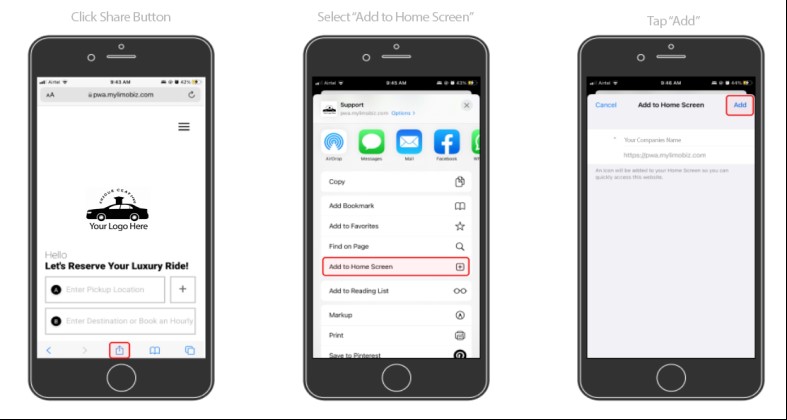
If you're a Limo Anywhere customer using our passenger app product PWA (Passenger Web App), you'll want to make it easy for your travelers to use your passenger app. Luckily, we've got you covered!
To get any customer to use your app for the 1st time, you need to get your customers (travelers) to either click on a link or scan your QR code, which is perfect since most users will start on your website. Take a look at how two companies are doing this very well.
QR Code or Link:
How To Find Your QR Code or Link:
If you don't currently have PWA or arn't sure where to access your QR code, it can be accessed from {Company Settings - Online Reservations - PWA – Customization}. To find the URL you can share with your customers, go to {Company Settings - Online Reservations - PWA – Setting}.
Once your clients clicks your link or scans your QR code your Passenger App will open directly on their mobile device.
(Don't worry If accessed from a desktop/laptop; then the Landing Page will display a QR Code that your client can scan with their phone to open the PWA directly on their mobile device. Please also remember to include your link or QR codes in marketing and product emails or on your different social channels. You can also have your QR code on all your printed material and business cards).
Once the Passenger App is loaded on your clients mobile browser they just need to follow the instructions below.
iPhone
- Tap the share button at the bottom of the screen (the square with an upward arrow).
- Scroll down the list of options until you see "Add to Home Screen" and tap it.
- You can now edit the name of the app if you want to, and then tap "Add" in the upper right corner.
- Your app icon will now be added to your iPhone's homescreen and you can move it around just like any other app icon.
- That's it! Your customer can now access your app directly from your homescreen without having to open Safari and type in the website address every time.
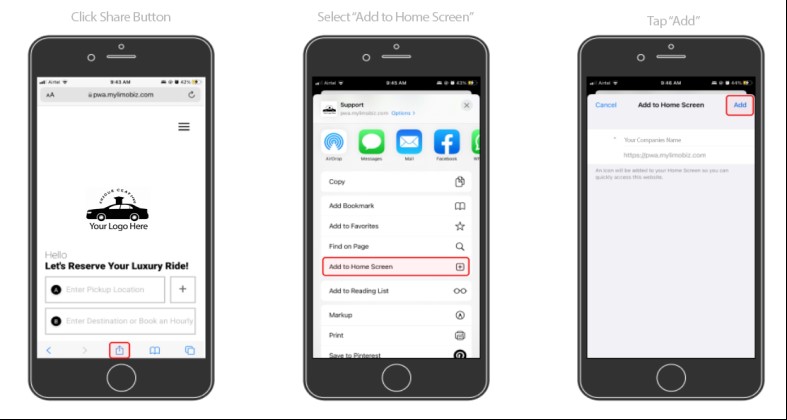
Android
- Tap the three-dot menu icon in the upper right corner of the screen.
- Scroll down the menu until you see "Add to Home Screen" and tap it.
- You can now edit the name of the app if you want to, and then tap "Add" in the lower right corner.
- Your app icon will now be added to your Android device's homescreen and you can move it around just like any other app icon.
- That's it! Your customer can now access your app directly from your homescreen without having to open the Chrome browser and type in the website address every time.
We hope this guide makes it easy for your customers to use your passenger app! If you have any further questions, please don't hesitate to contact us.