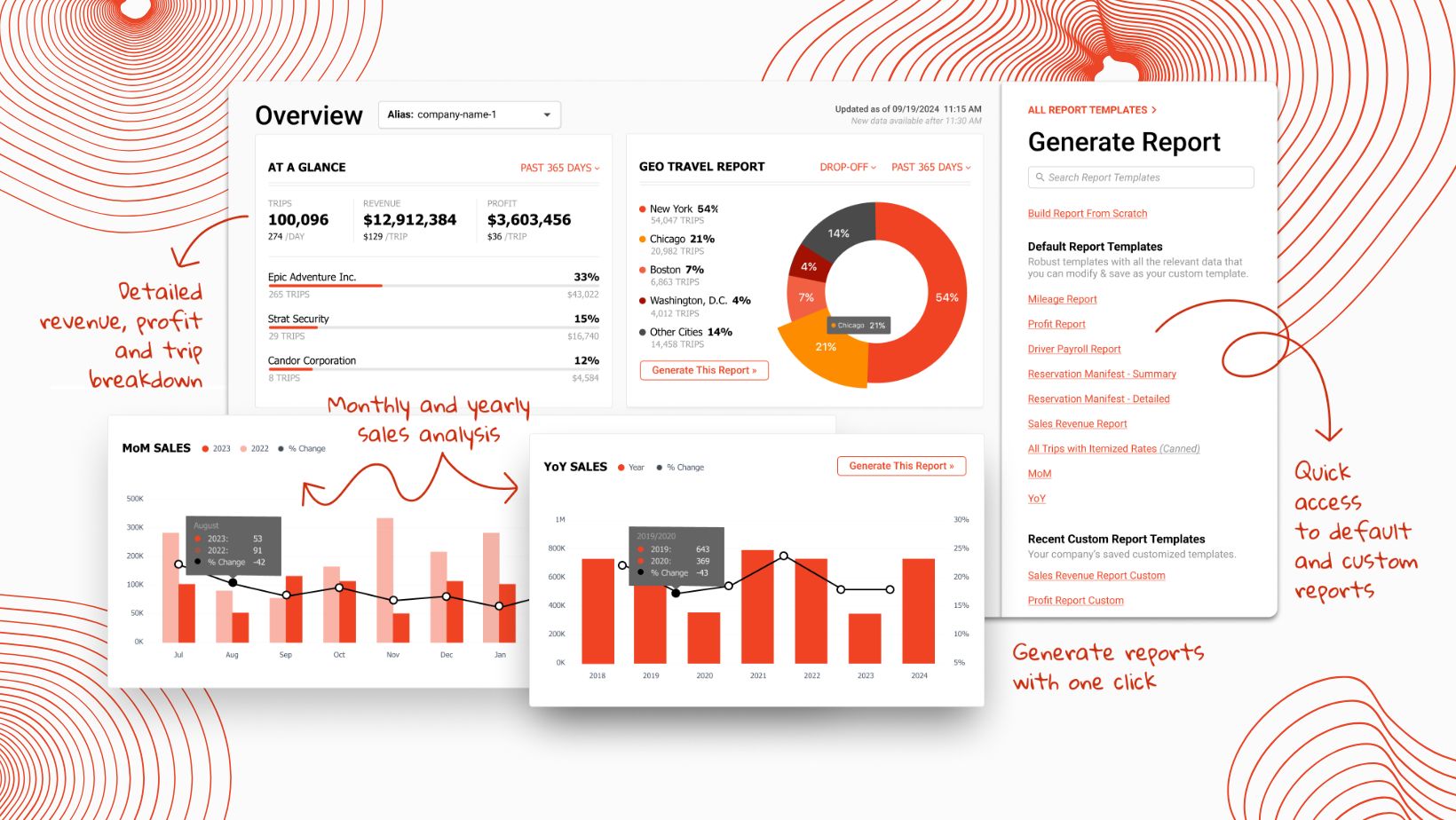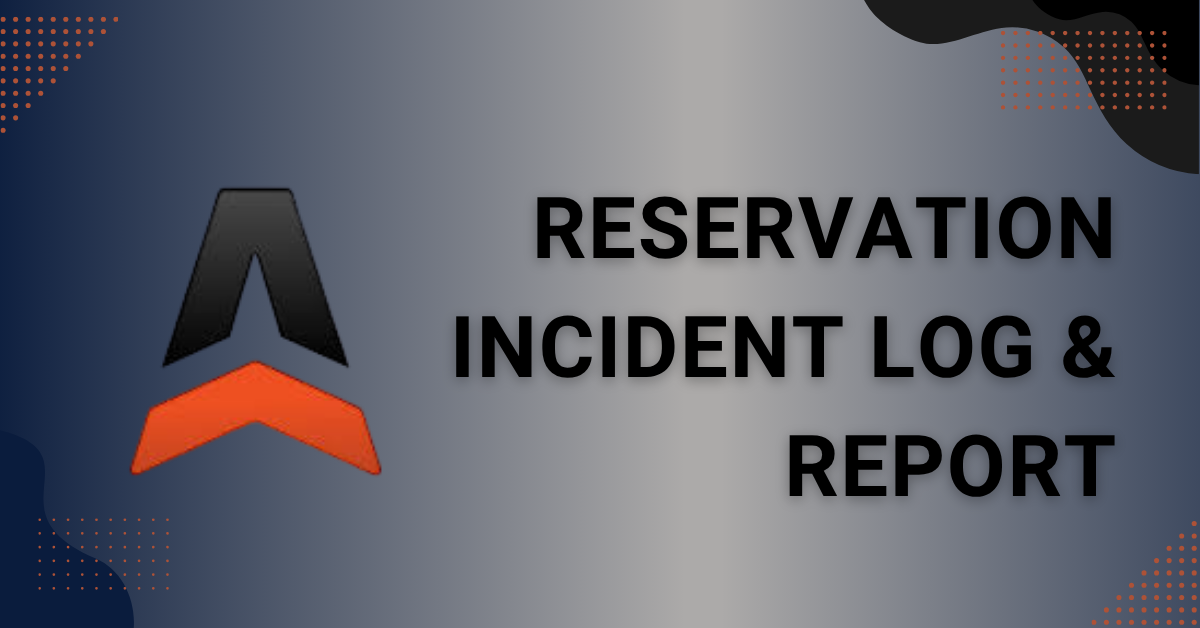How-to Establish And Manage Seaports/Cruise Ships in Limo Anywhere
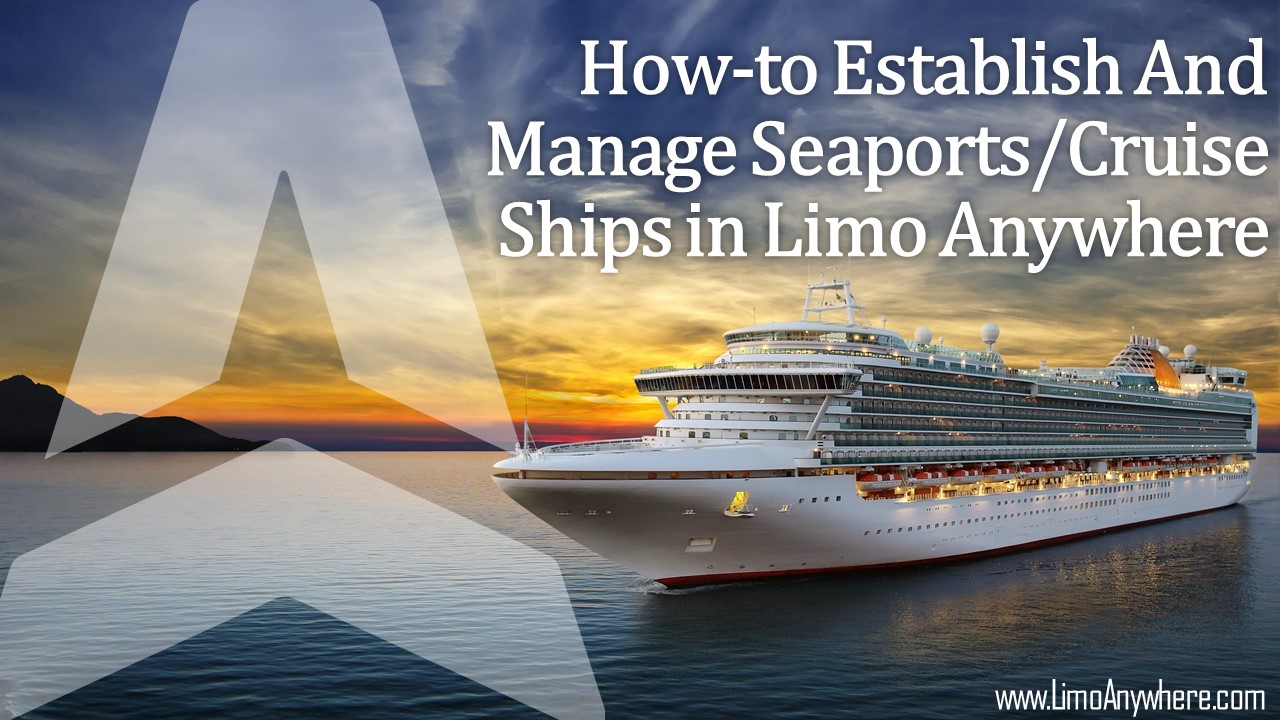
In the world of limousine operations, efficiency is everything. Given the fast-paced nature of the industry, businesses must harness technology to streamline their services, maximize customer satisfaction, and ultimately boost profitability. This is where the power of Limo Anywhere comes into play.
Limo Anywhere is a comprehensive limousine management software that transforms the way limousine businesses operate. A feature that is particularly impactful is the ability to manage Seaports and Cruise Ships. These locations are frequent pick-up or drop-off points for customers, and handling them correctly is crucial for efficient business operations.
Why Establish and Manage Seaports/Cruise Ships in Limo Anywhere?
Incorporating Seaports and Cruise Ships into your Limo Anywhere system brings numerous benefits. By creating a streamlined process for managing these locations, businesses can improve operational accuracy, speed up reservation processing, and ultimately enhance customer satisfaction.
By integrating this feature into your operations, you're ensuring a smooth, error-free experience for both your drivers and customers.
How to Establish and Manage Seaports/Cruise Ships in Limo Anywhere
Limo Anywhere provides an easy-to-use platform for handling Seaports and Cruise Ships. Here's a step-by-step guide:
- Adding a Seaport: Start by navigating to the 'My Office' icon on the toolbar. Under the 'Company Resources' tab, select 'Seaports'. Open the 'Ports of Call' tab to add or manage your seaports.
- Editing A Seaport: Seaports can be easily edited by selecting the desired seaport from the list, clicking 'EDIT SEAPORT', making the necessary changes, and clicking 'UPDATE SEAPORT' to save.
- Deleting A Seaport: Deleting a seaport should be done cautiously due to potential impacts on the database. Instead, consider changing the status of a seaport to INACTIVE rather than deleting it.
- Adding Cruise Ships & Cruise Lines: Adding Cruise Ships and their corresponding Cruise Lines is a two-step process. First, add the Cruise Lines by clicking on the 'ellipsis' button next to the Cruise Line field in the Ship Information box. Then, add the Cruise Ships under the selected Cruise Line.
- Editing or Deleting Cruise Lines and Ships: Similar to seaports, Cruise Lines and Ships can be edited or deleted. However, be aware of the impacts on your database before deleting any information.
- Seaports in Reservations: Utilize the seaports feature in the reservation process for efficiency and accuracy. Simply select the 'Seaport' icon at the top of the routing box in a new or existing reservation.
Integrating Seaports and Cruise Ships into your Limo Anywhere operations is a smart move for any limousine business. It streamlines your services, ensures accurate bookings, and provides a better experience for both drivers and customers. Embrace the power of Limo Anywhere and take your business to the next level. To learn more see https://kb.limoanywhere.com/docs/how-to-establish-and-manage-seaports-cruise-ships/