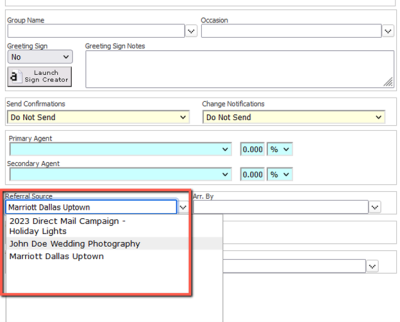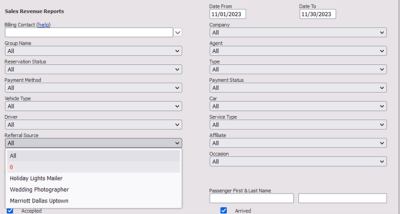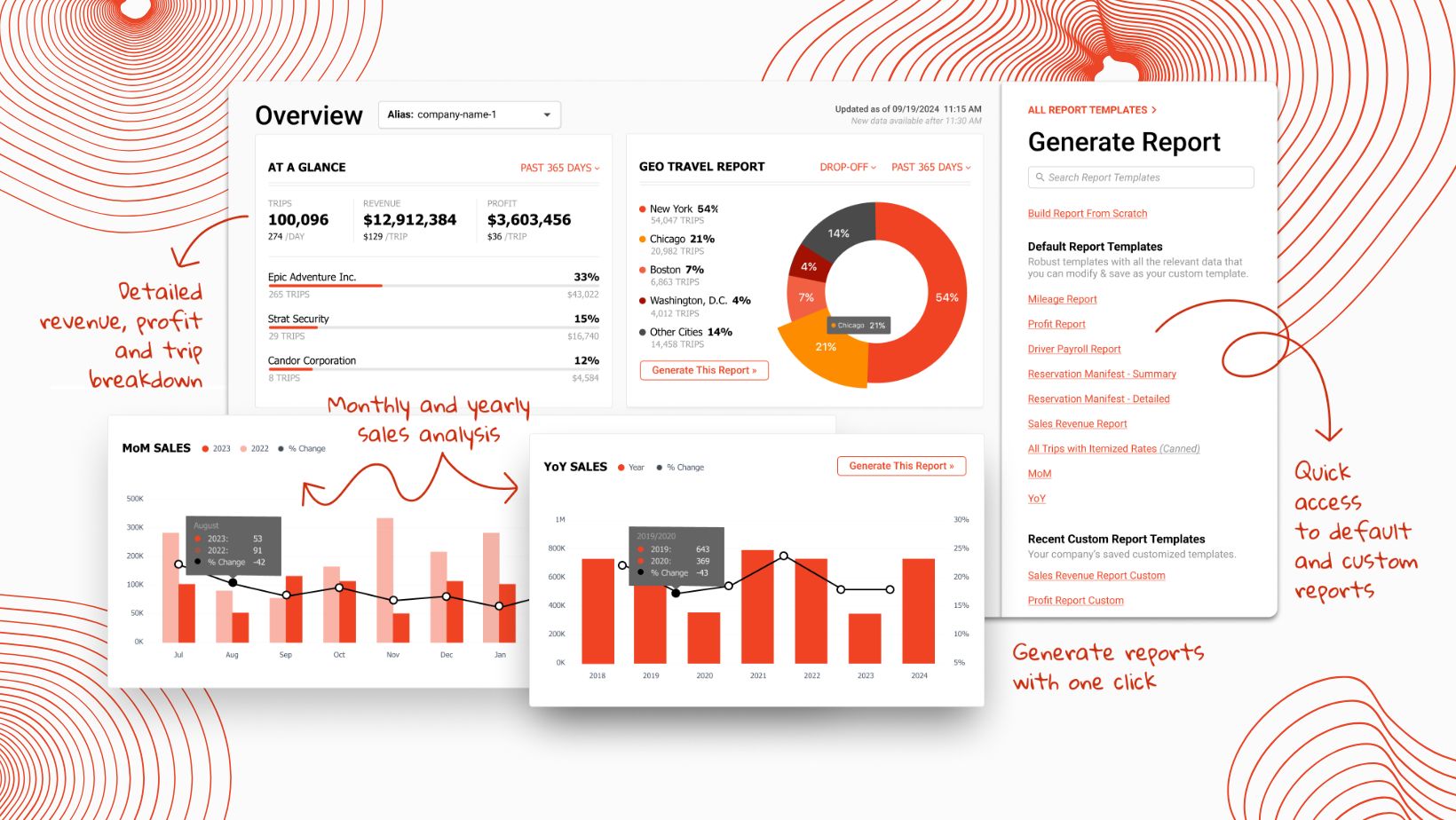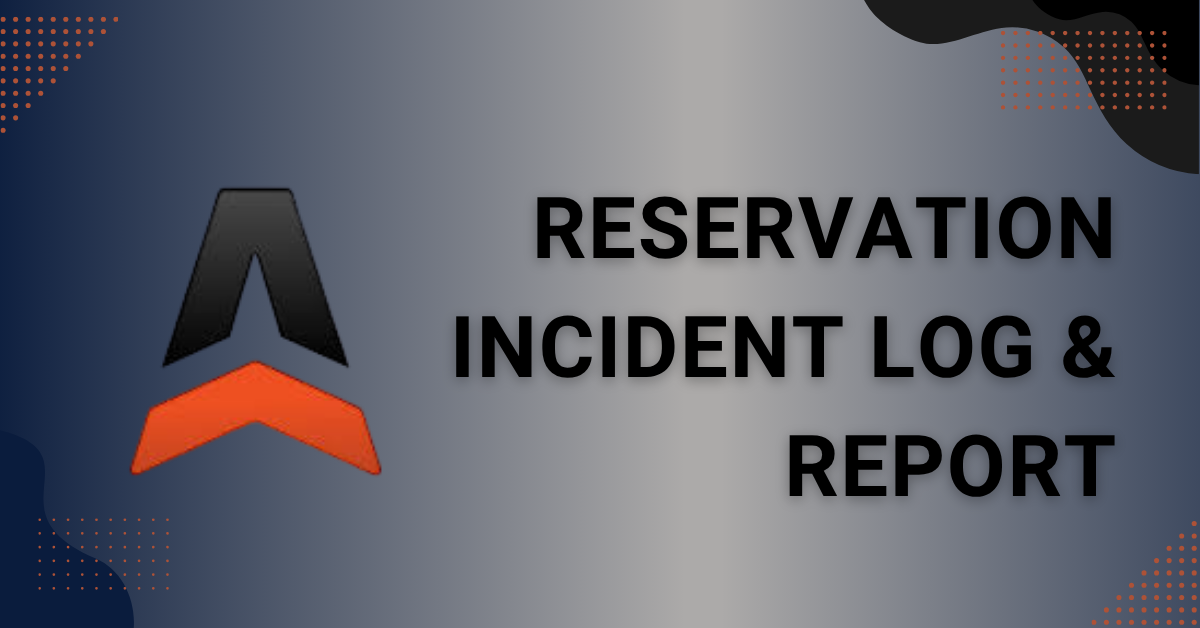Using Sources in Limo Anywhere
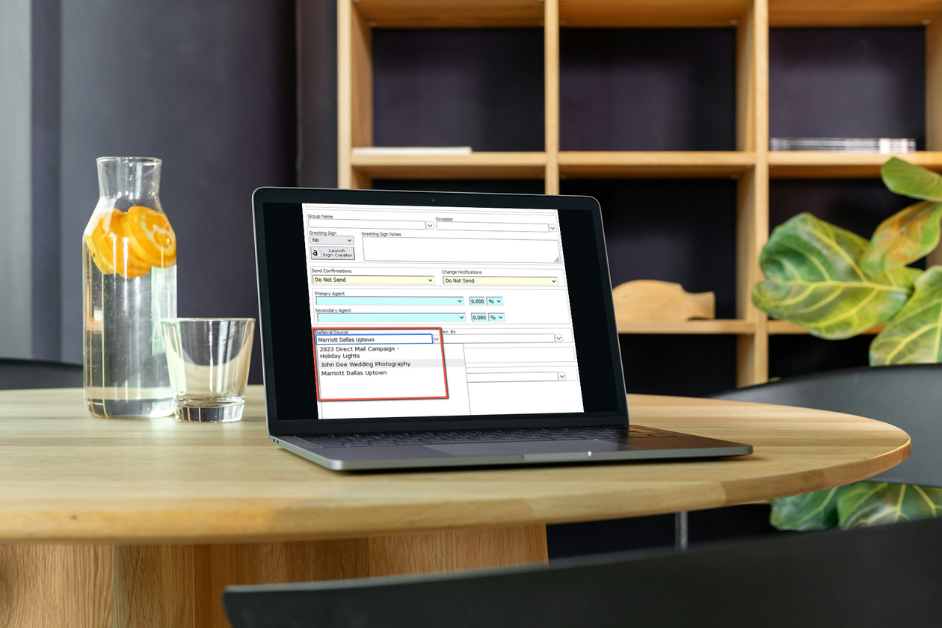
In our previous blog posts, we've walked you through how to set up your Agents, Occasions, and POIs. Now, in this post, we're shifting our focus to Sources. Sources can help provide you with further insight into where new accounts or bookings are coming from, enabling you to track the impact of your marketing efforts, gauge the effectiveness of referral partnerships, and more.
Adding a Source
- Click the ‘My Office’ icon in the Navigation Bar.
- Select the ‘List Management’ tab and click the ‘Sources’ button in the lefthand menu.
- Click the ‘Add New Source’ link at the top right of the Source Listing module.
- Enter a Source Name and Description (these entries can be the same).
- Select ‘Active’ from the Source Status dropdown menu.
Click ‘Add New’ to save your new Source.
Editing or Deleting a Source
- Click the ‘My Office’ icon in the Navigation Bar.
- Select the ‘List Management’ tab and click the ‘Sources’ button in the lefthand menu.
- Click either the Source Name or Source Description links to open the editor.
- Make the appropriate changes and click the ‘Update’ button to save changes.
- To delete a source, follow steps 1-3 but select the ‘Delete’ button to remove the Source from the system.
Note: You will find two Sources pre-populated in your system ‘0’ and ‘000’ which you can choose to inactivate, update, or delete from within your system.
Adding a Source to a Reservation
- In the reservation screen select the appropriate Source from the Referral Source dropdown menu.
- (Optional) You can also enter an Occasion to gain further insights on your referred bookings. You can read more about utilizing Occasions in one of our recent blogs at the following link.
Utilizing Sources in Reporting & Analytics
You can use the Sales Revenue Report to get an overview of reservations associated with a particular source (ex. grand total of all reservations, total number of hours, average rate per trip, and total number of trips). You can use additional filters in this report to view more detailed information (ex. Vehicle Type, Driver, Car, how many were Cancelled, marked as a Late Cancel, etc.).
If you choose ‘MS Excel’ from the Output Format dropdown, the exported report include the Passenger Emails, which can be utilized for tailored marketing efforts.
If need advice or want more additional guidance on how to maximize your system usage, feel free to give our Support team a call at 888-888-0302 x2 or send us an email at Support@LimoAnywhere.com.