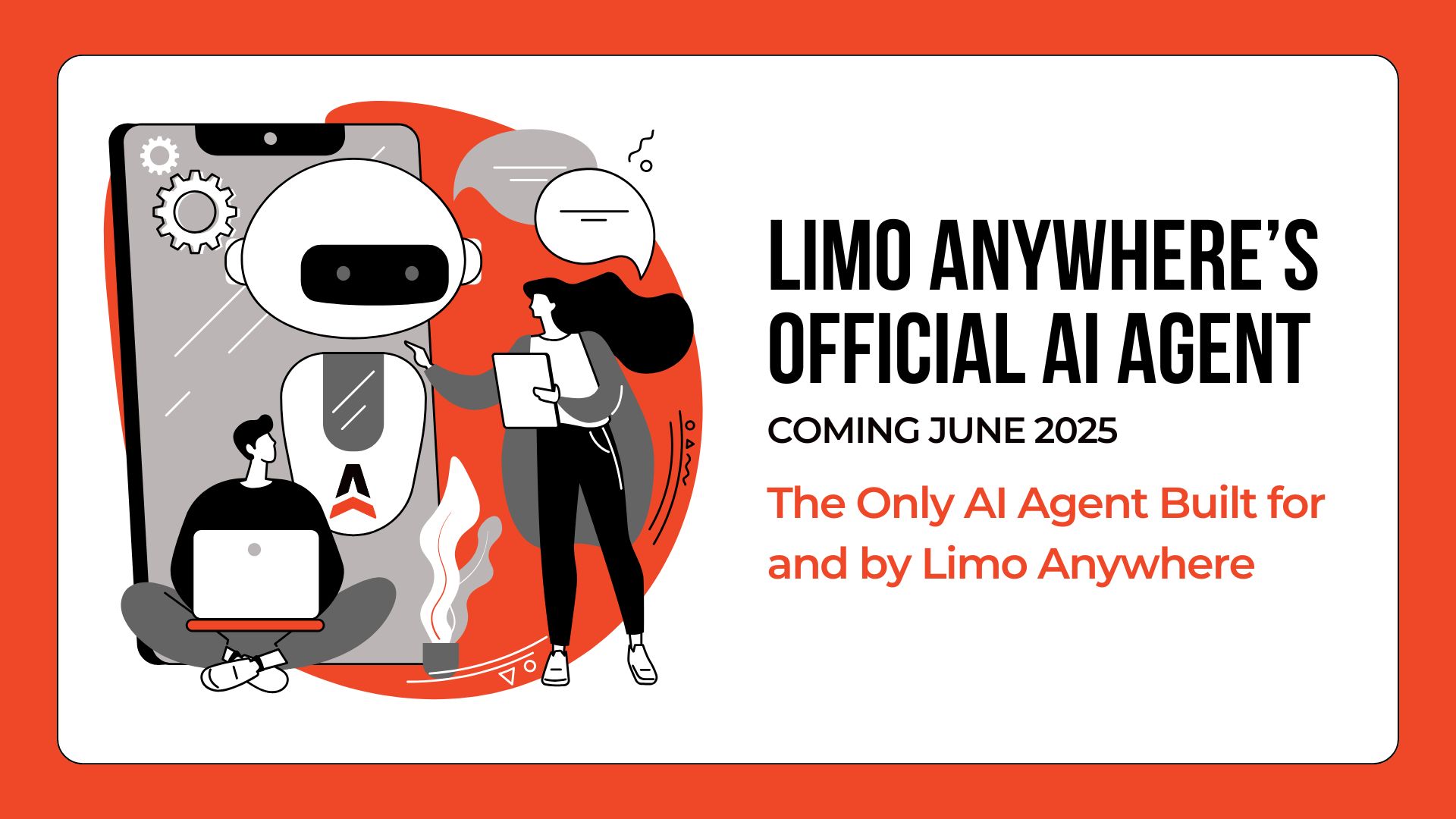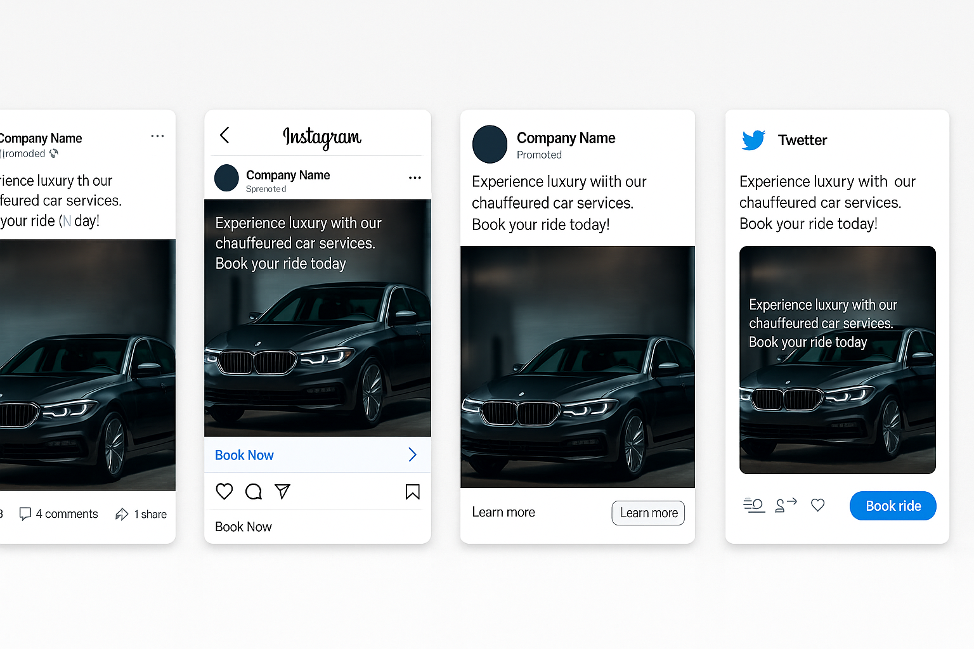Managing Multiple Brands with Limo Anywhere
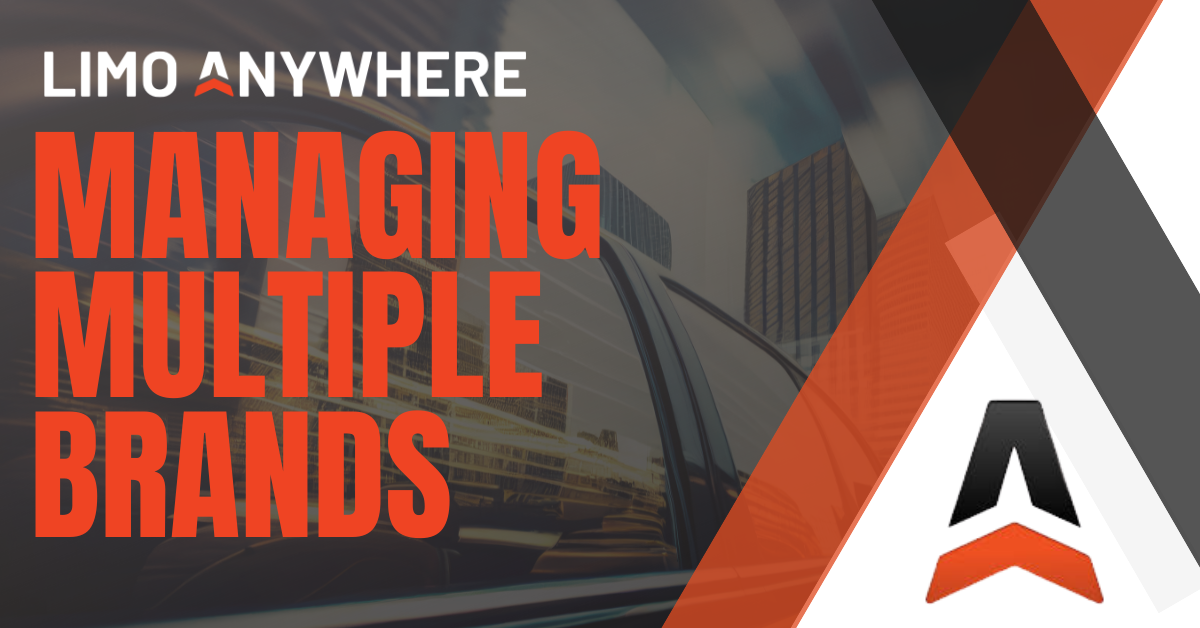
The Company Alias Module allows you to operate under multiple brand names within a single Limo Anywhere subscription. This is ideal for operators who provide unique services to different types of clients, such as corporate versus retail, under separate business identities.
With this module, you can:
- Track reservations by alias
- Use different payment gateways for each brand
- Customize client-facing documents by brand (confirmations, invoices, etc.)
- Run alias-specific performance reports
For example, you may serve corporate clients under the name ABC Corporate Transportation and retail clients under XYZ Limousine. The client will see the appropriate company name and branding based on how they booked the trip.
Pricing and Availability
| Limo Anywhere Package | Included Aliases | Monthly Fee for Unlimited |
| Core | None | $59.00 |
| Plus | 1 Alias | $59.00 |
| Black | Unlimited | Included |
To add the Company Alias module to your account, contact the Billing Department at billing@limoanywhere.com or call 972-701-8887 (option 3).
Should You Use a Company Alias or a Separate Subscription?
Use a Company Alias if:
- Your brands operate in the same area
- You share vehicles, chauffeurs, dispatchers, or office staff
Use a separate subscription if:
- Your operations are based in different cities or states (for example, Dallas and Chicago)
- Your teams and resources are managed independently
This ensures your operations remain compliant and organized without unnecessary overlap or confusion.
How to Add a Company Alias
Note: You may encounter an Internal Server Error during setup if:
- Another company already uses the same alias name
- You enter an incomplete or incorrect website URL (always include “https://” or “http://”)
To add an alias:
- Click on the “My Office” icon in the toolbar
- Select the “Company Settings” tab
- Click the “Contact Information” button
- Click on “Manage Company Aliases”
- Enter the Company Alias (this is internal only; customers will not see it)
- Fill in the following fields:
- Company Name
- Street Address, City, State, Zip
- Country
- Primary and Secondary Phone
- General, Trips, Quotes, and Billing Email Addresses
- Company Website URL (must include https:// or http://)
- Default Gateway and Currency
- (Optional) EIN/Business Number
- Check “Use Online Reservation for this Alias” if the alias has its own website
- Click “Add Alias”
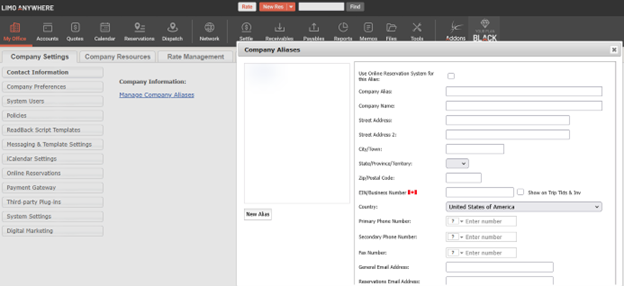
Important: If online reservations are enabled, you must contact Support to activate the system for that alias.
How Alias Information Appears
The following fields, along with the alias logo (if uploaded), will appear on all client-facing documents generated in Limo Anywhere, including:
- Reservation Confirmations
- Trip Sheets
- Invoices
- Email Communications
Ensure that each alias is set up with accurate branding and contact details.
Editing an Existing Alias
- Click on the “My Office” icon
- Select the “Company Settings” tab
- Click the “Contact Information” button
- Click “Manage Company Aliases”
- Select the alias from the list
- Make any necessary changes
- Click “Update Alias”
Deleting an Alias
Warning: Deleting an alias will reassign all associated trips to the main company.
To delete an alias:
- Click on the “My Office” icon
- Select the “Company Settings” tab
- Click the “Contact Information” button
- Click on “Manage Company Aliases”
- Select the alias
- Click “Delete Alias”
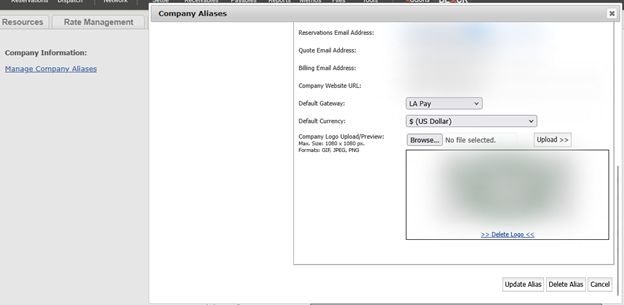
Need Help Setting Up an Alias?
If you’re ready to streamline operations or present a more tailored brand experience for different client types, the Company Alias Module is an excellent tool to help you do just that.
Whether you’re activating your first alias or configuring multiple brands, our team is here to help.
Contact the Limo Anywhere Billing Department at 1-888-888-0302 (option 3) or email billing@limoanywhere.com to get started with Company Aliases today.