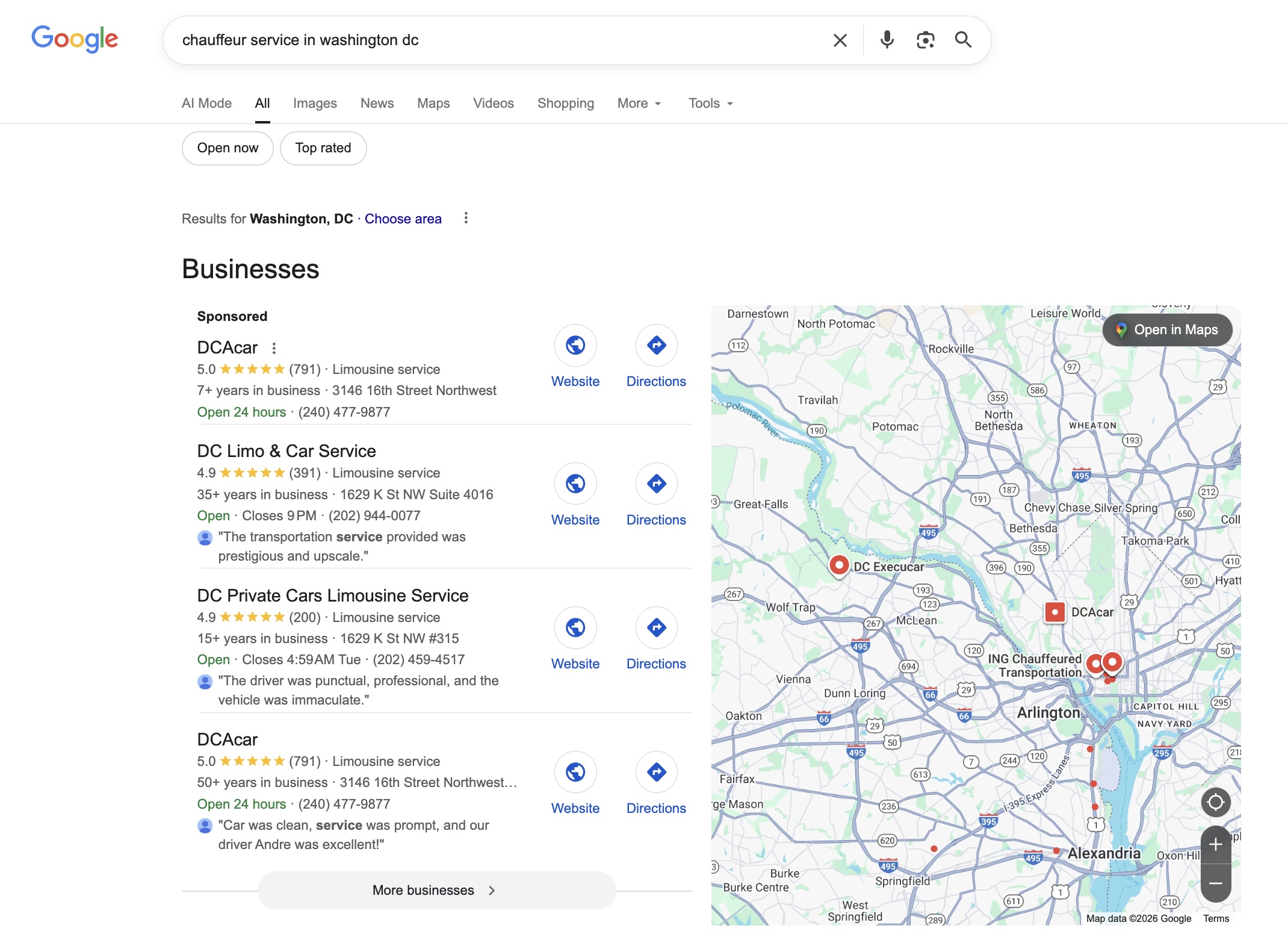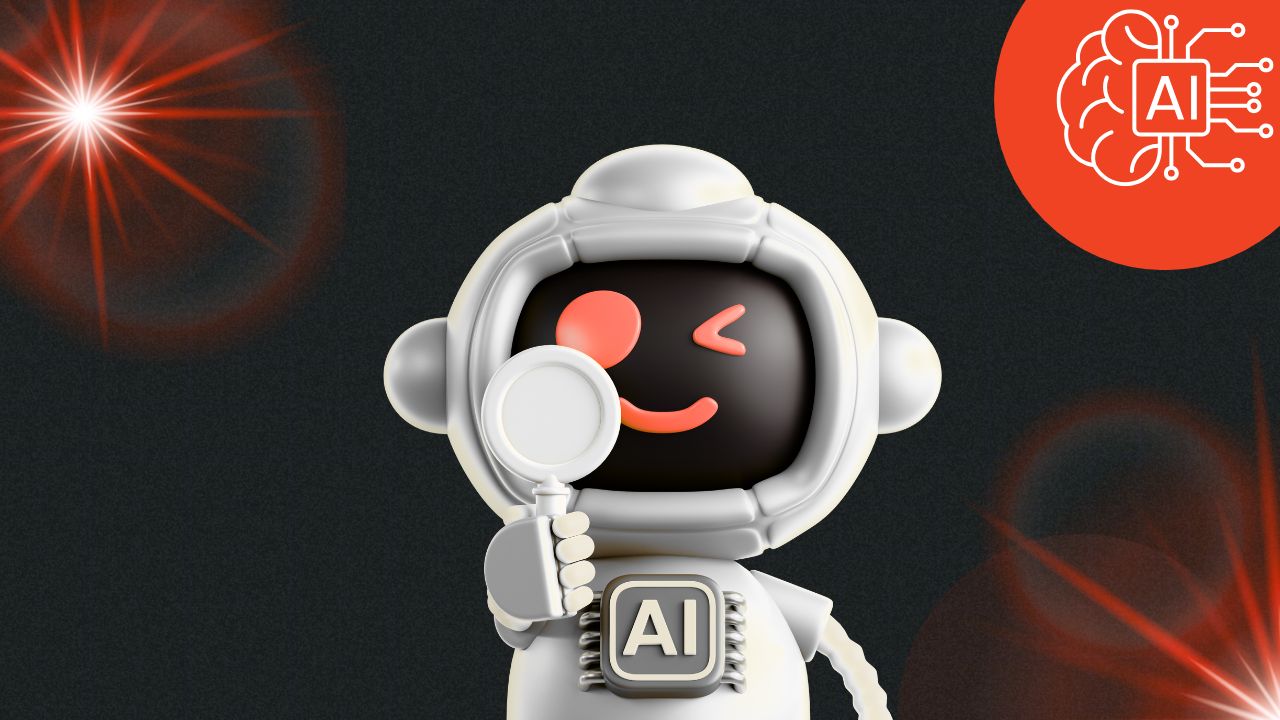Managing Auto-Quote Blocking and Vehicle Availability in Lead Quote Close
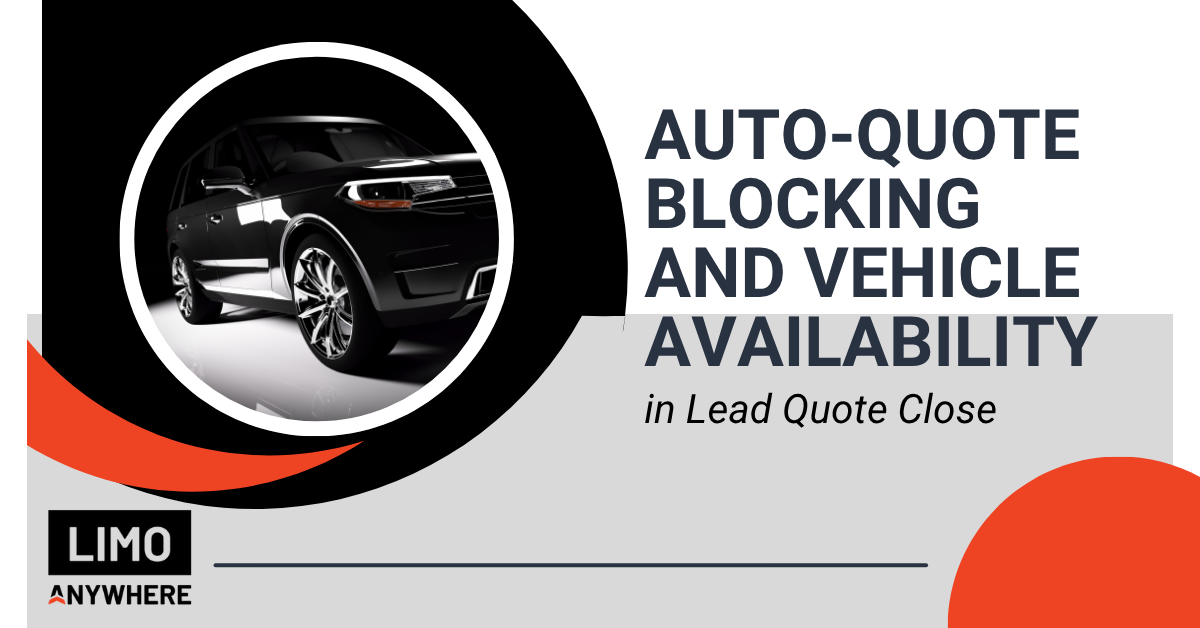
Lead Quote Close is designed to generate quotes quickly and accurately, but there are times when you may not want the system to automatically return a rate. Whether someone is requesting a trip outside of your service area, selecting a vehicle that isn’t appropriate for the service type, or booking with too little notice to guarantee proper coverage, LQC gives you the tools to stay in control of what gets quoted and when.
Configuring Auto-Quote Blocking
You create custom blackout policies to prevent quoting when specific conditions are met. These policies use the same parameters available in Selection Factors, including zone restrictions, service types, vehicle categories, lead time, booking method, and more.
- Click the “Addons” icon in the top navigation bar
- Open the “Lead Quote Close (LQC)” module
- Select the "Auto-Quote Blocking" tab

4. Choose the appropriate Selection Factor from the dropdown and enter the corresponding value

5. Click “Add New” to create the initial policy.
6. Click the gear icon next to your newly created blackout policy to edit additional details, including the “Policy Name,” the client-facing “Auto-Quote Blocked Reason,” and any additional Selection Factors.
7. Check the "Active" box and click "Save Changes" to make the policy live in your system.
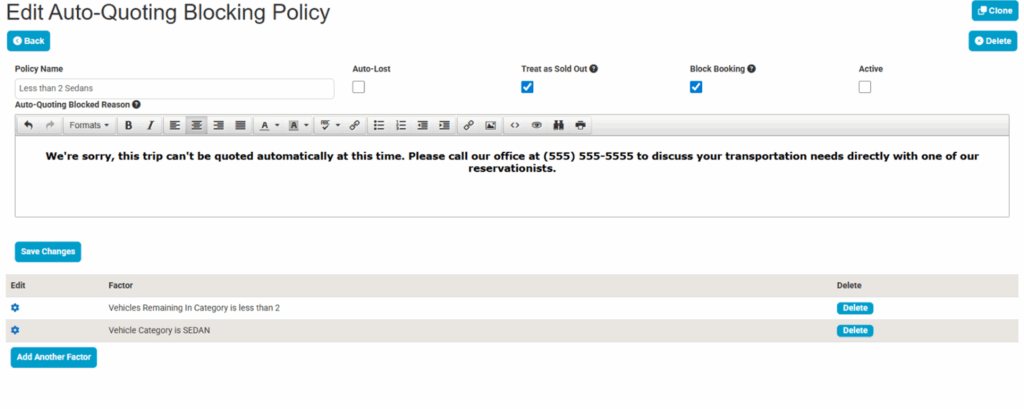
Scheduling a Vehicle as Unavailable
There may be situations where an operator needs to remove a specific vehicle from service temporarily, whether for warranty work, scheduled maintenance, repairs, deep cleaning, or anything else that makes it unavailable. For example, you may normally have 10 SUVs in your fleet, but if vehicle #7 needs repairs that will keep it off the road for a week, the system will only quote based on the 9 that are actually available. Using the Scheduling tab allows you to reflect real-time availability in your quotes without removing the vehicle from your system entirely.
- In Addons, scroll and selection Resources > Vehicles from the left-hand menu
- Click the gear icon next to the vehicle you want to update
- Select the Scheduling tab
- Block out the dates, times, or days of the week as needed
You can use this tool to prevent quoting on a single day, across a range of dates, or even on recurring days of the week.
Example: If your Sprinter is going in for service from August 12 to 14, block those dates to make sure it doesn’t show up as an option in your quotes.
This helps ensure that LQC only quotes what’s actually available — no manual cleanup needed.
Final Tip
The quoting engine in LQC is powerful, but it works best when it’s grounded in what’s actually available. Taking a few minutes to block quotes when needed or update vehicle availability in advance can save your team time, prevent overbooking, and keep your quotes accurate from the start.
If you’d like help reviewing your quoting setup or updating vehicle availability, contact Support at 972-701-8887 x2 or support@limoanywhere.com.