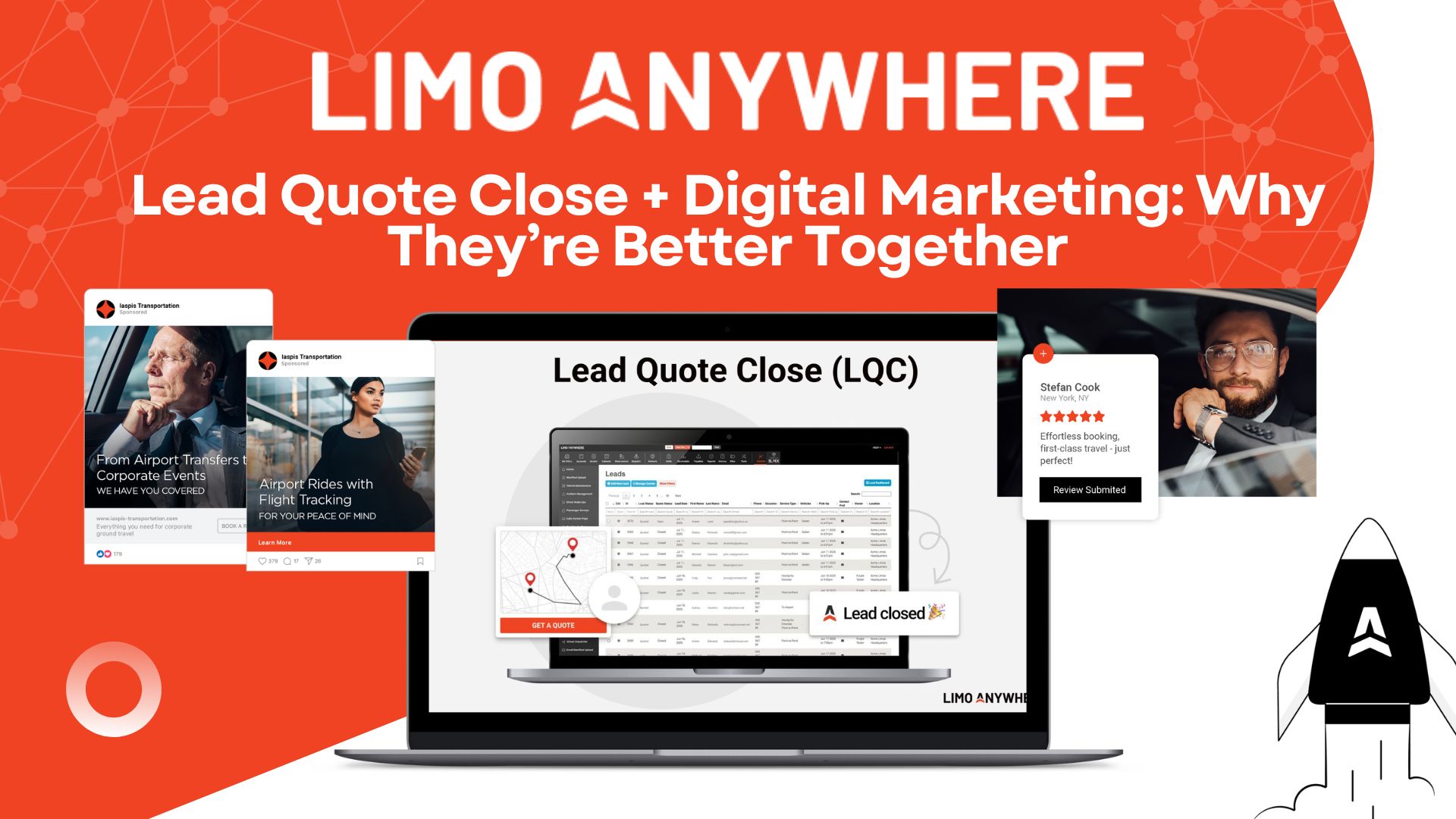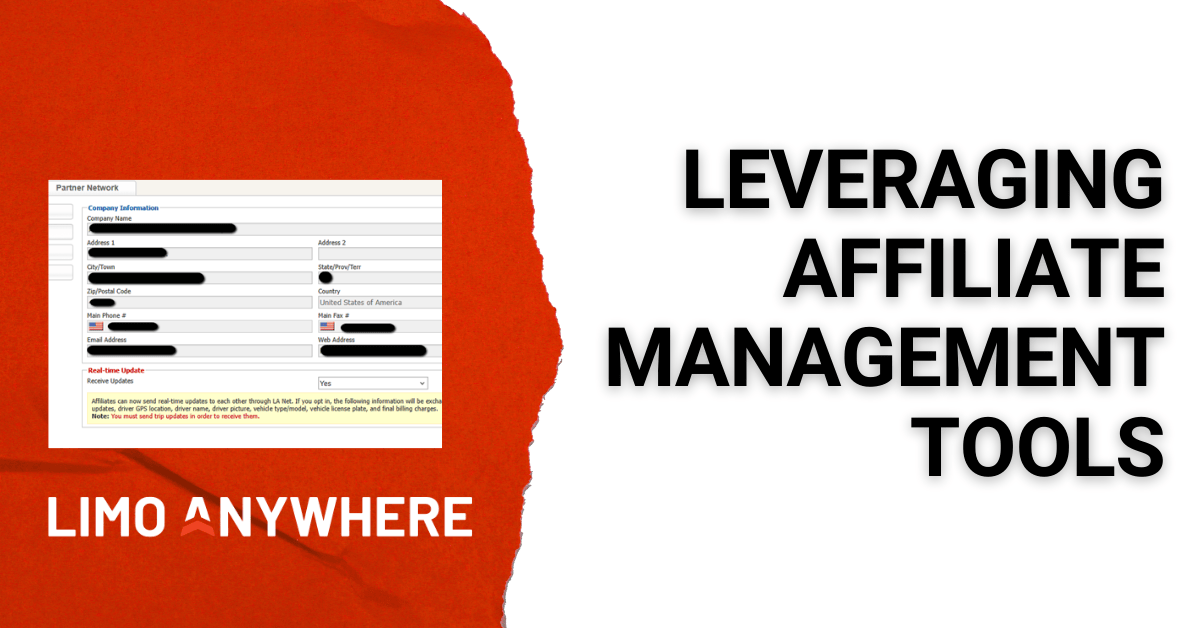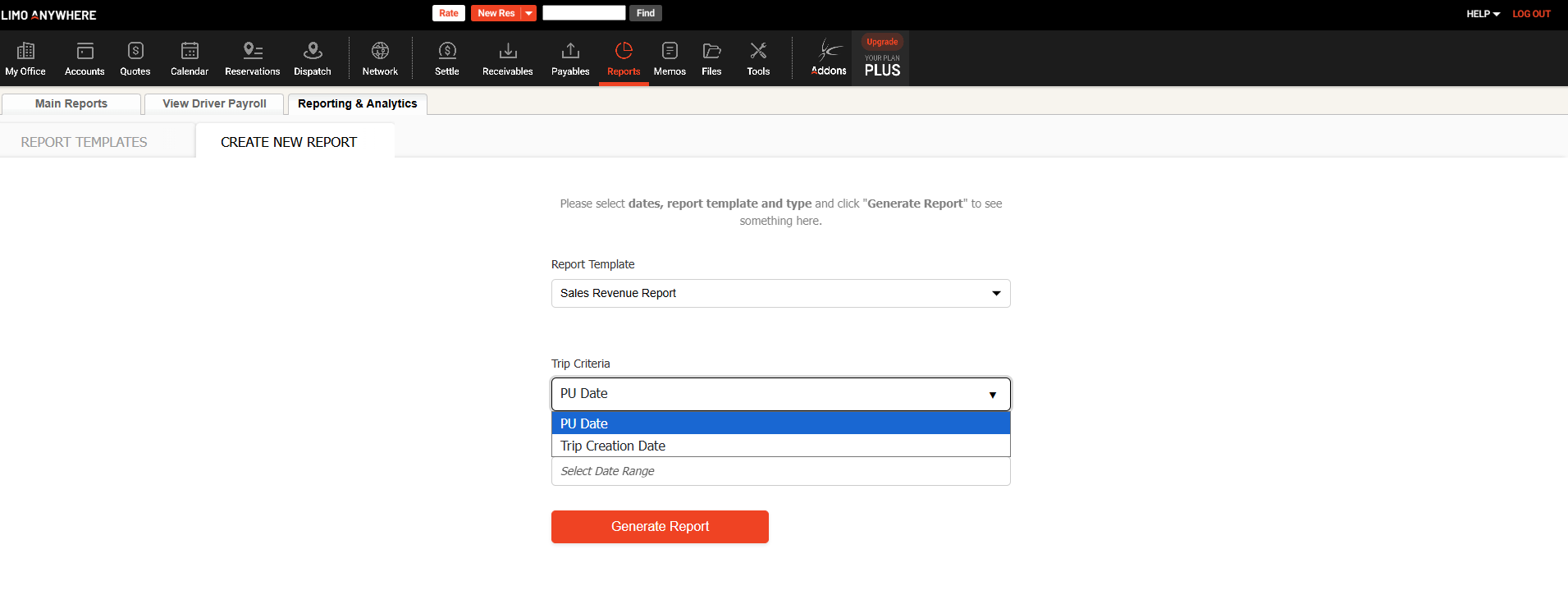Best Practices Series: Smooth Billing and Settlements in Limo Anywhere
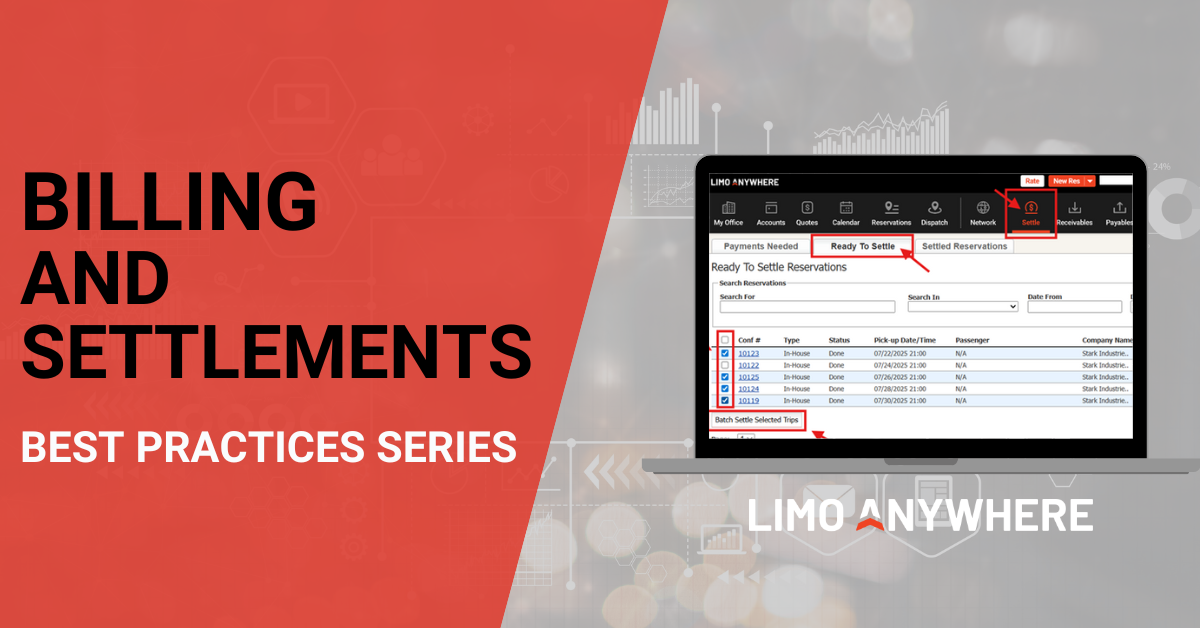
Billing and payroll don’t have to be a headache. With a consistent process and smart use of Limo Anywhere’s built-in tools, you can stay on top of receivables, reduce errors, and make your back office workflow faster and more accurate.
This month’s best practices focus on how to settle trips efficiently and ensure your clients get billed (and pay!) on time.
1. Build Settlement Into Your Daily Routine
Settling a trip closes the loop—it confirms that all data is accurate, and that payment has either been processed or the trip is ready to be invoiced. Limo Anywhere gives you a few ways to access the Settle screen:
- From within a reservation (More > Settle)
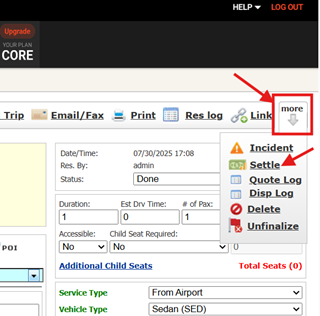
- From the Dispatch Grid (right-click on the trip > Settle)
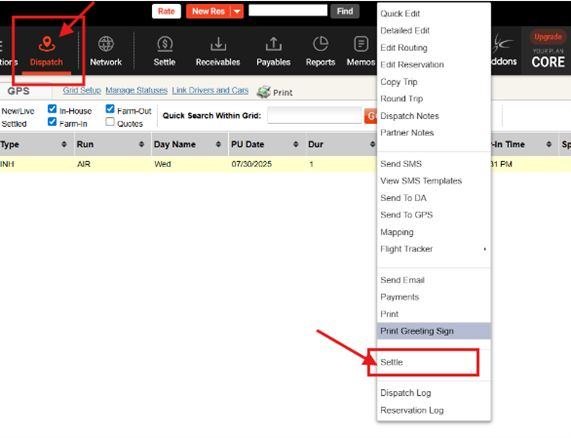
- From the main Settle tab at the top of your screen
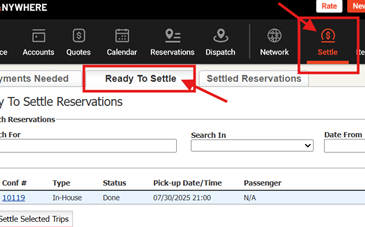
When settling, double-check all billing and passenger details, timestamps, and pricing. Update anything that needs to be corrected, then click Settle to finalize. The reservation will move to the Settled Reservations tab automatically.
2. Use the Batch Settle Feature for Efficiency
Settling trips one by one can be time-consuming. The Batch Settle option allows you to select multiple completed trips and settle them in bulk:
- Click the Settle tab
- Use the checkboxes to select the trips you want to settle
- Click Batch Settle Selected Trips
This is ideal for high-volume operators or for end-of-day reconciliation, and ensures no trip gets left behind in limbo.
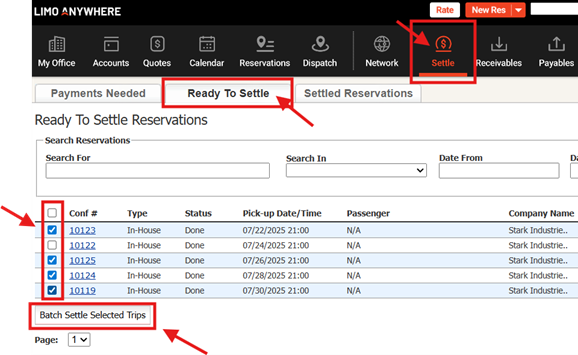
3. Take Payment Before or During Settlement
If a payment hasn’t been processed yet, you can handle it right from the Settle screen. Click the PMTS button on the right, and you’ll have the option to:
- Charge a stored card
- Enter a new card (make sure to include the billing address and expiration date)
- Record a cash or check payment
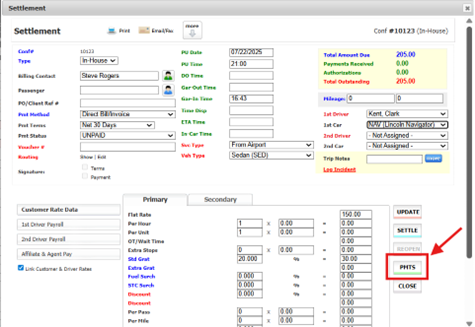
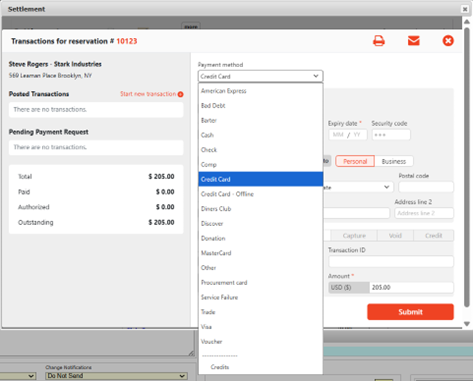
Choose Authorize & Capture to take payment immediately, or Authorize to place a hold for later capture. A payment receipt will automatically be sent to any client contact marked to receive receipts.
4. Invoice Promptly After Settling
Trips set up under an invoice-enabled account will appear in the Receivables screen after they’ve been settled—but they won’t invoice automatically. You still need to:
- Go to Receivables
- Click the “+” next to the account name to expand the trip list
- Select the trips you want to invoice
- Click Add Selected Trips to Invoice
- Assign or create an invoice number, then save
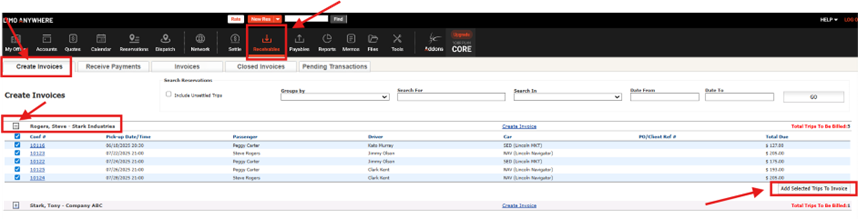
Once your invoice is ready, you can email or print it for the client. Prompt invoicing leads to faster payment and fewer outstanding balances.
5. Monitor Open Invoices and Apply Payments
It’s not enough to send invoices—you need to follow up. Use the Receivables section to view open invoices and apply payments as they come in. Whether a client pays online, by check, or over the phone, be sure the payment is posted promptly and applied correctly to the right invoice(s).
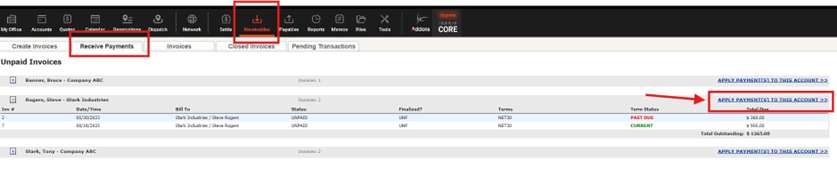
You can also run reports like:
- Customer Activity Report
- Customer Open Balance Statement
- Transaction/Payment History
These give insight into who owes what and help prevent aging receivables from slipping through the cracks.

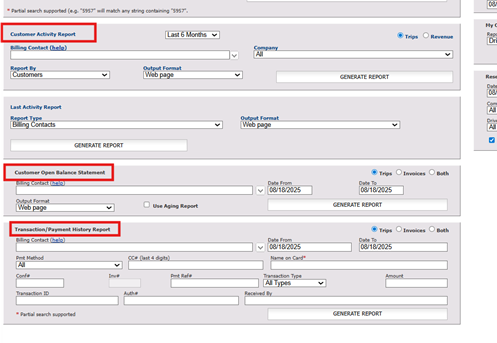
Final Thought:
A consistent billing and settlement process keeps your cash flow healthy and your clients happy. Whether you’re batch-settling a day’s worth of trips or building invoices for a corporate account, Limo Anywhere gives you the tools—you just need the workflow to match.