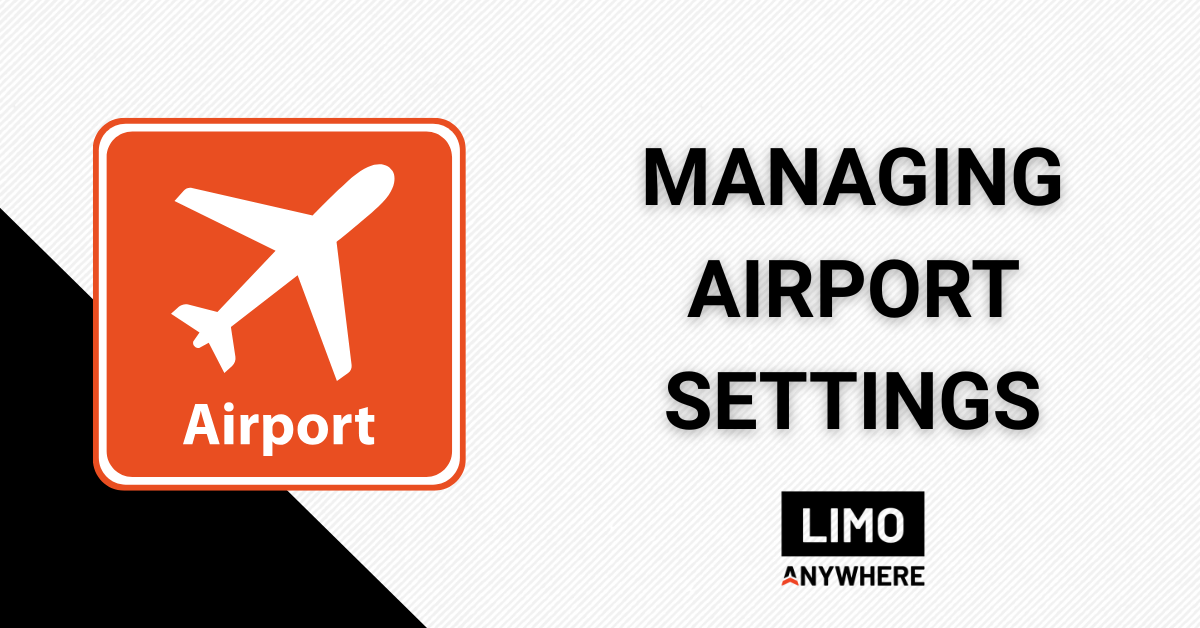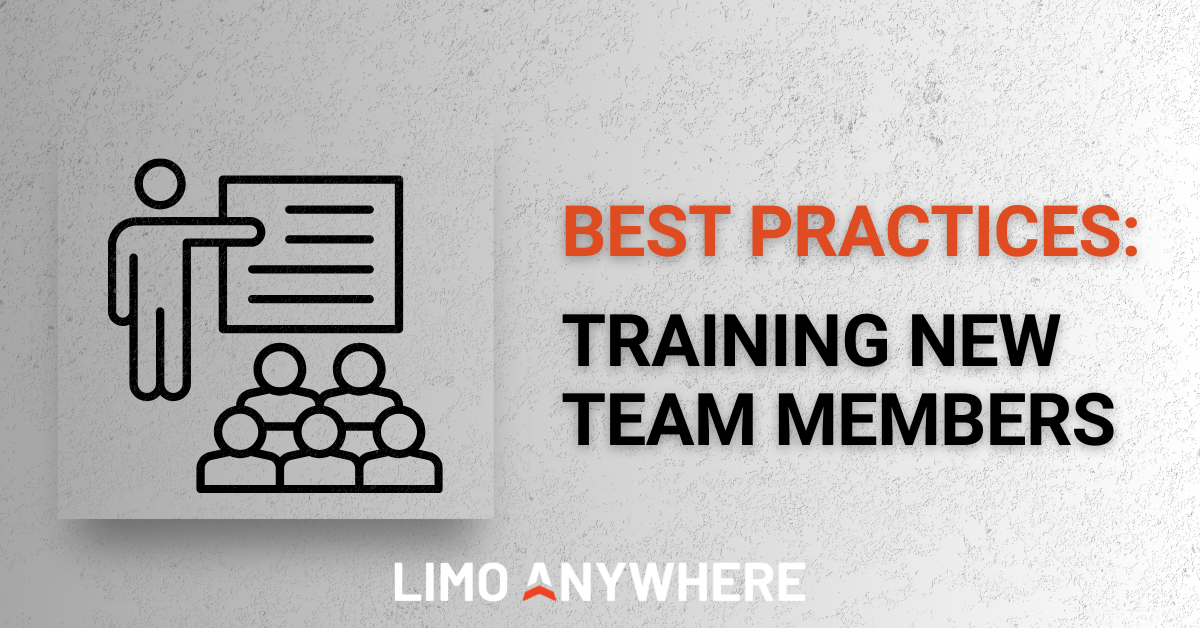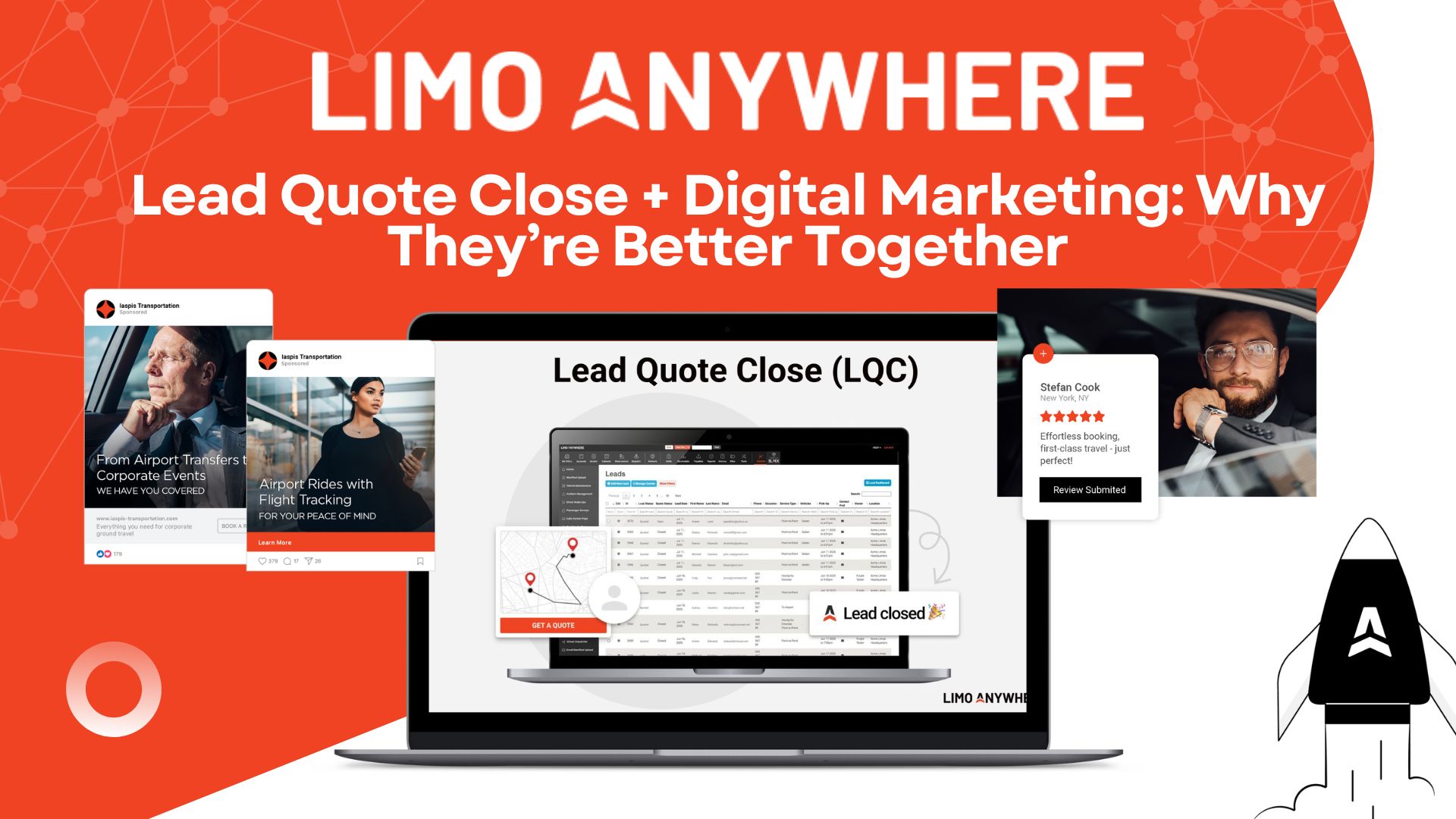Making Reservations Easier with Points of Interest in Limo Anywhere
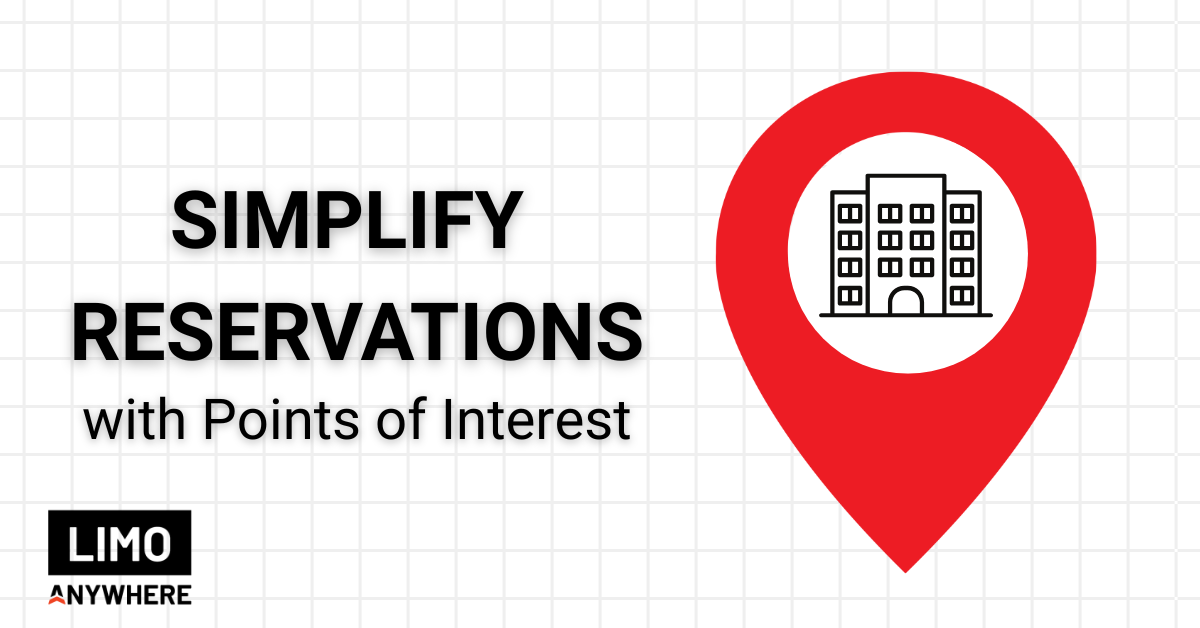
Points of Interest (POIs) simplify your reservation process by storing your most common locations directly in your system. Whether it’s a hotel, restaurant, or wedding venue, using POIs keeps details consistent and saves time on data entry.
They’re especially useful when onboarding new reservationists or working with an overnight call center. With POIs in place, your team can confidently select the right location, even when they’re not as familiar with your area or when multiple venues share similar names.
Adding a POI
There are two ways to add POIs in Limo Anywhere:
As a Company Resource
1. Click the “My Office” icon and open the “Company Resources” tab.
2. Select “Points of Interest (POI)” on the left-hand menu.
3. Choose an option from the “Parent Category” dropdown. To create a new category, click the “…” button to open the “Manage POI Type” screen.
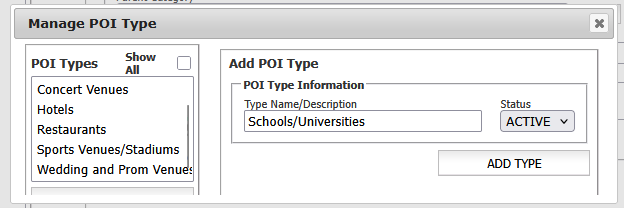
4. Enter the name and address of the location.
5. (Optional) Add Special Instructions/Directions for your team.
6. Click “ADD NEW POI” to save.
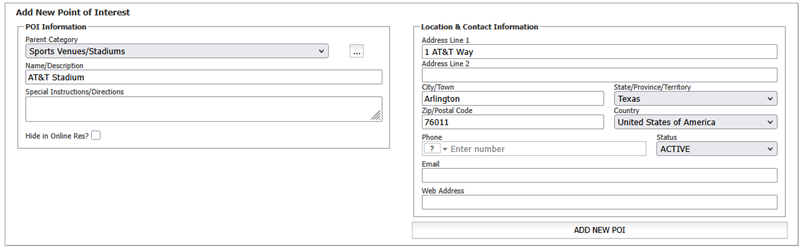
7. To customize how POIs appear, use the Show POI list dropdown:
- Categorized: Groups POIs by category, sorted alphabetically within each.
- Listed: Displays all POIs alphabetically.
Click Save when finished.
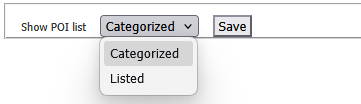
During the Reservation Process
- While entering routing details, open the “POI” tab.
- Check the Points of Interest dropdown to ensure the location doesn’t already exist.
- Enter the Location Description/Name.
- Make sure the “Save as POI?” box is checked.
- Select an option from the “Save to category” dropdown.
- Enter the address details (Street, City, State, ZIP).
- Choose the appropriate type (Pick-up, Drop-off, Stop, or Wait) and save.
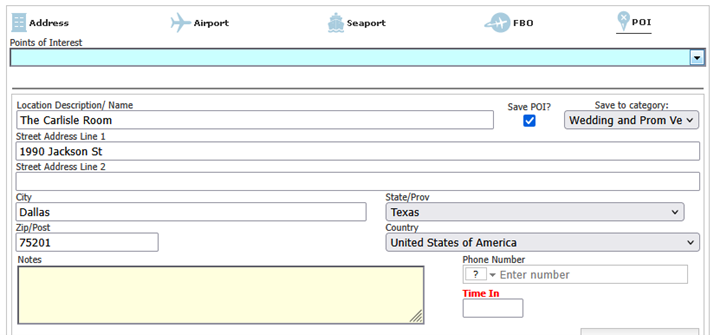
Updating or Deactivating a POI
Over time, businesses may rebrand, relocate, or close. Keeping your POI list up to date ensures accurate information and smoother reservations.
To Edit a POI
- Open the “Company Resources” tab and select “Points of Interest (POI)”
- Select a location from the list and click “EDIT POI”.
- Update any necessary details such as the name, address, or special instructions.
- Click “UPDATE POI” to save your changes.
To Inactivate a POI
- Follow steps 1 and 2 from above.
- Change the “Status” dropdown to INACTIVE.
- Click “UPDATE POI” to save.

A few minutes spent setting up your POIs can save hours of retyping down the road. Whether your team handles hundreds of reservations a week or manages specialized group moves, maintaining an organized POI list improves speed, consistency, and customer confidence every time a ride is booked.
Your input and insights help shape future updates and improvements to Limo Anywhere. Send an email to our Product Team at productteam@limoanywhere.com If you have suggestions, ideas, or questions, we’d love to hear from you.