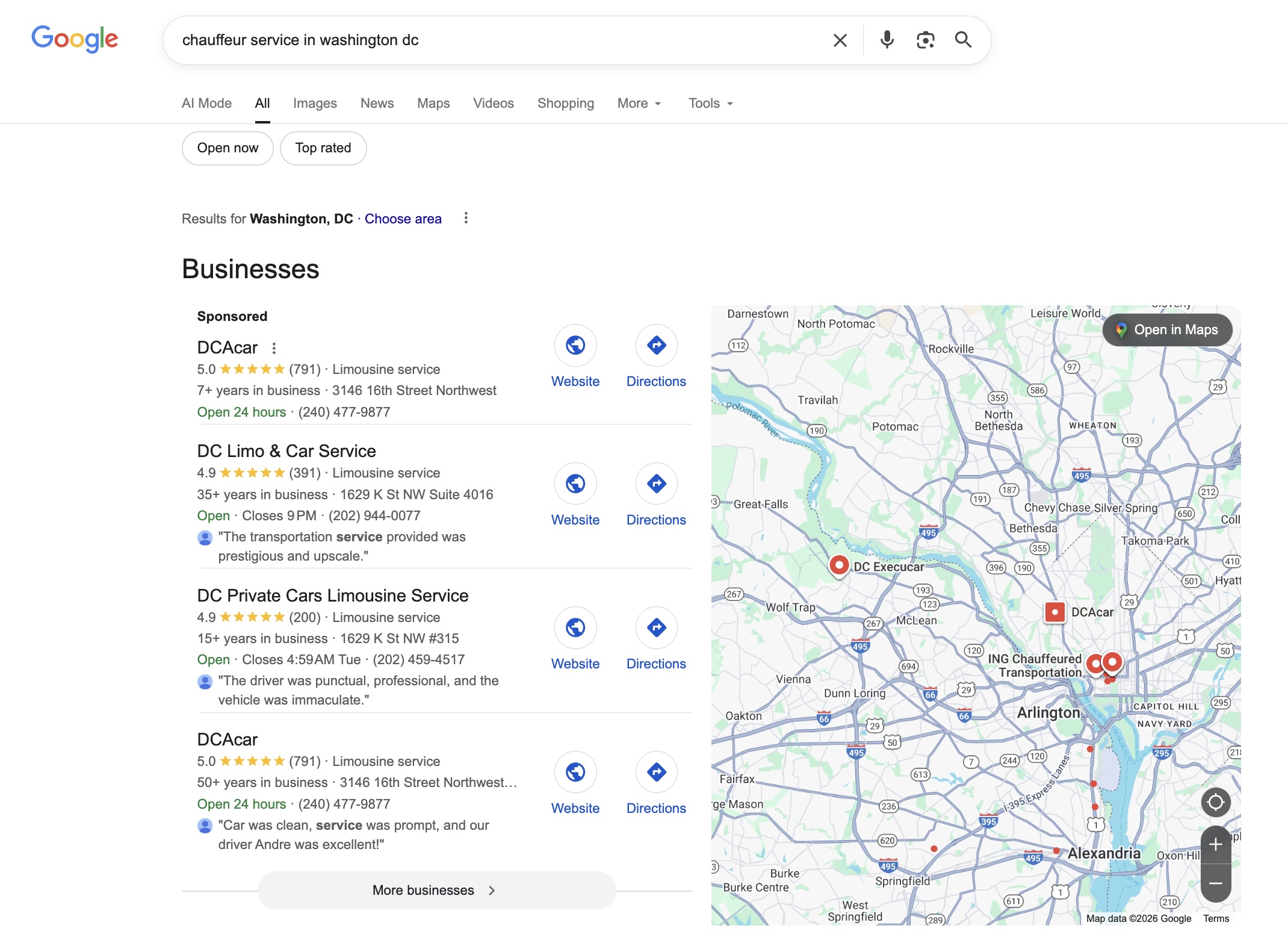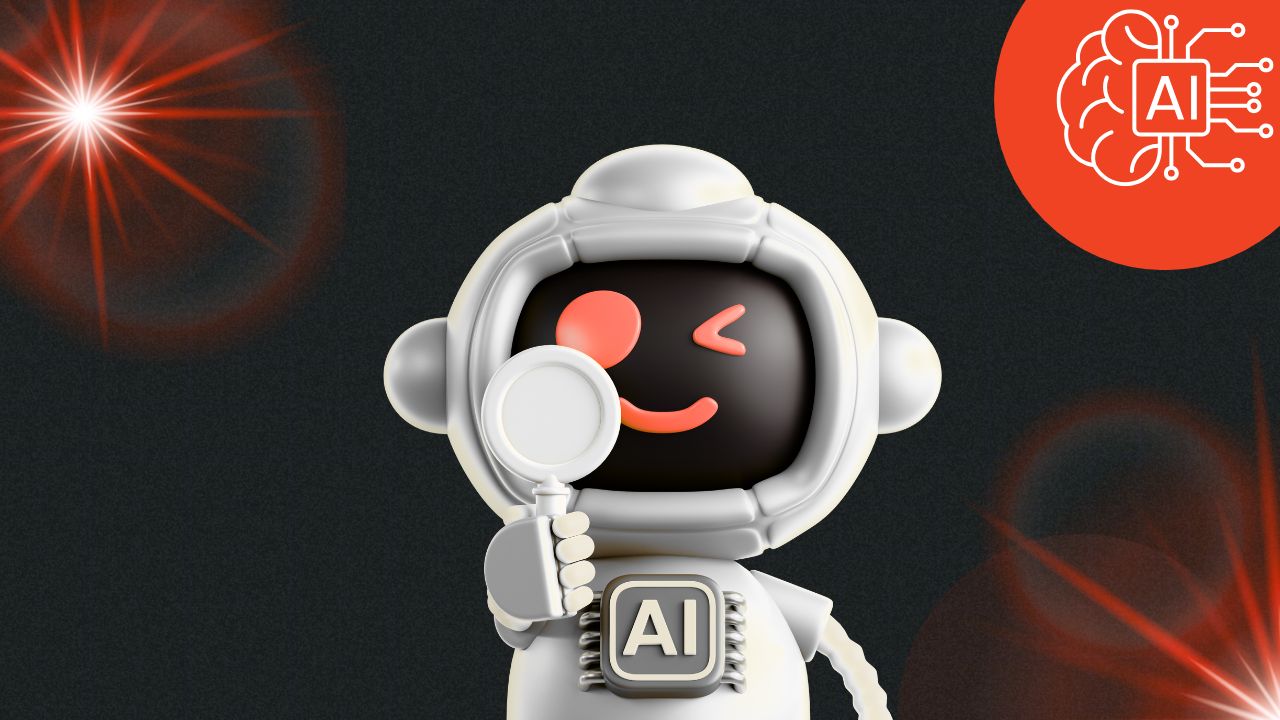Creating Dynamic Pricing with Selection Factors in Lead Quote Close
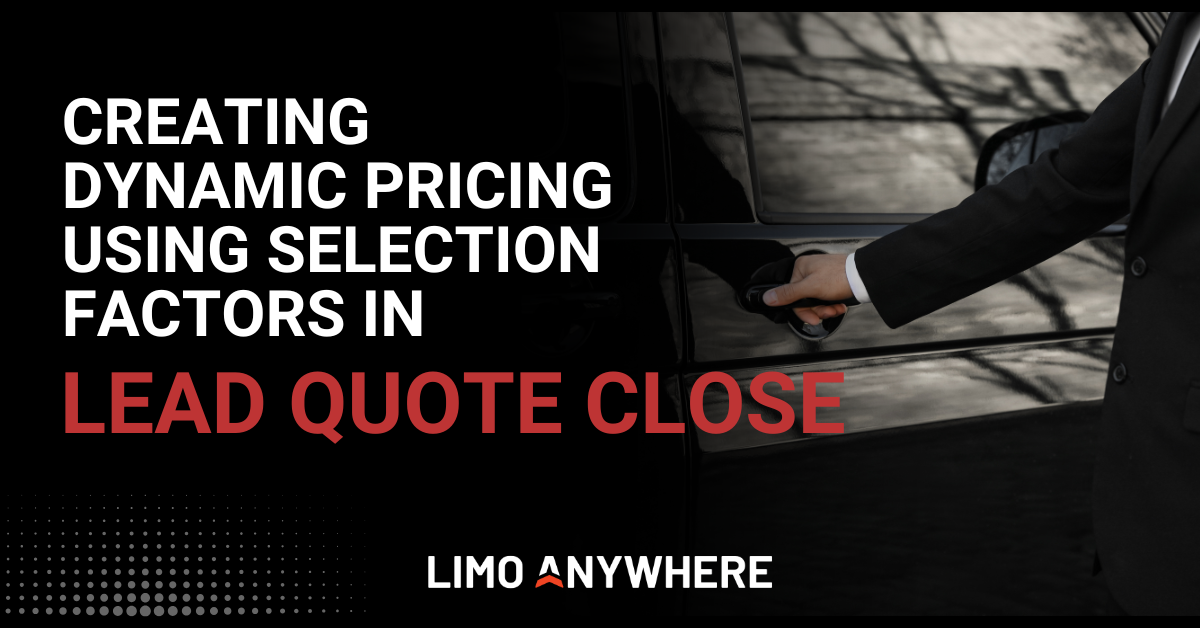
Selection Factors in Lead Quote Close give you a greater range of control over your operation’s pricing. They let you set dynamic pricing rules based on real-time conditions, rather than relying on static rate sheets alone. Whether you're adjusting for availability, geography, booking behavior, or time of day, Selection Factors help you customize your rates to fit each trip automatically. This eliminates the need for your reservationists to remember every parameter you'd like to adjust, reducing human error and allowing your team to focus on other areas of growing your business.
Understanding Selection Factors
Selection Factors let you define the conditions under which a pricing adjustment should apply. These conditions are based on trip or customer details such as pickup zip code, number of stops, booking method, or vehicle availability. When a quote is generated, LQC checks for active Selection Factors and applies any corresponding Price Adjustments. These can be flat amounts, percentages, or pricing overrides.
You can also use Selection Factors to determine which rate sheet should be used, which gives you even more control over how pricing is applied in different scenarios.
Each Selection Factor includes:
- A field (like Pickup Time of Day, Zone Sheet Name, or Passenger Count)
- An operand (equals, greater than, contains, etc.)
- A value to evaluate
- One or more pricing adjustments or rate sheet assignments
Using Selection Factors to Drive Real-Time Pricing
Here are a few ways operators commonly use Selection Factors to automate pricing adjustments and rate sheet logic:
- Time of Day
Apply a flat fee or percentage increase for pickups during overnight or early morning hours.
Example: Add a $20 fee for any pickup scheduled between 10:00 PM and 5:00 AM. - Zone-Based Surcharges
Charge extra for trips that begin or end outside one of your established service zones.
Example: Apply a $35 surcharge if the pickup zip code is not included in your primary zone sheet. - Vehicle Availability
Trigger dynamic pricing when only a few vehicles remain in a category.
Example: If fewer than two SUVs are available for the requested date, increase pricing by 15%. - Trip Volume or Demand
Adjust pricing when lead activity suggests a spike in demand.
Example: Apply a 10% surcharge if the total number active trips on a requested date exceeds 20. - Booking Source or Method
Customize pricing based on how or where the reservation was made.
Example: Add a $10 manual booking fee for trips not booked through your online portal, or apply a discount for clients who reserve through a specific Lead Form or Custom Booking Portal.
- Event-Based Adjustments
Apply special pricing rules for holidays, concerts, sporting events, or other occasions.
Example: Increase pricing by 20% for trips scheduled on New Year’s Eve or tagged with “concert.” - Marketing Campaign Tracking
Create pricing rules based on UTM parameters tied to specific campaigns, platforms, or referral sources.
Example: Apply a 10% discount for quotes originating from a paid social media campaign (UTM Medium = paid_social) or add a promo-specific fee for leads tagged with a seasonal UTM Campaign.
Configuring Selection Factors
- Click the “Addons” icon in the top navigation bar
- In the left-hand menu, select “Lead Quote Close”, then choose “Rate Management”
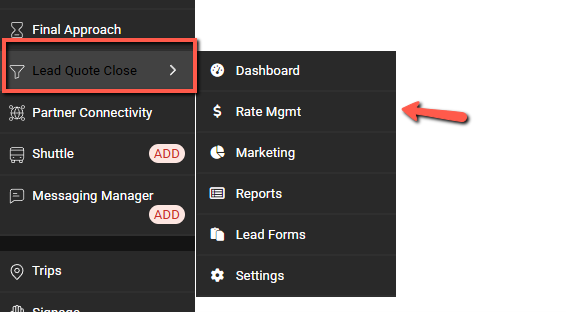
3. Click “Selection Factors” to begin creating or editing rules
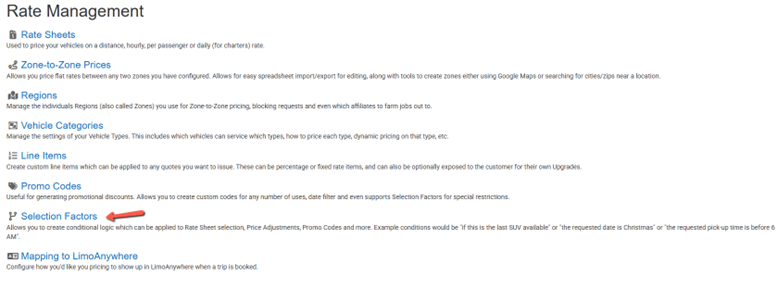
4. Click the “Add New Selection Factor” button
5. Enter a Label that will help you identify the purpose of the Selection Factor.
Then choose:
a. A Pricing Type from the dropdown
b. A Comparator Operand (such as equal to, greater than, or less than)
c. The appropriate Value(s)
NOTE: Some fields will generate a dropdown menu of options (such as Month, Day, or Service Type), while others may require manual input based on time, date, or numerical values.
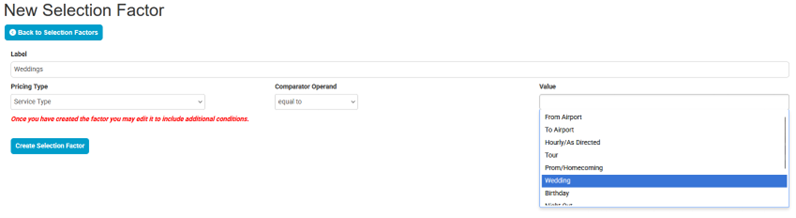
6. Click “Create Selection Factor” to save your entry to the system.
7. To add additional Selection Factors to a single item, select the gear icon next to your newly created Selection Factor and click “Add Additional Selection Factor”, then Update Selection Factor (ex. this might be useful if you want to create special pricing for stretch limousine bookings on Fridays in May to account for prom pricing.
8. To add additional conditions to a single Selection Factor, click the gear icon next to the item you just created and select “Add Additional Selection Factor”. Once all conditions are added, click “Update Selection Factor” to save your changes.
Example: This is useful if you want to apply special pricing for stretch limousine bookings on Fridays after 4:00 p.m. in May to account for prom season.
Setting Up Rate Sheets and Price Adjustments
- In the left-hand menu, select Resources, then choose Veh Categories.
- Click the gear icon next to the vehicle category you want to update.
- To assign a specific rate sheet based on service, click the Rate Sheets tab. Select the appropriate Selection Factor and Rate Sheet from the dropdowns, then click Update Vehicle Category to save your changes.
- To apply a price adjustment using a Selection Factor, go to the Price Adjustments tab.
- Select the appropriate Selection Factor, choose how pricing should be adjusted (Add/Subtract or Set To), and enter the value (either a fixed amount or a percentage). Then choose the field the adjustment should apply to.
Example: To charge an early morning fee for trips before 5:00 a.m., create a matching Selection Factor and apply a fixed $25 adjustment to the Early Morning Bonus line item.

Need help setting up your pricing strategy in Lead Quote Close? Our Support team is available from 7 AM to 7 PM CT at 972-701-8887 x2 or by email at support@limoanywhere.com. If you’re interested in upgrading to Lead Quote Close to take advantage of dynamic pricing, Selection Factors, and other advanced quoting tools, contact our Sales team at 972-701-8887 x1 or sales@limoanywhere.com.