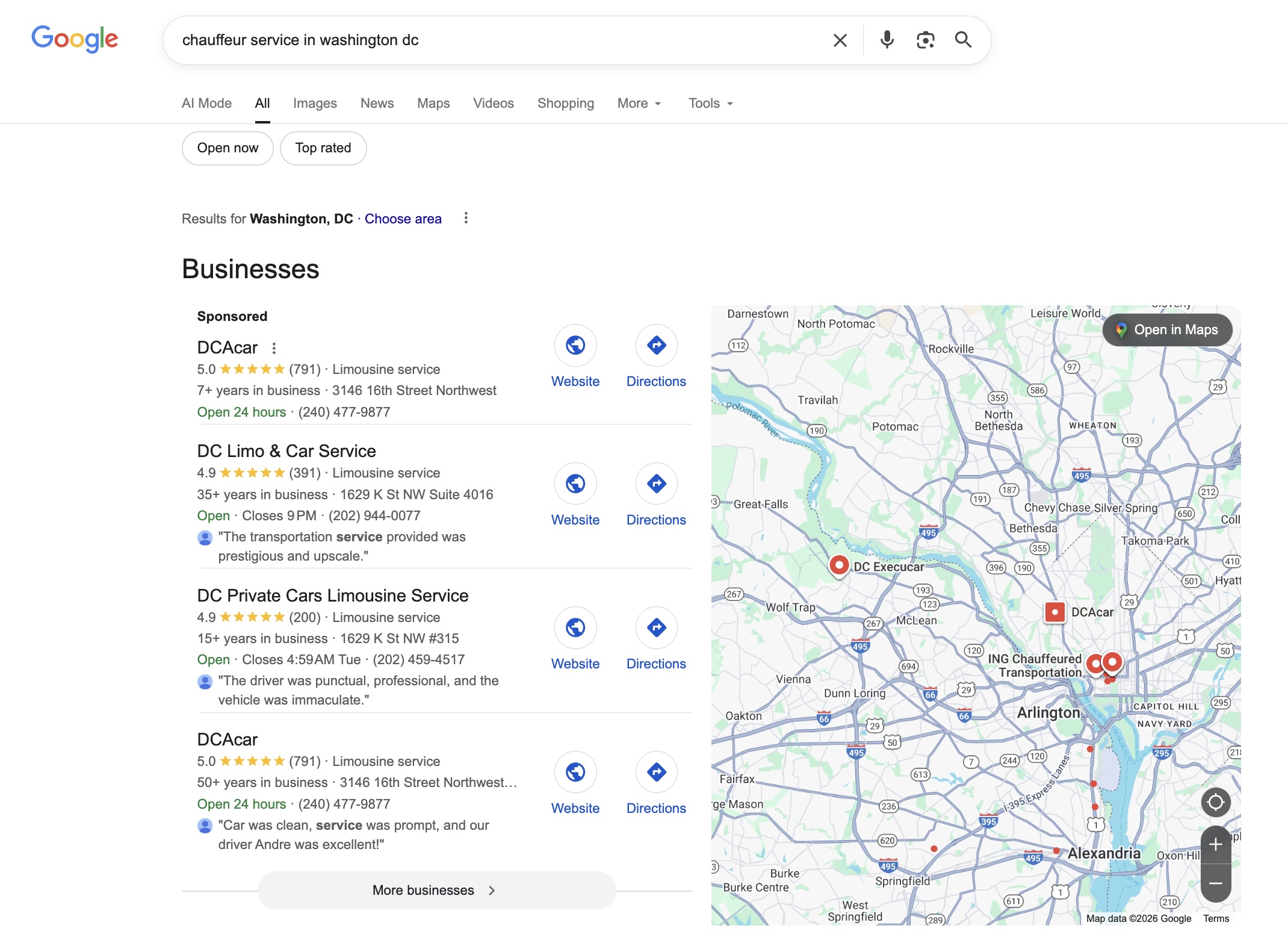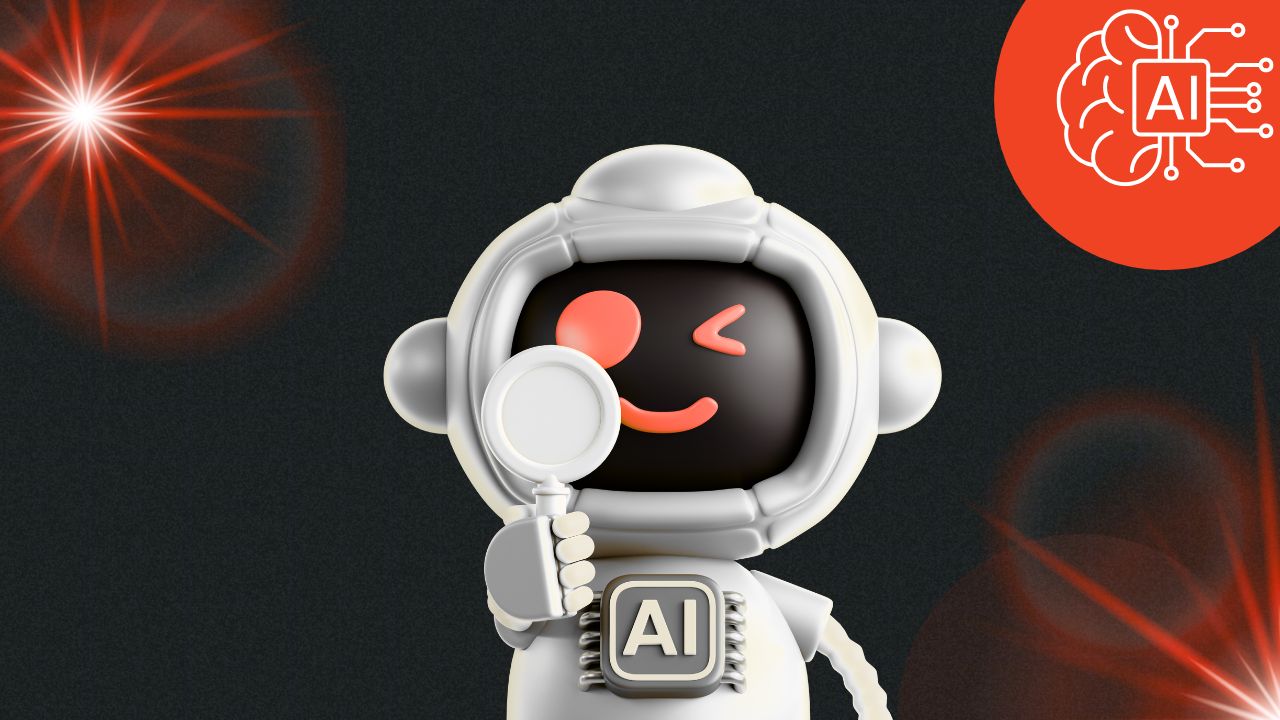Best Practices Series: System Settings Every Operator Should Review
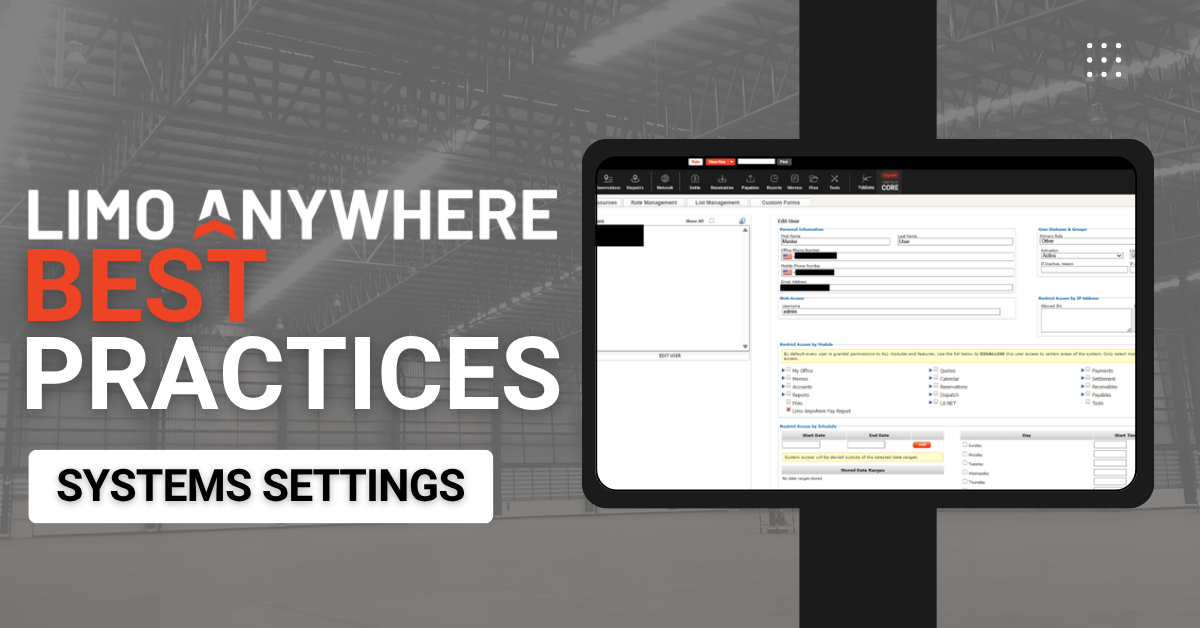
If your team is having trouble acclimating to your Limo Anywhere system, the problem may not be the people using it—it could be the settings behind it.
Operators often overlook the Company Preferences, User Permissions, and Service Type configurations that control everything from how trips are booked to how much visibility different users have. Reviewing and refining these settings can dramatically improve both your workflow and your client experience.
Here is a rundown of key settings every operator should review—and why they matter.
1. Company Settings and Company Preferences: The Foundation of Your Workflow
The Company Preferences section controls how Limo Anywhere behaves for everyone on your team. Some essential areas to review:
- Reservation Defaults
Choose your preferences for Reservations such as if you want to automatically update the trip pick-up time based on integrated flight tracking; auto populate the drop-off time based on the trip duration; or if and when to produce a Readback Script during the booking process. - DriverAnywhere Settings
Map rate line items, set wait time/overtime grace periods — and this is where you can turn on the new geofencing status update prompts.
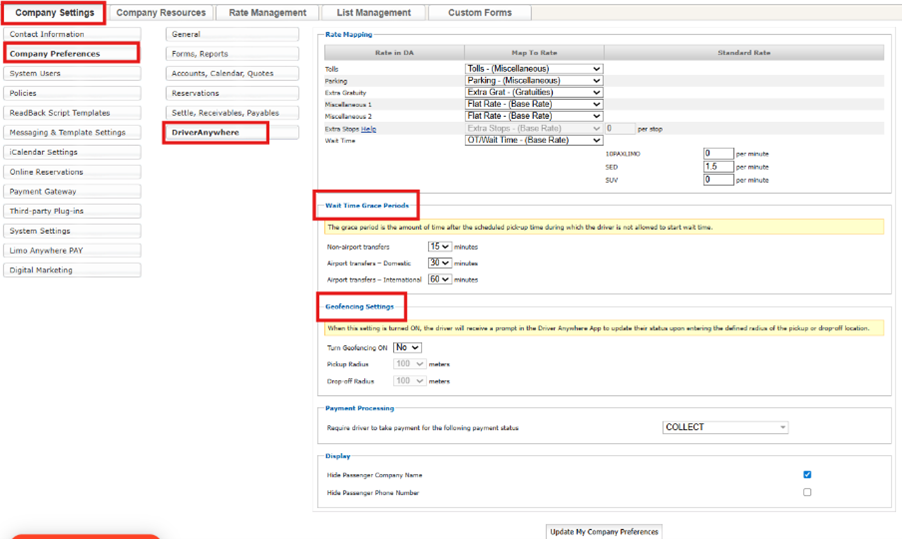
- Trip Notes Visibility
Choose whether Trip Notes automatically appear on trip sheets, and whether they are visible to the customer. These settings can be found under ‘Forms, Reports.’ - Scheduled Messaging
Enable automatic confirmation or reminder emails or SMS messaging, triggered by trip or invoice updates. You can choose to have trip messages sent to customers, drivers, or affiliates; or send invoice notifications or reminders to billing contacts. You’ll find Scheduled Messaging under ‘Messaging & Template Settings.’
A regular audit of Company Preferences helps ensure your system reflects the current state of your business—not what made sense two years ago.
2. User Permissions: Give the Right Access to the Right People
Limo Anywhere allows you to assign different access to different users. Take advantage of this! Some teams need full admin control, while others only need access to reservations or the dispatch grid.
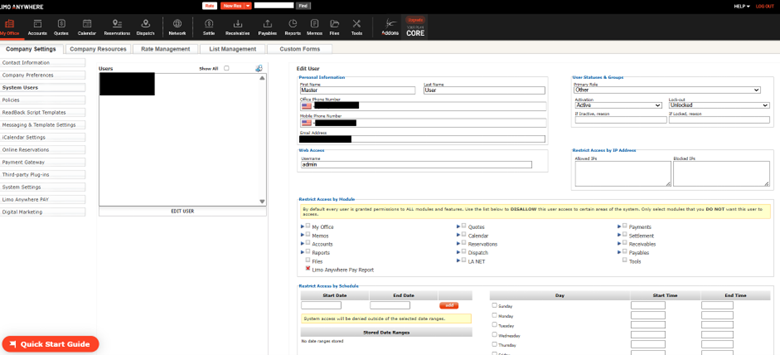
Common permission controls include:
- System Users (This should be excluded for most users, to ensure that a curious – or disgruntled! – user does not lock YOU out of your own system.)
- Viewing or editing billing/payment info
- Accessing reporting modules
- Creating or modifying affiliate profiles
- Settling trips or adjusting pricing
Restricting access reduces errors, protects sensitive information, and creates a cleaner user experience for your staff.
3. Service Types: Align Your Offerings With Your System
The Service Types section defines what kinds of trips you offer—hourly, airport transfer, point-to-point, etc.—and what details are required for each.
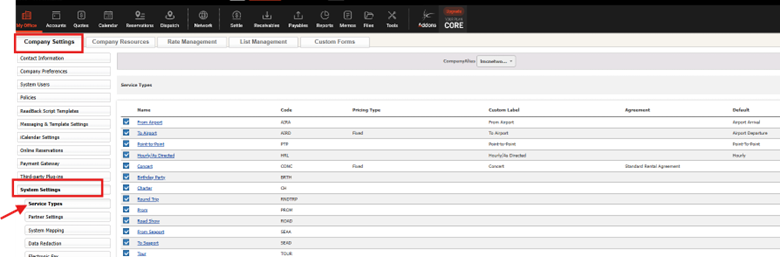
Best practices:
- Review and clean up unused or outdated service types.
- Create custom service types to best suit your business model and preferences. Feel free to get a little creative! You could set service types to note when a vehicle is out of service or even being used for internal errands or even if it has been committed to a community event like Touch-a-Truck.
- Make sure pricing rules and required fields are appropriate for each type.
- Use clear, consistent names (e.g., “Airport Transfer – ORD” instead of vague labels like “Type A”)
A well-structured list of Service Types helps your team book trips faster and more accurately and improves data quality for reporting.
4. Rate Management: Audit Your Pricing Tables
Are you still charging the right rates? Are there outdated zones or client-specific discounts still in the system?
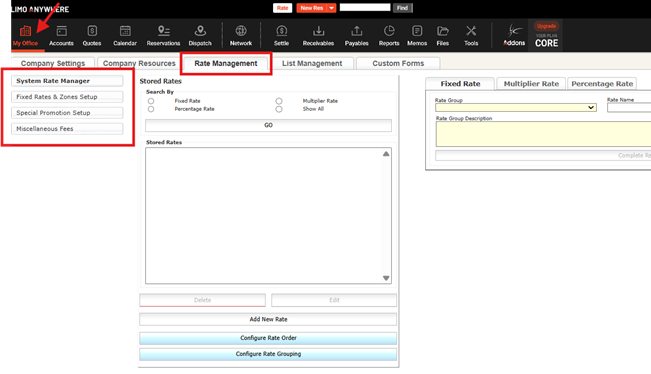
Use the Rate Management area to:
- Review base rates, tolls, wait times, and additional fees.
- Clean up redundant or expired pricing entries.
- Adjust your pricing break-down and configure line items.
- Confirm that changes are reflected across all relevant Service Types and vehicle classes.
Even a small pricing error can eat into profits—this is worth a regular check-in.
5. Branding and Messaging: Look Polished and Professional
From email confirmations to trip sheets, what your clients see should reflect your brand.
Make sure you have updated:
- Your new logo in your company ‘Contact Information.’
- Logos and company info on client-facing forms (My Office>Company Settings>Policies). Don’t forget to check your ‘Custom Forms’ tab as well!
- Confirmation and reminder message templates (My Office>Company Settings>Messaging & Template Settings>Standard Settings)
- Scheduled Messaging content (My Office>Company Settings>Messaging & Template Settings>Scheduled Messaging)
Even small improvements to branding can enhance trust and repeat business.
Final Thought:
Your system settings are like the engine room of your Limo Anywhere account. When they are aligned with your operation, everything runs smoother—from booking to billing. When they’re outdated or inconsistent, your team ends up doing double work, and your clients notice.
Make time each quarter to audit your system settings—and empower your business to run like it should.