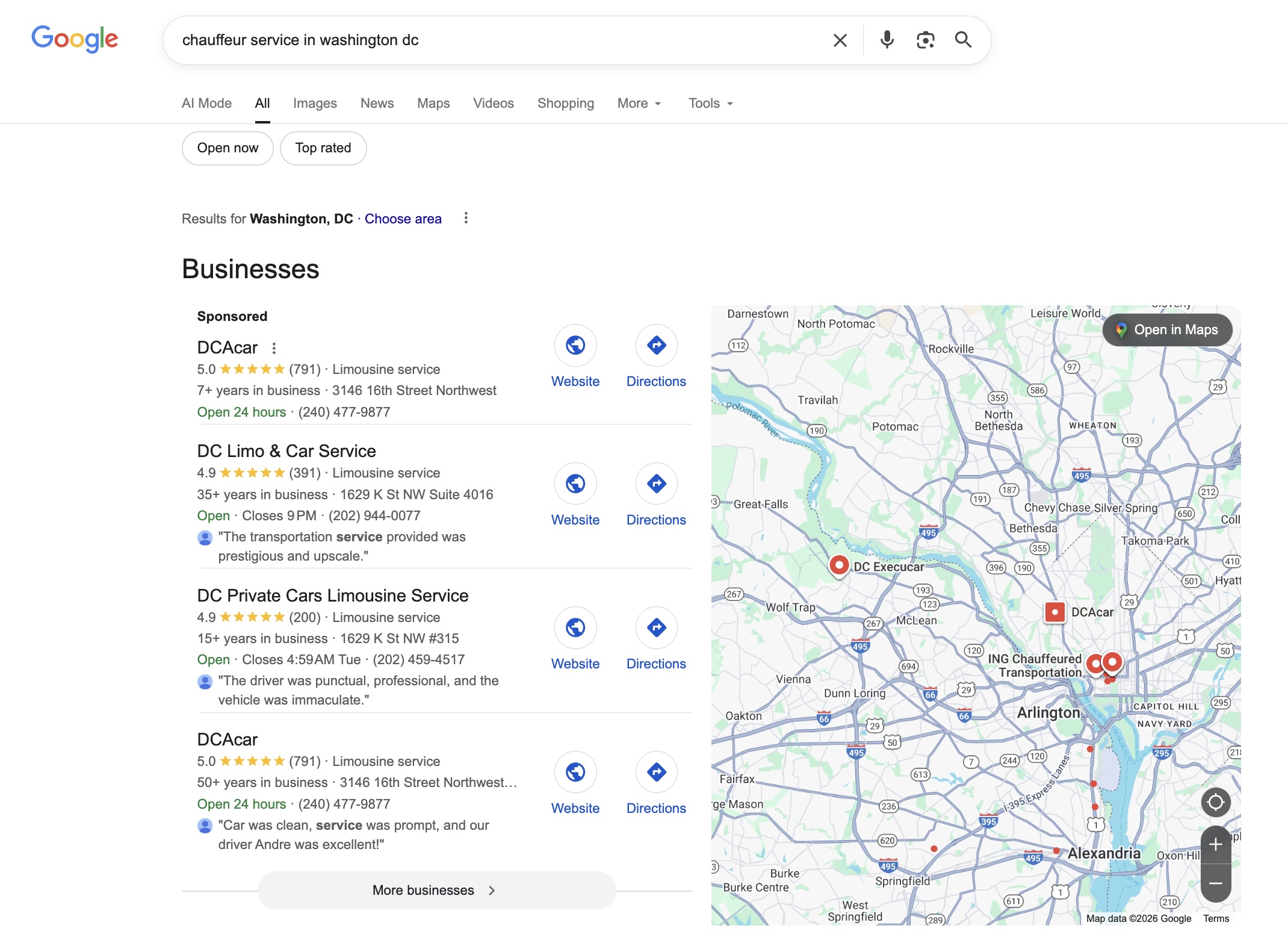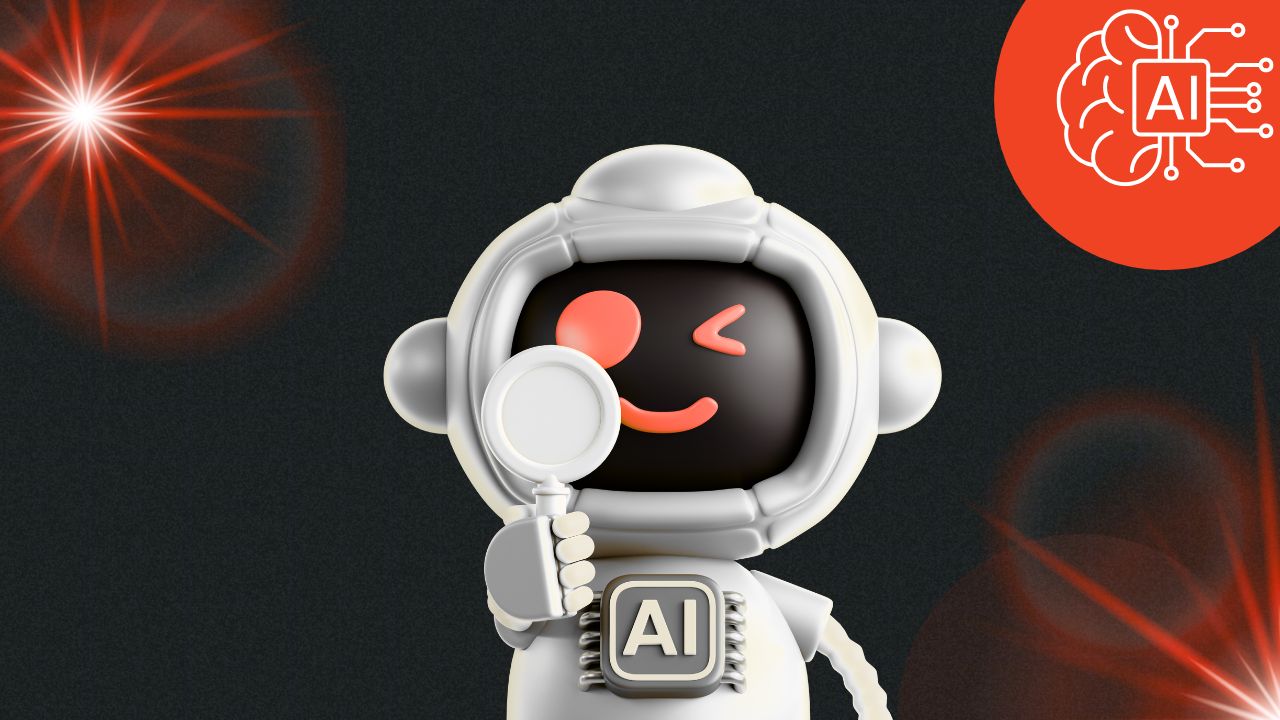Using Line Items to Offer Premium Upgrades in Lead Quote Close
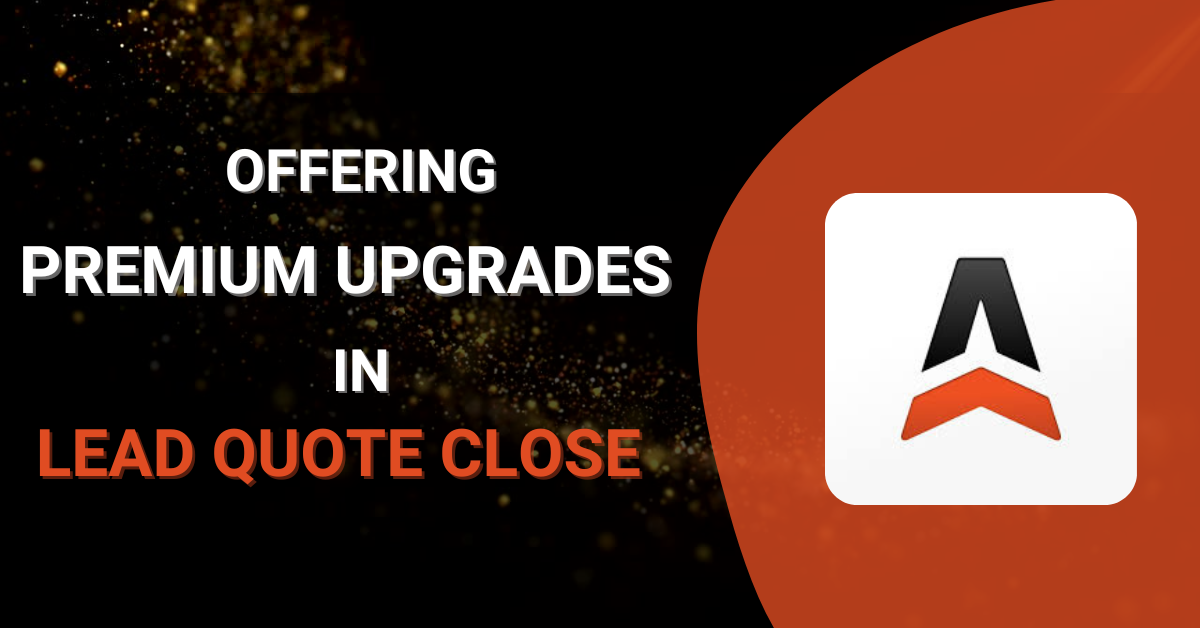
While the primary goal of Lead Quote Close is to generate accurate, dynamic quotes in a fast and reliable way, it can also be used to upsell premium touches at the quoting stage. By configuring line items directly in your rates, you can present extras like a bottle of champagne, video game console rentals, premium bottled water, or vehicle decorating for birthdays, anniversaries, or bachelorette parties before the reservation is confirmed. This raises your average booking value without extra steps and helps every client feel like a VIP before they’ve even set foot in your vehicle.
Configuring Line Items in LQC
- Click the “Addons” icon in the top navigation bar.
- Hover over “Lead Quote Close” in the left-hand menu and select “Rate Mgmt” from the dropdown menu.
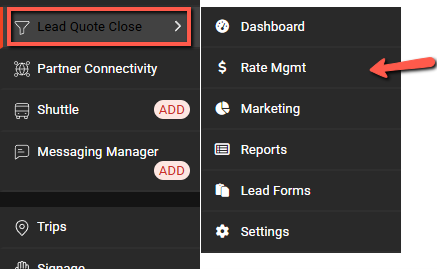
3. Select "Line Items" from the Rate Management screen.
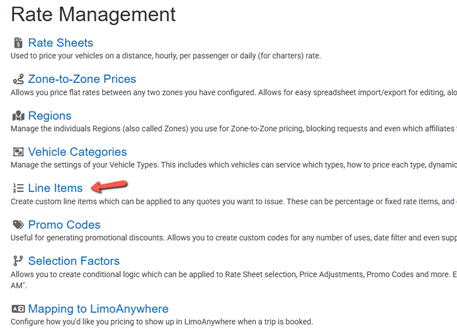
4. Click "Add New Line Item"
5. Complete the fields for your upgrade as shown in the example screenshot below. In this example, we've set up an upgrade for a bottle of champagne:
- Name and Description: Enter a clear internal name and a short benefit-driven description.
- Examples: “Bottle of Champagne Service,” “Video Game Console Rental,” “Premium Bottled Water,” “Vehicle Decorating for Special Occasions.”Public Description Example: “Chilled bottle of champagne with glassware served at pickup.”
- Price: Enter the amount to charge per unit (flat per trip works best for most upgrades).
- Applied (Category): Choose Automatic, Optional, or Public depending on how you want it to appear in quotes (see below for definitions). TIP: For any upgrade you want the client to be able to select themselves during booking, make sure the category is set to Public.
- Min/Max Price: Set minimum and maximum prices if needed.
- Public Min/Max Units: Set how many units a client can choose (for example, 0–5 bottles). NOTE: Make sure the minimum number of units is set to zero if you don’t want to force clients to purchase at least one.
- Icon: Select an icon if you want one to display (such as a glass).
- Order: Choose where this item appears in the list (lower numbers show first).
- Public Title and Image: Enter the name and upload an image that the client will see in the quote.
6. Click the "Create Line Item" button to make the line item available in your system.
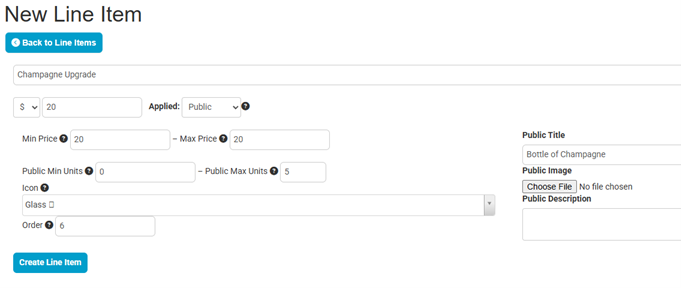
Once your line item has been created, you can declare whichrate sheets orzone pricing it will apply to. For example, you may not want to offer a champagne upgrade on airport transfers or prom reservations, but you might include it on Night on the Town or wedding-related services. This lets you keep upselling options relevant to the trip type.
Mapping Your Line Items to Limo Anywhere
Once you’ve created premium line items in LQC, you need to make sure they flow into Limo Anywhere correctly when a quote becomes a reservation.
- In Addons, hover over “Lead Quote Close” in the left-hand menu and click “Rate Mgmt.”
- Click “Mapping to LimoAnywhere.”
- Find your new line item in the list and select the matching rate in Limo Anywhere from the dropdown.
- Always map each upgrade to a fixed rate field rather than a percentage-based or multiplier field to avoid incorrect calculations.
- Make sure the rate name in Limo Anywhere clearly matches your upgrade in LQC. For example, map “Console Rental Fee” in LQC to a rate called “Console Rental Fee” in Limo Anywhere
- If a fixed rate field does not already exist in Limo Anywhere, go to “My Office,” click “Rate Management,” and add it there first. Select the correct Rate Group (such as Base Rate or a Custom group), leave the amount at $0, keep it active, and save. Then return to Addons and refresh the Mapping screen so the new field appears..
4. Check “Show field in Limo Anywhere even if it’s zero” for any charges you want visible and editable on the reservation later.
5. Click “Save Mappings” and create a test quote to confirm that everything transfers correctly into Limo Anywhere.
For more information about rate mapping you can refer to our recent blog on the topic: https://www.limoanywhere.com/2025/08/12/setting-up-rate-mapping-between-lead-quote-close-and-limo-anywhere/
After you’ve set up your upgrades and chosen where they apply, take a moment to test a few reservations, see how the options display, and train your team on when to suggest them.
Start small by adding two or three high-impact upgrades to your most popular service types and watch how often clients choose them. Over time, you can refine your pricing, wording, and placement based on what sells best.
Used this way, line items help you boost average booking value, streamline your quoting process, and create a premium first impression that sets the tone for the entire trip.
If you’re interested in getting set up on Lead Quote Close, reach out to our Sales Team at 972-701-8887 ext. 1 or email sales@limoanywhere.com. If you have questions about how Lead Quote Close works, need help configuring your premium line items, mapping rates, or need any other assistance, contact our Support Team at 972-701-8887 ext. 2 or support@limoanywhere.com.