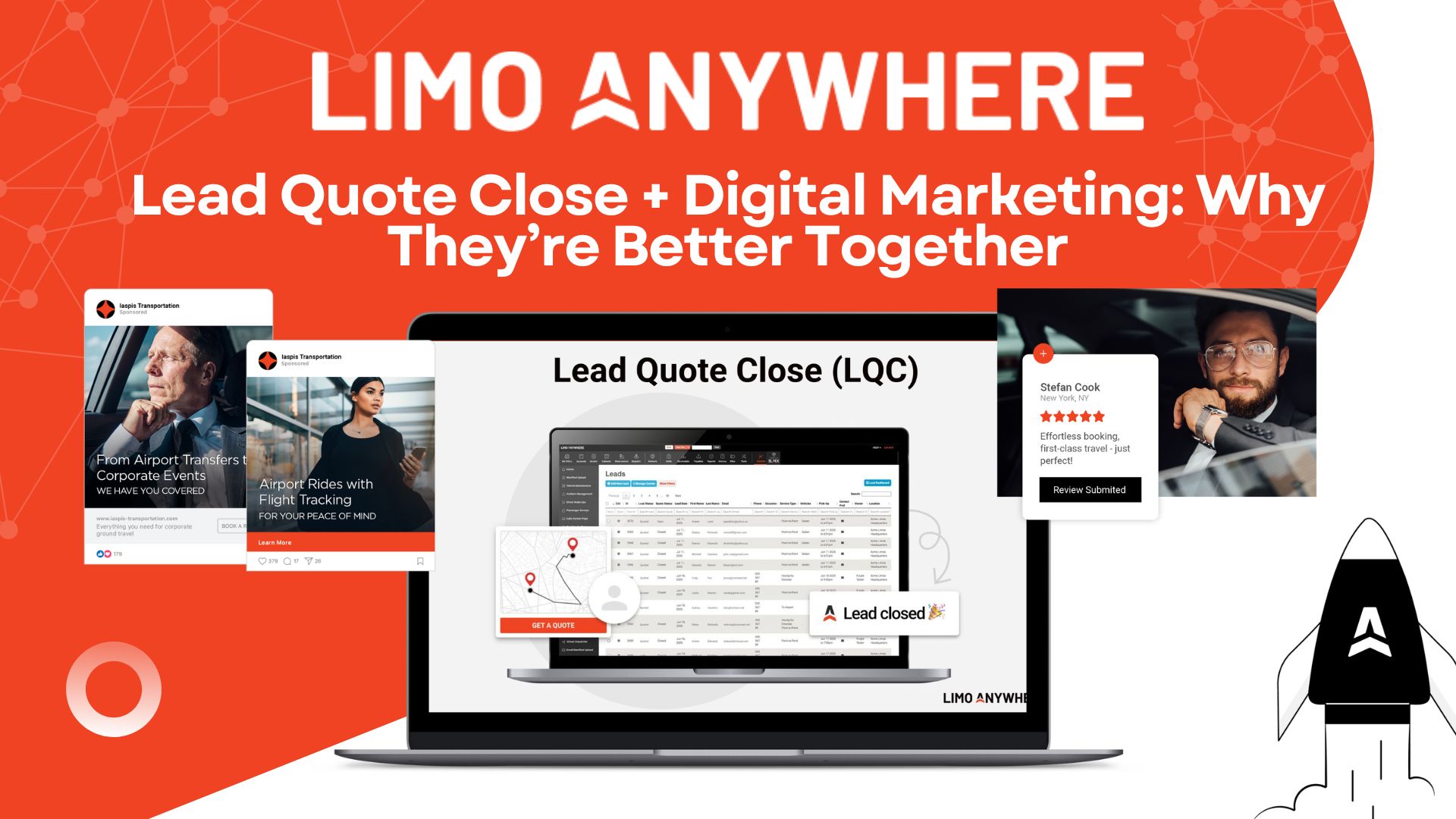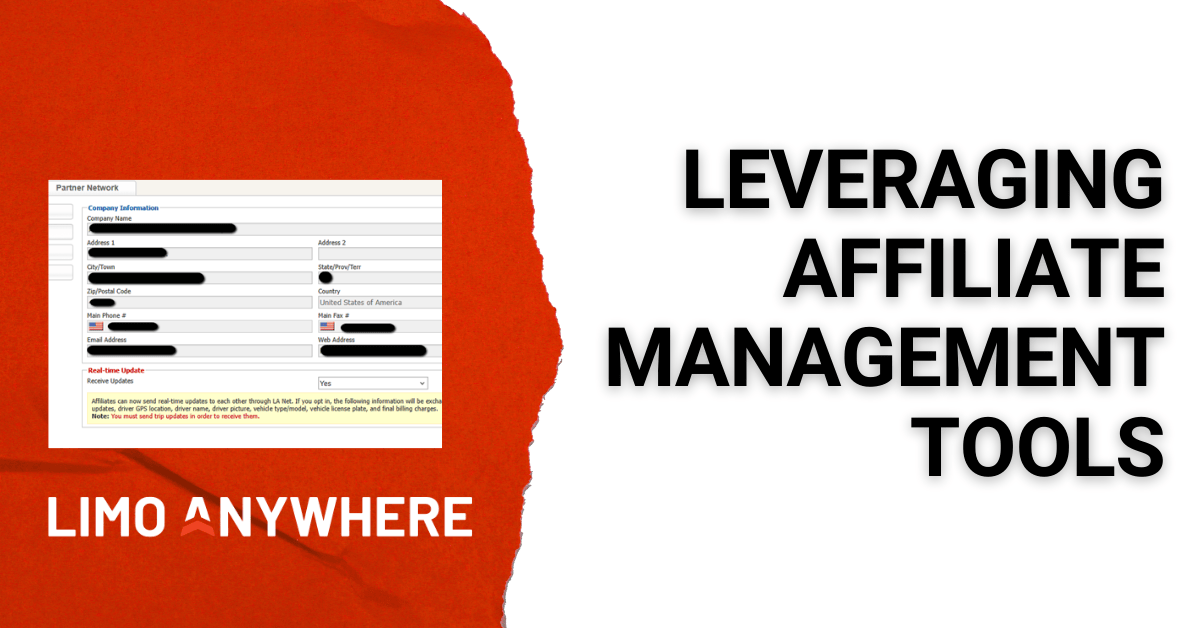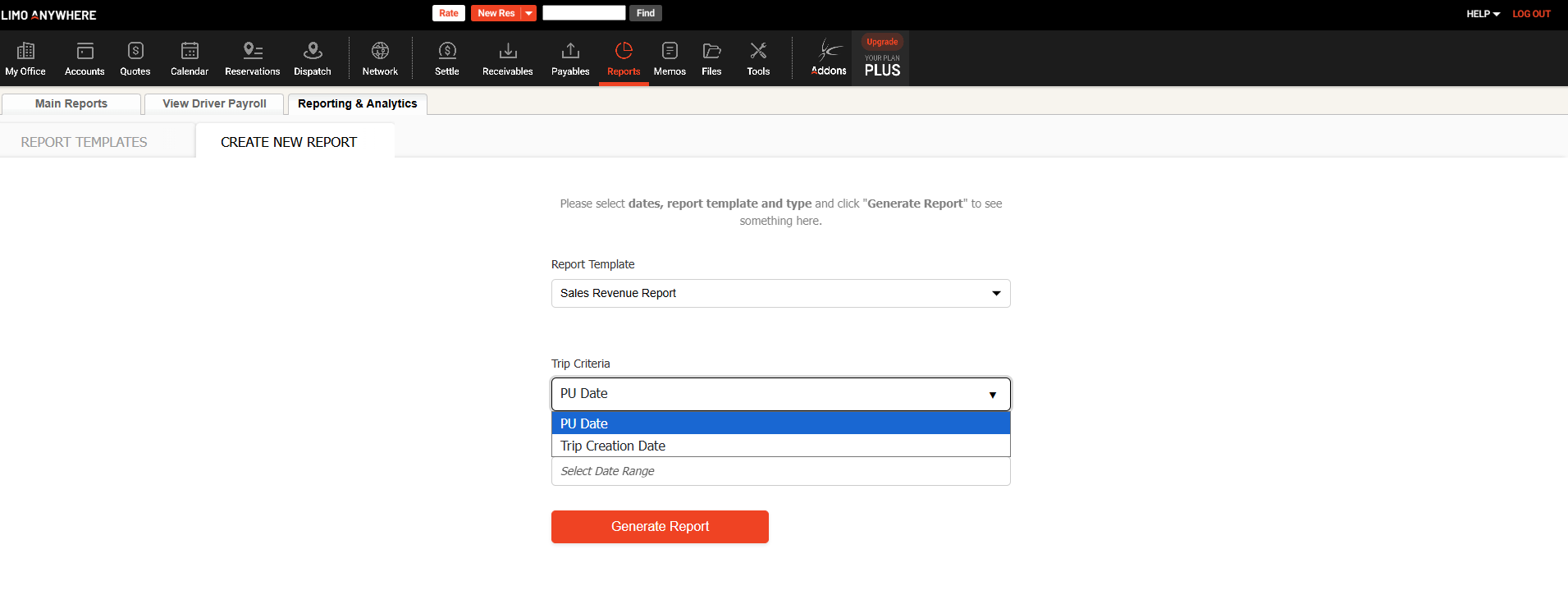Adding and Managing Drivers in Limo Anywhere
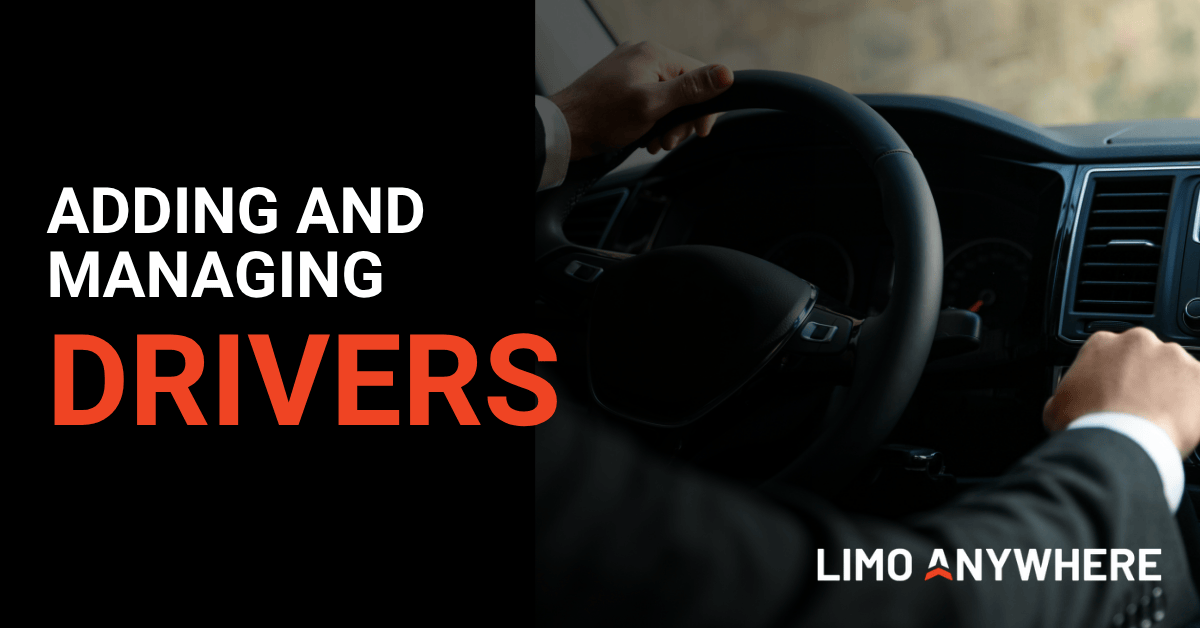
You’ve done the hard work: interviewed, hired, and trained your new chauffeur. Now it’s time to get them on the road. Before they can take their first trip, you’ll want to make sure they’re properly set up in Limo Anywhere. A complete driver profile keeps your operation organized, your dispatching accurate, and your chauffeurs connected to the tools they need.
Adding a Driver
To add a driver:
- Click the “My Office” icon in the navigation bar.
- Select the “Company Resources” tab, then click “Drivers” in the left-hand menu.
- In the “Add New Driver” screen, enter the driver’s First Name and Last Name.
- Enter the driver’s Cellular Phone number
These are the only required fields. Everything else is optional and can be completed based on your internal preferences.
You may also choose to complete:
- Address details: Primary Address, City, State/Province, and ZIP/Postal Code
- License information: Driver’s License Number, State, Expiration Date, Badge or Other ID, Social Security Number, and Date of Birth
- Pay rates: Trip Hourly Pay Rate, Travel Time Hourly Pay, and Passenger Time Hourly Pay. For more information about driver payroll setup, see our Knowledge Base article How to Utilize Driver Payroll.
- Employment details: Type, Status (leave as Active), Web Access, Hire Date, and Termination Date (leave blank unless applicable)
If your chauffeur will use DriverAnywhere, make sure to create Web Access credentials. You can edit these details later once the profile has been created.
You can also:
- Set the Driver Work Schedule
- Add any additional phone numbers or email addresses
- Check the boxes for Home, Cell, or Other to include specific contact details on trip sheets
- Choose what appears in Dispatch Grid or Trip Sheets under “Name to Display” fields
If you prefer to identify chauffeurs by number instead of name, you can list “James Bond” as “007,” for example.
When everything looks correct, click “ADD NEW DRIVER” at the bottom of the screen to save the information you entered.
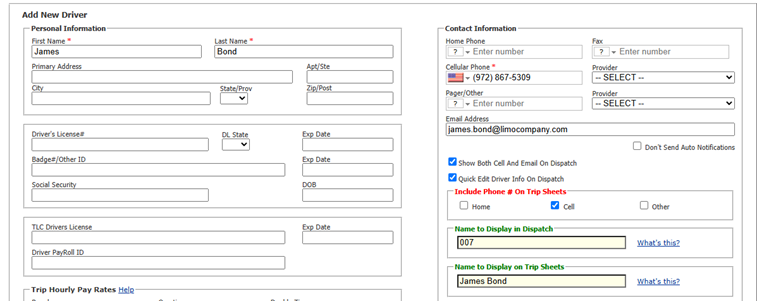
Editing Driver Information
Once a driver has been added, you’ll have access to tabs with additional settings to configure.
To edit a driver:
- Select the chauffeur’s name in the Drivers module.
- Click “Edit Driver”.

DriverAnywhere Settings
DriverAnywhere access is enabled for each driver individually.
In the “DriverAnywhere Settings” tab, check the box labeled Use DriverAnywhere to activate their access.
NOTE: Drivers cannot access DriverAnywhere until this box is checked.
Payroll Setup
Limo Anywhere allows you to configure driver pay by percentage, hourly rate, or a fixed amount per trip. This flexibility lets you align payroll with how your operation compensates chauffeurs.
NOTE: Create only one payment schedule per vehicle type for each driver. Multiple schedules for the same vehicle type can cause issues when calculating settlements and payroll.
If you pay chauffeurs a percentage of the total charges, select the applicable rate and enter the percentage. For example, if you account for credit card processing fees within gratuities, you might choose to pay 98% instead of 100%. You can also assign payouts for other collected fees, such as off-peak or holiday surcharges, by allocating a percentage of those amounts to your drivers.
Driver Portrait
The Driver Portrait feature lets you include a chauffeur’s photo on scheduled emails or custom forms sent to clients. It’s a small detail that adds professionalism and helps personalize your service.
Have ideas for improving Limo Anywhere or features you’d like to see added? Our Product Team would love your input. Share your suggestions anytime at productteam@limoanywhere.com.
If you have questions or need assistance, our Support Team is always ready to help. Call 972-701-8887 ext. 2 or email support@limoanywhere.com.