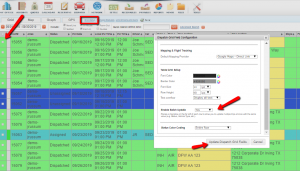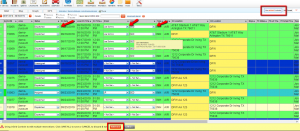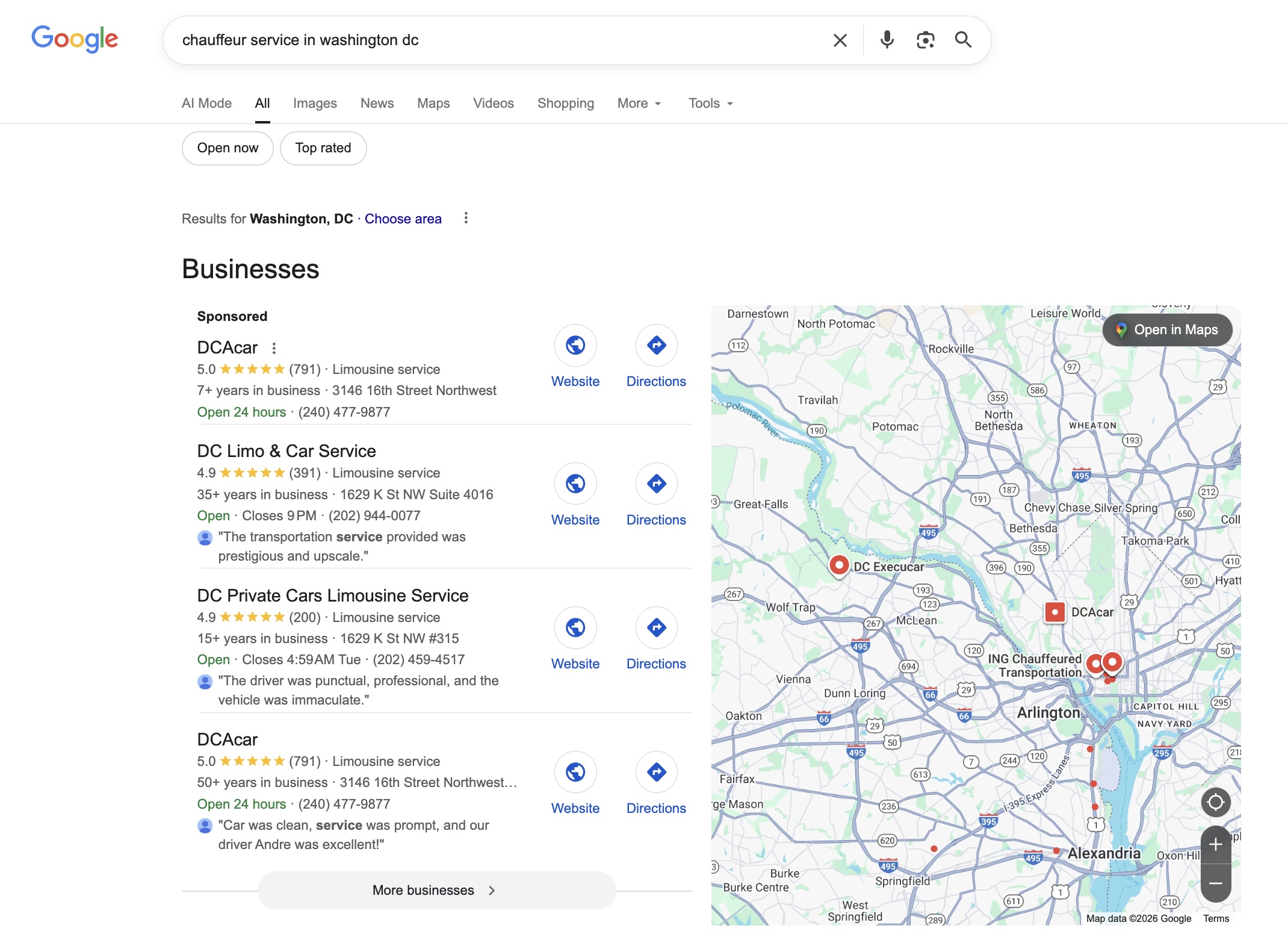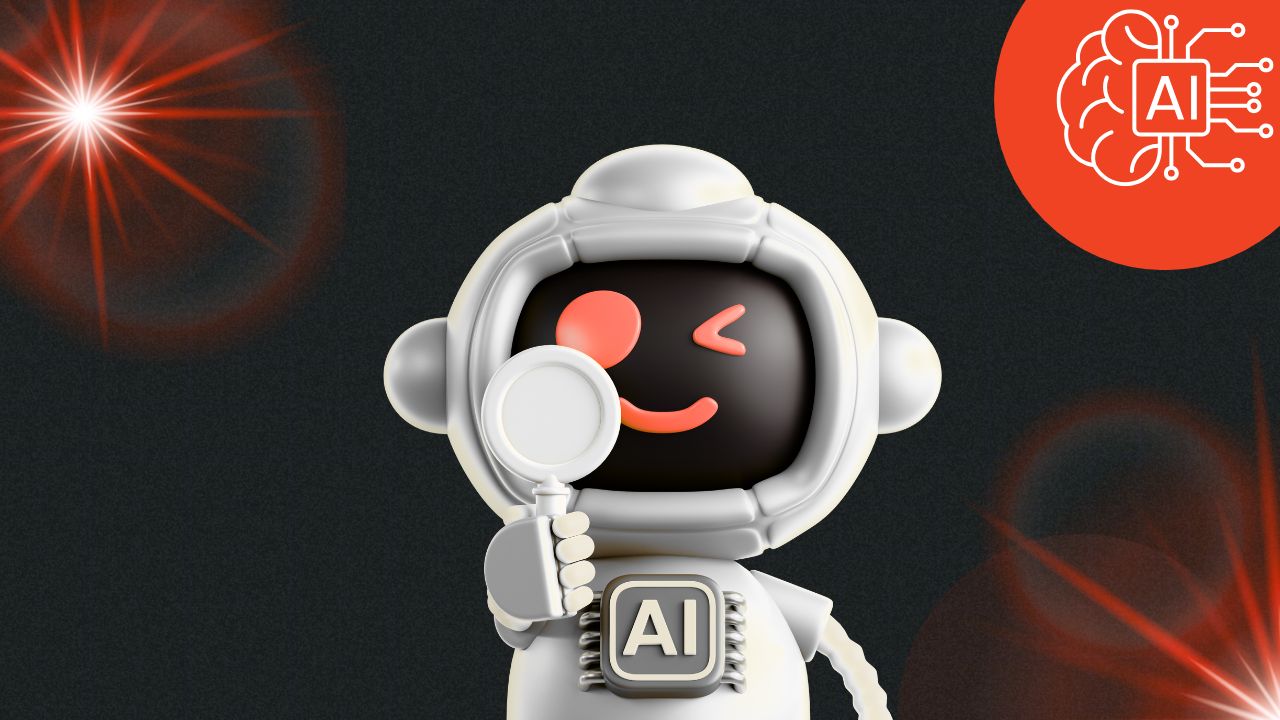On the Grid – Dispatch Batch Edit and In Grid Controls
Tracking multiple drivers and multiple vehicles, changing flight times, traffic, and weather, adjusting for delays, and last-minute requests. There’s no doubt about it - Dispatch is your nerve center. Limo Anywhere has some favorite features on the Dispatch Grid to help you keep up with the fast-paced demands of the business.
First up is the Batch Edit function. When you enable this feature, you’ll see a little checkbox appear to the left of each trip on the dispatch grid. If you have the same update to make on multiple trips, simply select the applicable trips by clicking that little box. A batch edit field pops up at the bottom of your screen. Make the appropriate changes to trip status, vehicle type, driver assignment, or fleet vehicle assignment, and click Batch Update Trips to finalize the change.
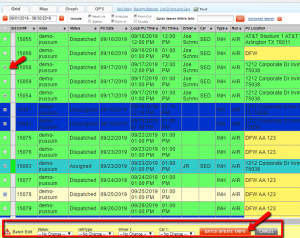
Batch Edit is for those situations when say, a driver is delayed or calls out and you need to reassign all of his or her trips to another employee, or one of your vehicles is out for maintenance and you need to substitute another vehicle on multiple trips. You can enable the Batch Edit feature through the Grid Setup link. The option is under the My Preferences tab, second up from the bottom of the page.
Now, let’s say you are working on driver and vehicle assignments for tomorrow’s trips. In this case, you’ll want to click on Use inGrid Controls on the upper righthand corner of your dispatch screen. This function opens drop down menus throughout your dispatch grid, thus allowing you to make multiple different updates to many trips. You can make as many adjustments as you’d like before saving all changes at once.
To recap: use Batch Edit to make the same change(s) to multiple trips, or use inGrid Controls to make several different changes across multiple trips.