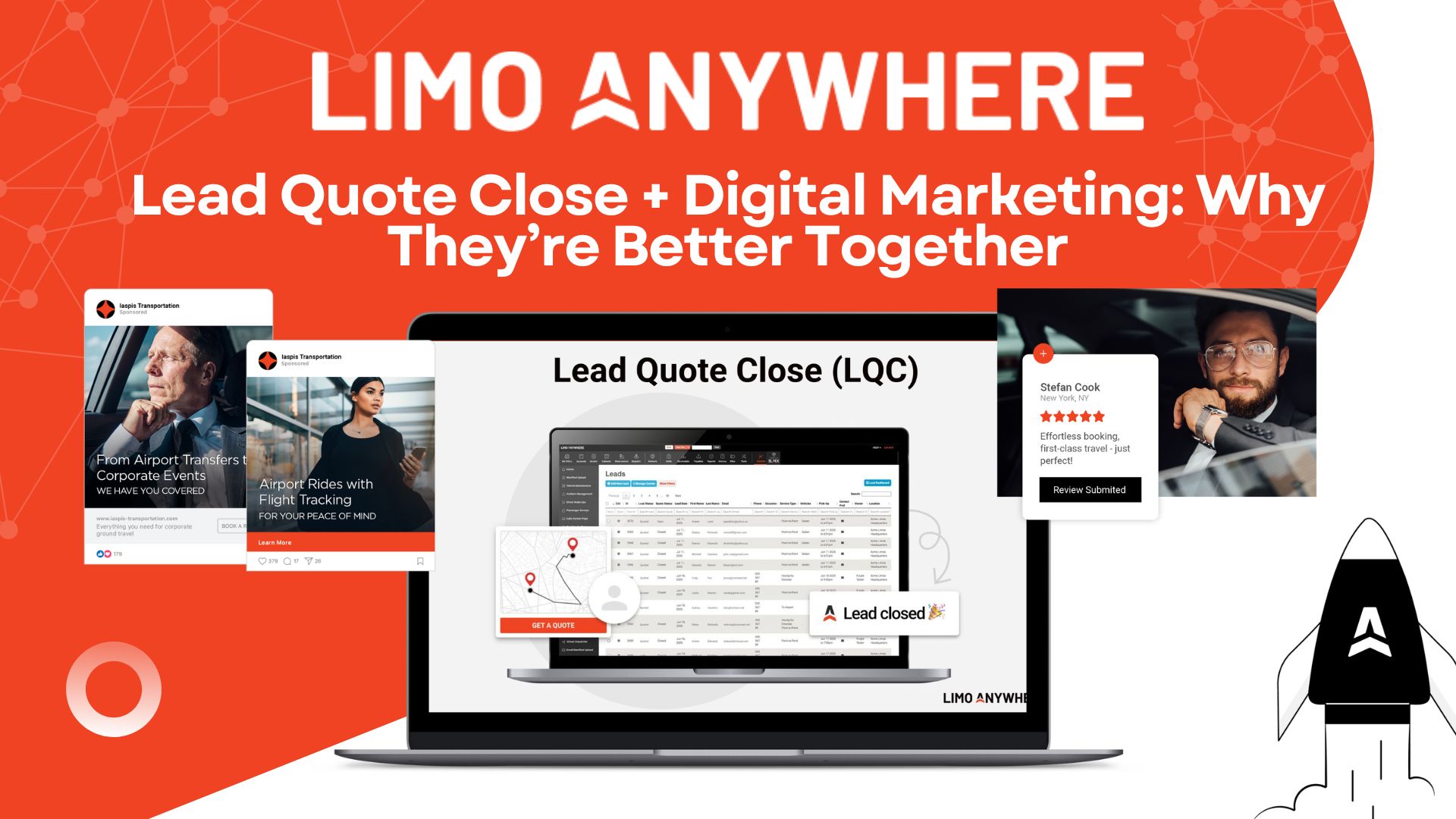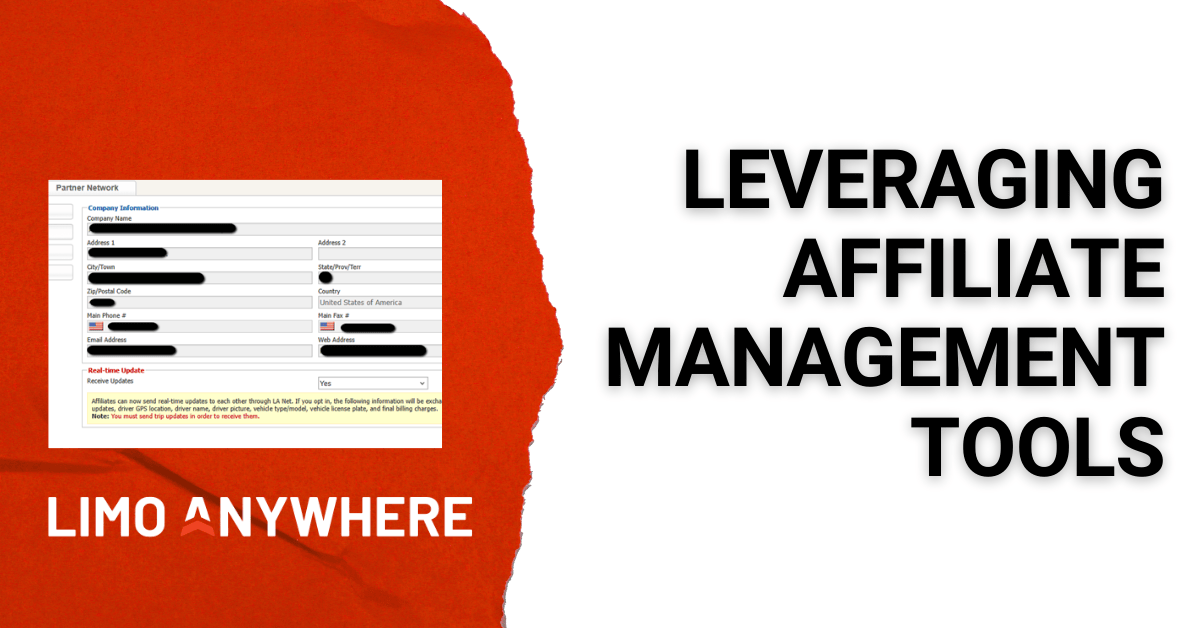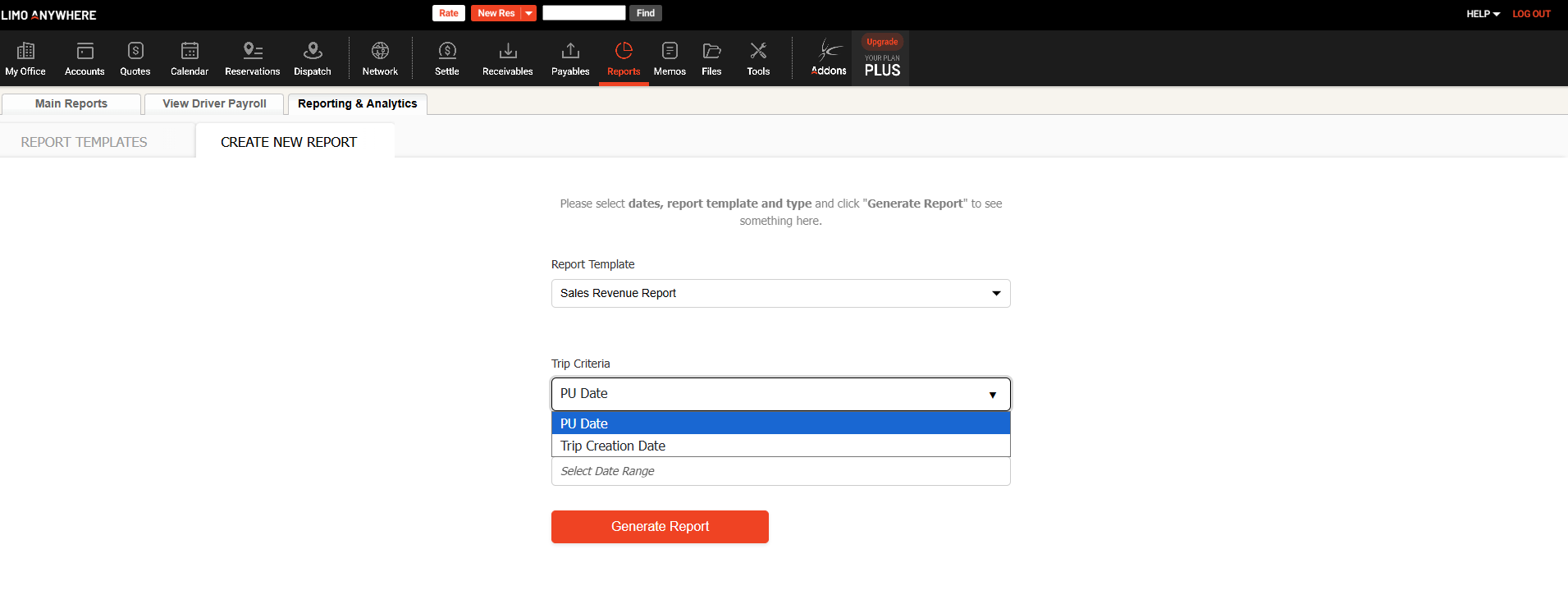Setting Up Touch Points in Lead Quote Close
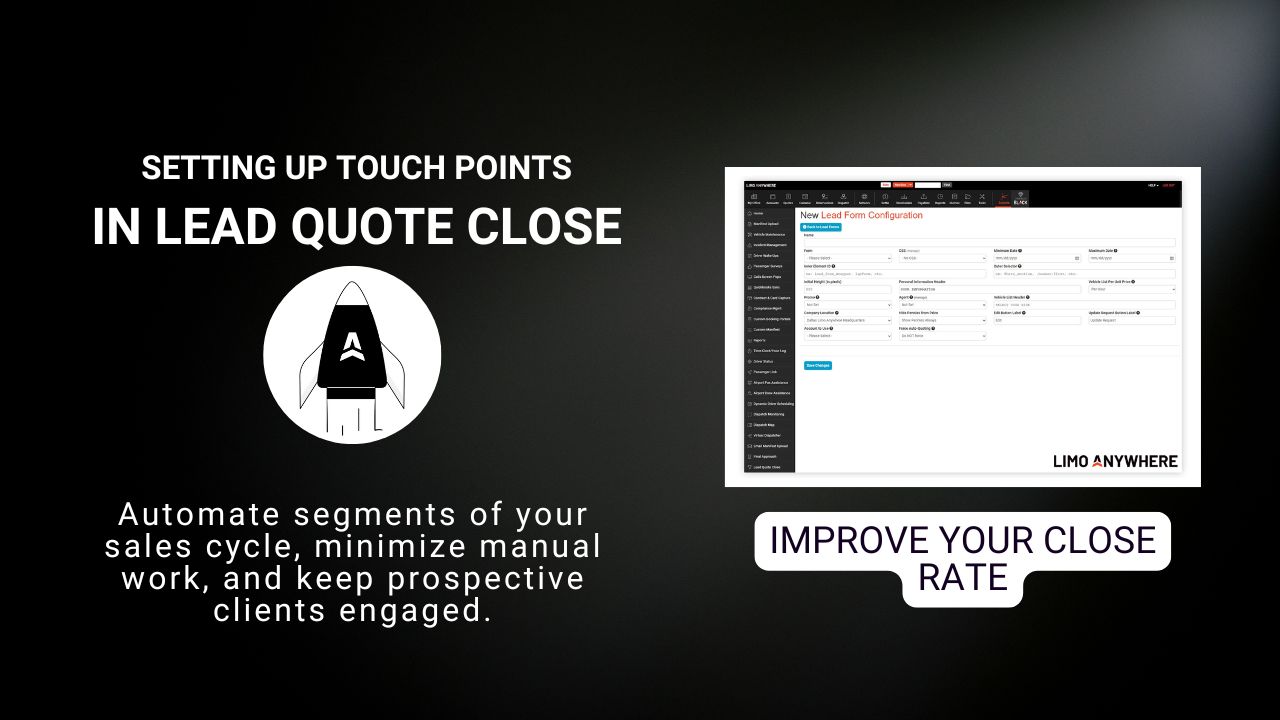
In previous blog posts, we’ve covered how to capture leads and quote reservations using Lead Quote Close. The next step is improving your close rate. That’s where Touch Points come in to help you automate segments of your sales cycle, minimize manual work, and keep prospective clients engaged.
Configuring Your Touch Points
- Click the "Addons" icon in the top navigation bar
- Scroll down to "Lead Quote Close" > "Settings"
- Select the "Touch Point Rules" tab.

4. Click the gear icon next to the Touch Point you want to update.
5. Change Active from OFF to ON to enable the Touch Point in your system.
6. Rename the Touch Point by replacing “Custom Touch Point #1” with an identifying title such as 24-Hour Follow Up or Quote Expired Reminder.
7. Choose when the Touch Point should trigger (before, when, or after the event from the next dropdown).
8. Select an event from the list (Quote Created, Quote Email Sent, Quote Expires, Quote is Booked, Quote is Viewed, First Time Quote is Viewed, Lead Marked Lost, New Lead, or Trip’s Pickup Time).
9. (Optional) limit the Touch Point execution by limiting how far before the pickup a prospective client might receive follow-up.
10. Choose the appropriate tab for the actions you want this Touch Point to take (Send Email, Send SMS, Task Employee, or a combination).
11. If sending an email, fill in the message details:
- Use variables such as
%QUOTE-CUSTOMER-EMAIL%or%CUSTOMER-FIRST%to personalize content. - For emails, select or create a template, add a subject line, and write the body.
- Use Send Test or Preview Email to confirm the setup looks correct.
12. If sending an SMS, configure the message details:
- Quiet Time: Optional setting to avoid sending messages during certain hours.
- To: By default, this is
%QUOTE-CUSTOMER-PHONE%. - Body: Write your text message, using variables if needed. Keep it short and direct.
- Use Send Test to confirm delivery.
13. If assigning a Task to Employee, configure the task details:
- Assigned To: By default, this assigns to the person who owns the lead, or to the default employee if no owner is set (configured in Lead Settings).
- Due: Set when the task should be completed (for example, +12 hours).
- Task Description: Write clear instructions for the employee, such as “Call customer to follow up on expired quote.”
14. Click Save Changes when finished.
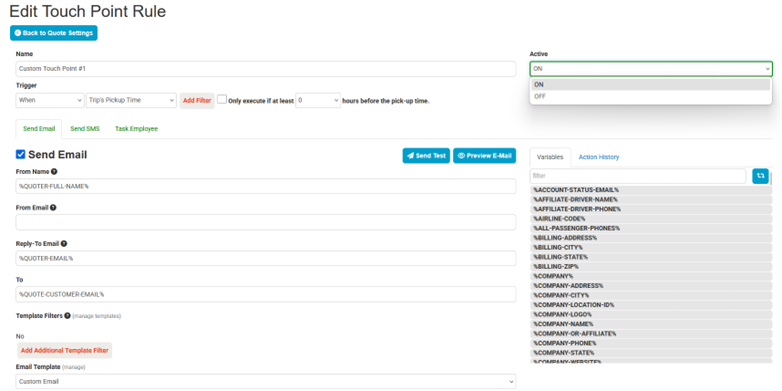
Optimizing Your Touch Points
LQC gives you up to five customizable Touch Points. Each one can trigger an email, an SMS, a task, or a mix of all three depending on your workflow. Use them to keep leads warm, balance automation with staff accountability, and request feedback after a trip.
For example, you might set up a 24-hour email reminder after the initial quote, followed by a 48-hour SMS if the lead still hasn’t booked. A quote expiration reminder can send an automated message and create a task for a reservationist to call so high-value leads get personal attention. You can also configure abandoned cart texts for prospects who start but don’t finish a quote, and post-trip emails to thank clients and request feedback or reviews. Together, your Touch Points create a workflow that allows you to save time without sacrificing the customer experience.
If you’d like help reviewing your Touch Points, reach out to Support at 972-701-8887 x2 or email support@limoanywhere.com. Not using Lead Quote Close yet and want to see how automation can improve your quoting process? Contact Sales at sales@limoanywhere.com to learn more about upgrading your account.