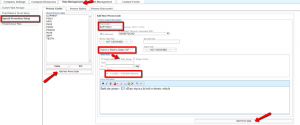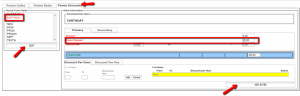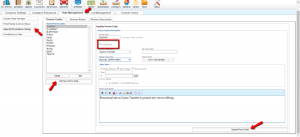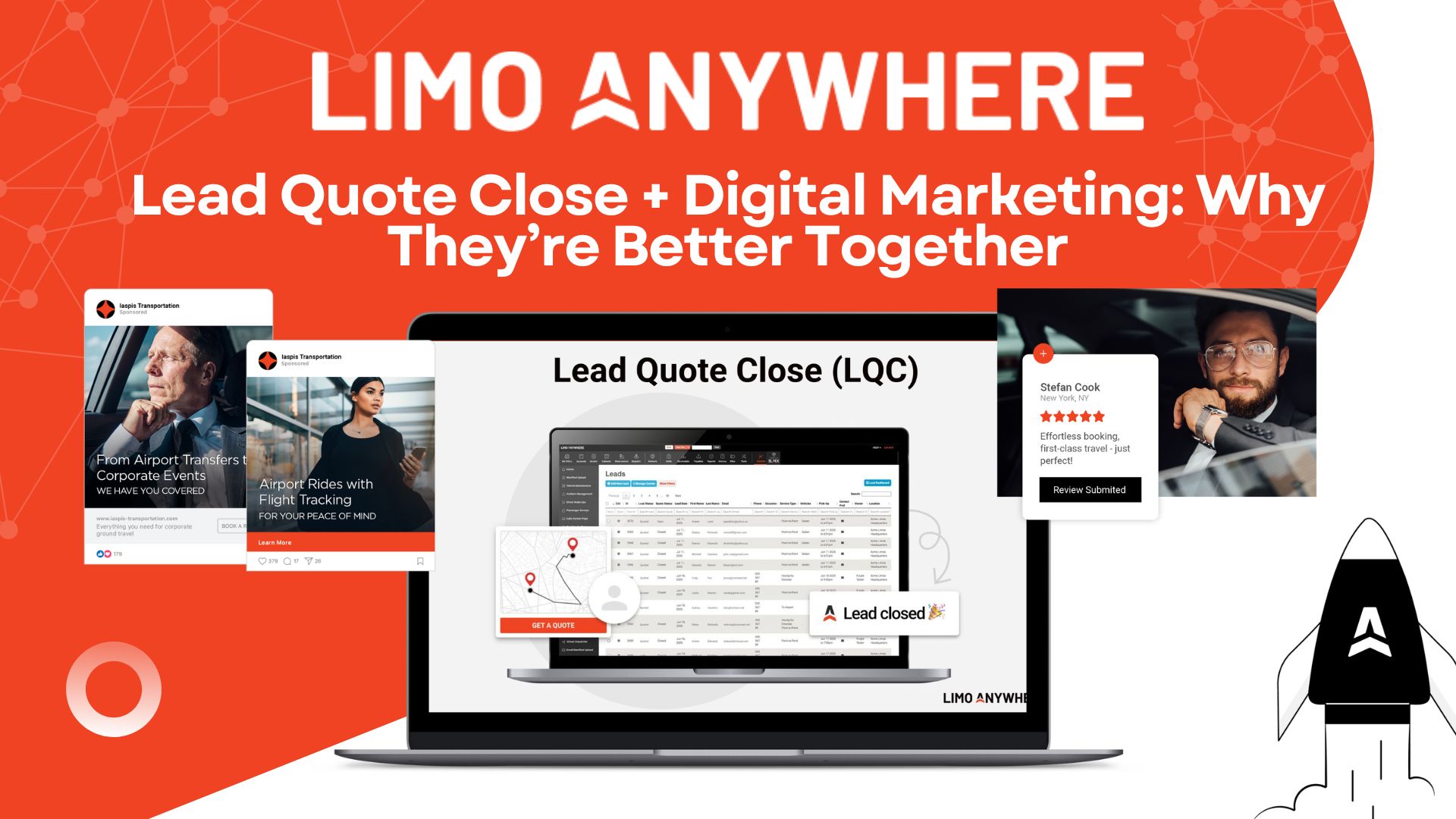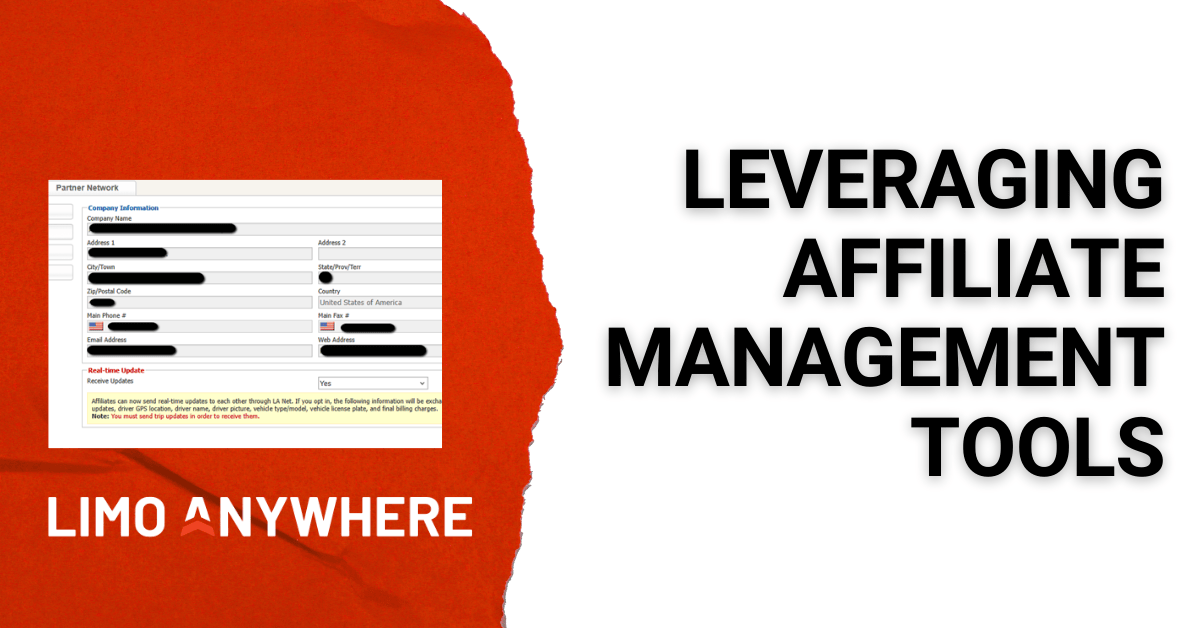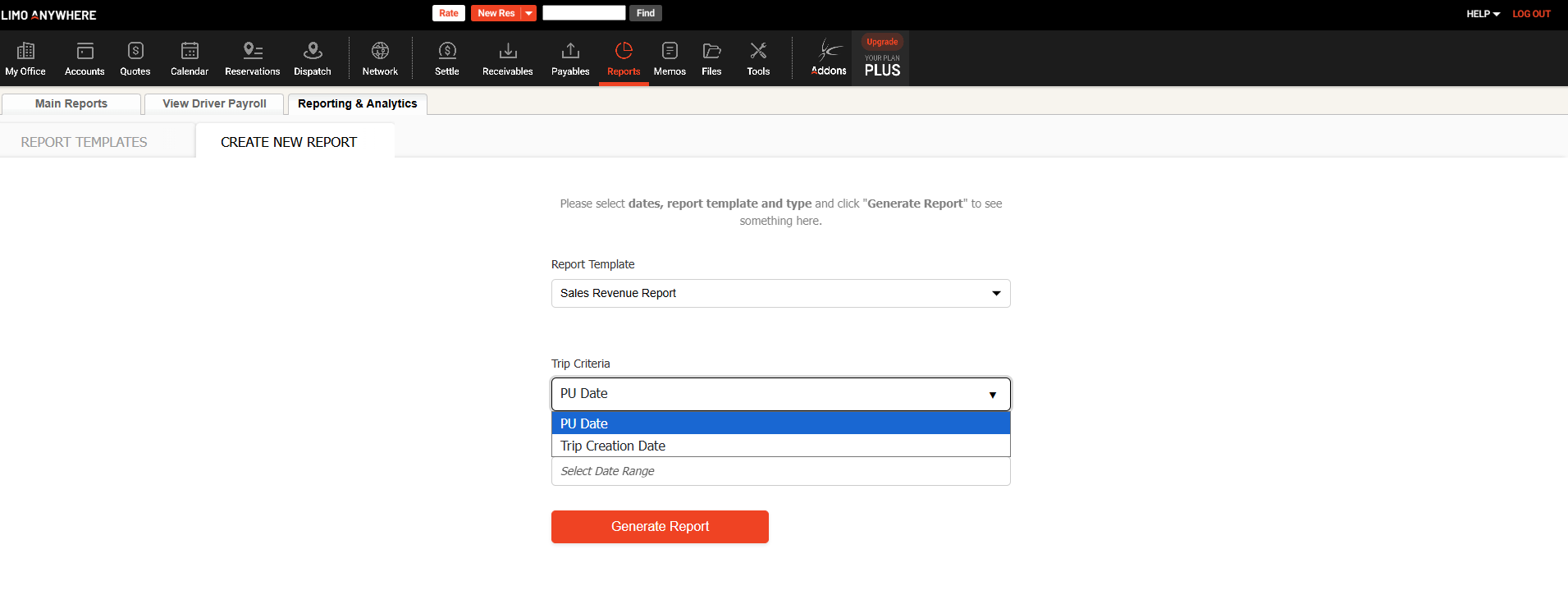Super Savers – Setting up Promo Codes in LA
There are a lot reasons you might want to offer a discount or a special rate: boost sales during a slow season, offer an inside deal to employees or members of your partner organizations, draw attention to a new vehicle or a new service offering, thank a customer for returning after a service failure, compete in your local market during a special event - and many more!
Did you know that Limo Anywhere gives you the ability to create promotional pricing, by setting up promo codes that will either populate a promotional rate, or apply a discount (percentage OR flat amount)? It’s a great feature that is often under-utilized!
Let’s look at a couple examples to help you think through ways to use this feature for your business:
Scenario 1: You offer a $25 discount on all trips booked in your Tesla during the month of April to celebrate Earth Day.
Under your Rate Management tab, select Special Promotions Set Up and then Add New Promo Code. Enter a code, and define the desired rules. In this case, I checked “is discount” (leaving this unchecked would indicate a promotional rate, versus a discount). Then I selected the vehicle type “GREENSED” so the discount applies to my hybrid or electric sedans, and finally I selected a date range – April 1 – April 30, 2020. There is also a free-form text field for you to write a description of the promotion. When you’re ready, click on Add Promo Code.
Now we’re not quite done yet – you’ll notice when you first add a promo code, it will appear in red text on your list, indicating it is not yet complete. So next we move to the Promo Discounts tab to complete the discount info. Here I entered $25.00 in the Promo Discount line (this area will show any items in your Rate Breakdown that are defined as discounts). The line item where you choose to enter the discount amount associated with this promo code will determine if it is $25 or 25%. Once you’ve entered the discount value and click Add Rates, the discount code will appear in black text.
Scenario 2:
Again, you will add a new Promo Code, but this time, leave the “discount” box unchecked, and set any desired parameters regarding Service Type, Vehicle Type, Zip Codes, Airports, and Dates:
In this case, when we take the next step to add the pricing information, we’ll use the Promo Rates tab, and enter any info that applies in the rate breakdown:
Note that you can adjust any items in the rate breakdown to make the total come out as desired. So if you wanted to make $100 the all-in rate, you could adjust the flat rate and the gratuity until the grand total displays the desired rate.
How do you use promo rates in your business? Let us know in the comments!