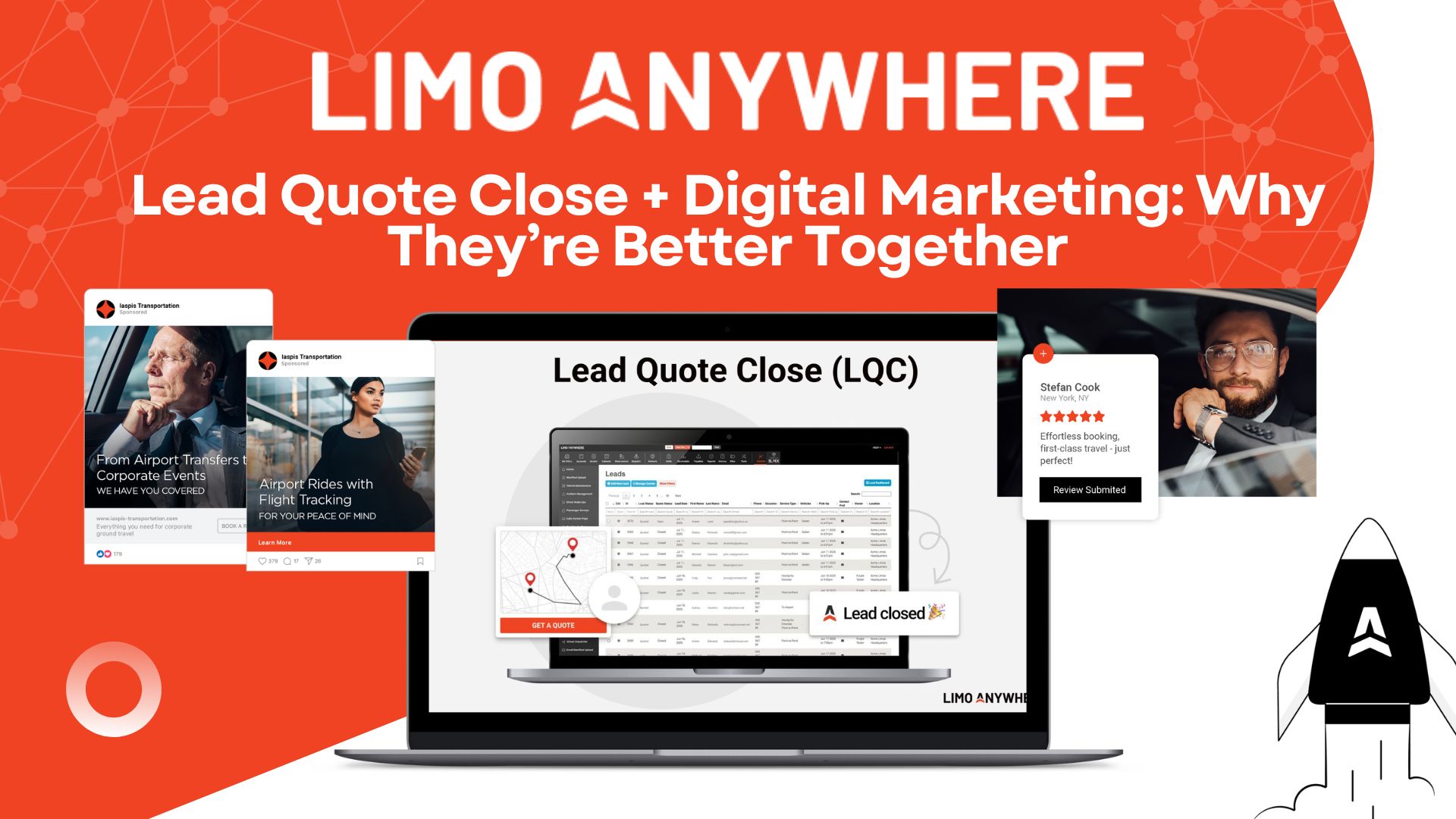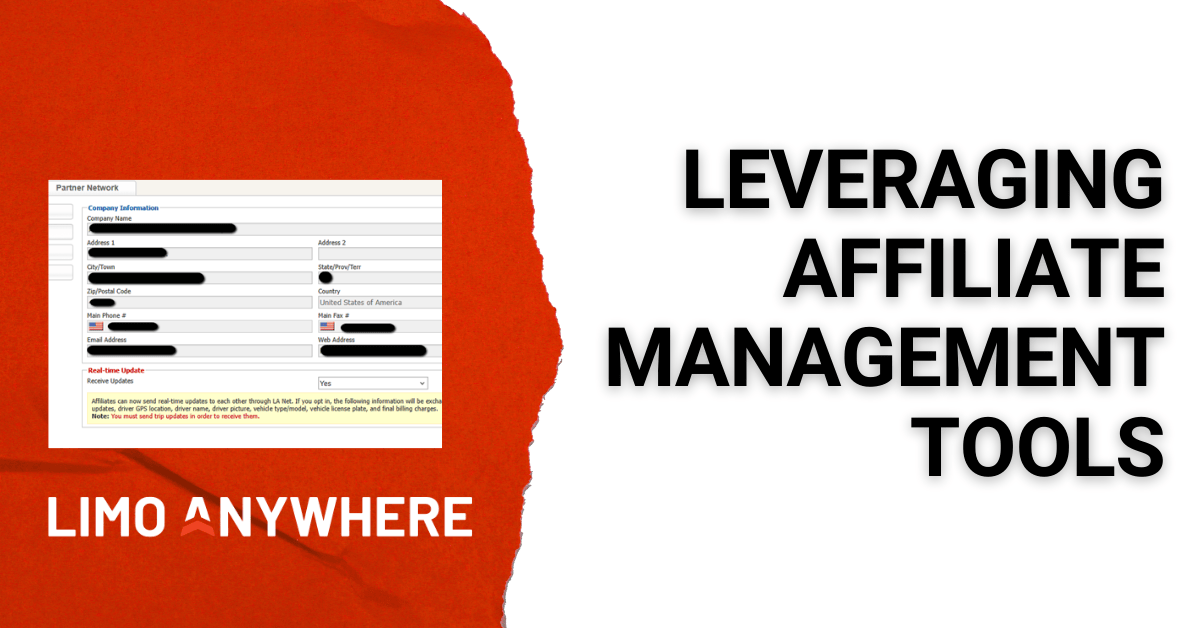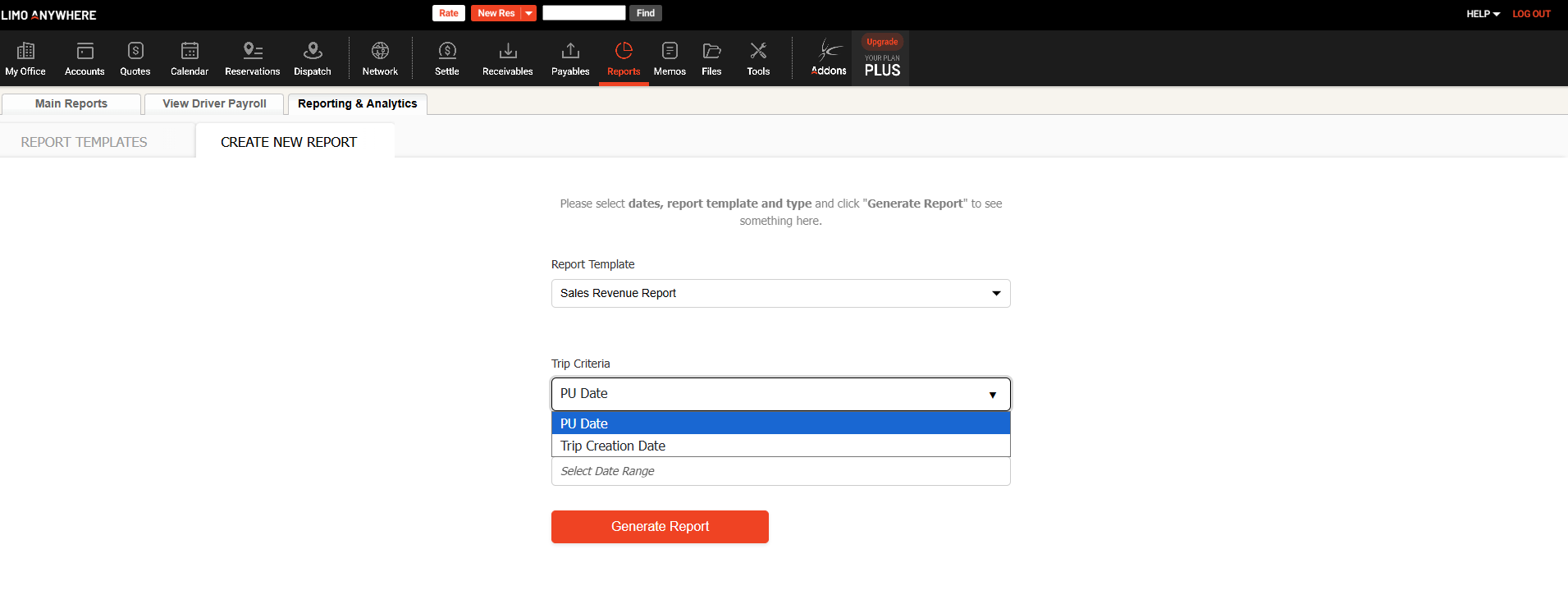Limo Anywhere System Clean-Up, Part 2

In our previous post we recommended a few steps our clients could take to prep themselves for the new year, such as updating SPF records, cleaning up company resources, and reviewing system settings. In this post, we share a few more things clients can do to start 2023 off on the right foot.
Identify and Remove Duplicate Companies
- From the Accounts area of your system, go to Companies to see your complete list of Company names.
- Search by the Company you would like to delete and open the associated Account(s).
- Assuming this account is a billing contact, you’ll see a popup window labeled Select New Billing Contact. The key here is to make sure the name on the Account is actively selected in both drop down menus. (If you leave the selection on “Create new account,” you will make a duplicate, rather than removing this Account from the “bad” Company name.) Hit OK, and then be sure to SAVE your changes on the Account.
- Repeat this process for all Accounts associated with the company name you are planning to delete.
- Go back to the Companies tab, select the duplicate Company you want to delete, click the delete icon, and then click OK. Once you have done all of these steps, the duplicate account no longer appears in Company names.
Review and Update Your Rates
Fixed Rates
Navigate to My Office > Rate Management > Fixed Rates & Zones Setup to view your various rate matrices.
- From with the ‘Rate Table’, select the rate matrix you want to review.
- Click ‘EDIT RATE’.
- Confirm that the listed ‘Rate’, ‘Tolls’, ‘Parking’, ‘Tax(1)’, and/or ‘Tax (2)’ are current and accurate.
- Adjust as necessary, then click ‘UPDATE RATE’.
Hourly Rates/ Per Passenger/ Distance Based Rates
Navigate to My Office > Company Resources > Vehicle Types
- Select the appropriate vehicle from the ‘Vehicle Type Listing’ list
- Click the ‘EDIT VEHICLE TYPE’ button
- Click the ‘Rates’ tab to view your per Hour Rates, per Passenger Rates, and Distance Based Rates.
- Select the tab associated with the rate you want to review and choose the appropriate rate matrix from the drop-down menu.
Update Your Templates and Forms
To review your header and SMS templates, navigate to My Office > Company Settings > Messaging & Template Settings > Standard Settings.
- Review your Email Header Templates and adjust as appropriate.
- Review and edit your SMS Templates. Refer to our knowledge base for more information.
To review your custom forms and other templates, navigate to My Office > Custom Forms. To utilize our free custom form templates, refer to the knowledge base article for templates for Standard Confirmation, Cancellation Confirmation, Customer Trip Sheet, and more!
As always, if you have questions or need further assistance, please reach out to Support at 1-888-888-0302 x2.