Managing Credit Card Processing Fees in Limo Anywhere
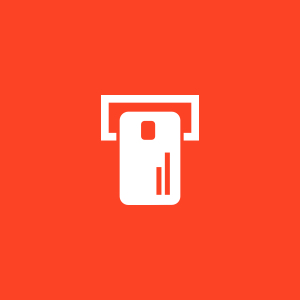
The ability for a business to accept credit cards is a necessity these days, but it can come at a cost. To ensure that operators are covering these costs, they may be able to pass those fees onto their customers. While there are a few different ways that you can build these costs into your rates, here are two ways to add credit card processing fees to your Limo Anywhere system.
Note: while credit card surcharges are generally legal, make sure to check whether there are any bans or restrictions in your location.
Set Up a Default Rate in Your System Rate Manager
Utilizing this option will apply a fee to EVERY reservation. This method is beneficial to operators that only or mainly accept credit cards as the form of payment.
- Click ‘My Office’ and navigate to the ‘Rate Management’ tab
- Click ‘System Rate Manager’ in the left-hand menu.
- On right side of screen, select ‘Percentage Rate’ tab
- Select ‘Surcharge 4’ from the Rate Group drop-down menu.
-
-
- ‘Surcharge 4’ will be the appropriate route group in most instances but refer to Understanding Rate Groups for more information.
-
- Enter the name you would like to display to your clients in the ‘Rate Name’ field.
- Enter the desired percentage in the ‘Default Amt’ field.
- Check whether your rate is a ‘Primary Rate’ and/or ‘This is a VAT rate’.
- Click ‘SAVE’.

Set Up a Criteria Based Fee
This option will apply a fee when selected to use if a reservation is made in Limo Anywhere. It will also automatically add the fee on any reservations made via ORES or the PWA. This method is beneficial for operators that only or mainly accept credit card payments on specific Service Types/Vehicle Types or accept other payment methods.
Before setting up your Criteria Based Fee the steps below, you will need to set up a rate line item you want to use to apply this fee if you do not already have one. Follow the steps in Option 1 to create the rate line item but set the ‘Default Amt’ to 0.
- Click ‘My Office’ and navigate to the ‘Rate Management’
- Click ‘Miscellaneous Fees’ in the left-hand menu.
- Select the appropriate rate line item from the ‘Associate with Rate’ drop-down menu.
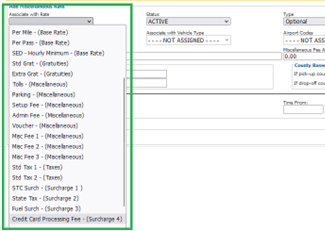
- Select ‘Mandatory’ in the ‘Type’ drop-down menu.
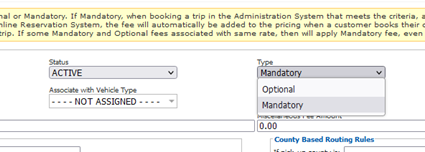
- Select the Service Type(s) you want this fee to apply to in ‘Associate with Service Type’.
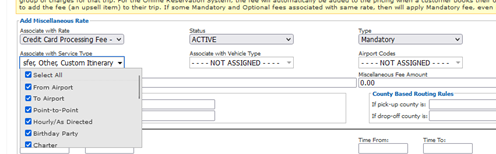
- Select the Vehicle Type(s) you want this fee to apply to in ‘Associate with Vehicle Type’.
- Select the ‘Airport Codes’ if applicable.
-
-
-
- If you select an airport, then the fee will ONLY apply if the selected Airport(s) are in the routing.
-
-
- Select the ‘Promo Codes’ if applicable.
-
-
-
- If you select a Promo Codes, then the fee will ONLY apply if the selected Promo Code(s) are on the reservation.
-
-
- Enter the desired name in the ‘Miscellaneous Fee Name’ field.
- Enter the desired amount (percentage) in the ‘Miscellaneous Fee Amount’ field.
- (Optional) Add in any Routing Based, County Based, or Date/Time Rules associated with this fee.
- Click ‘SAVE’.


