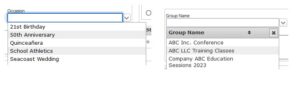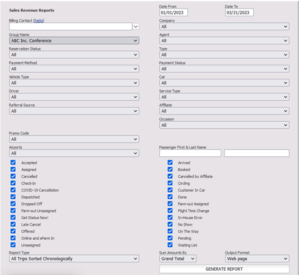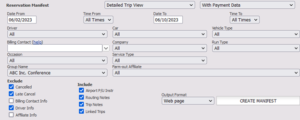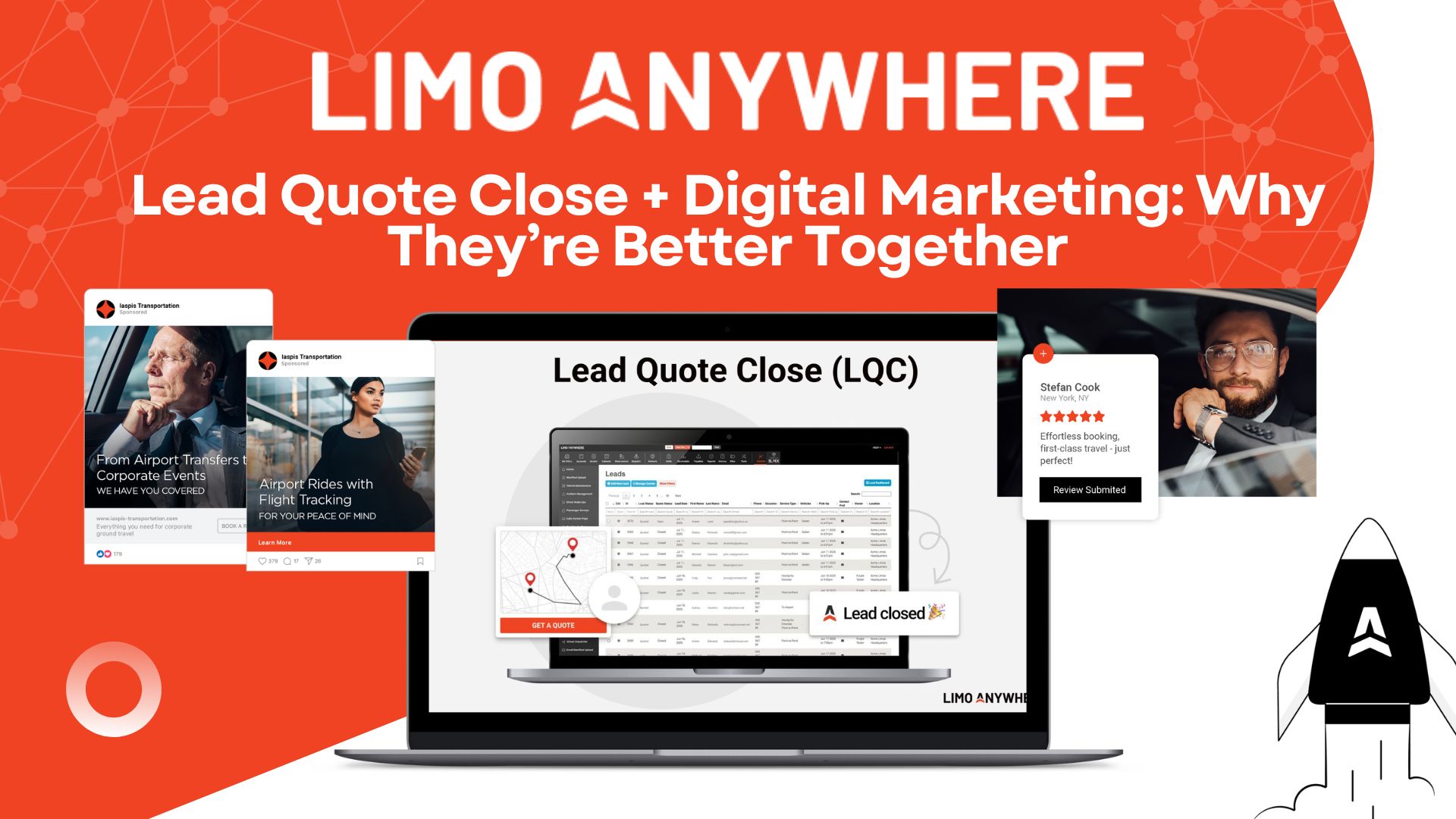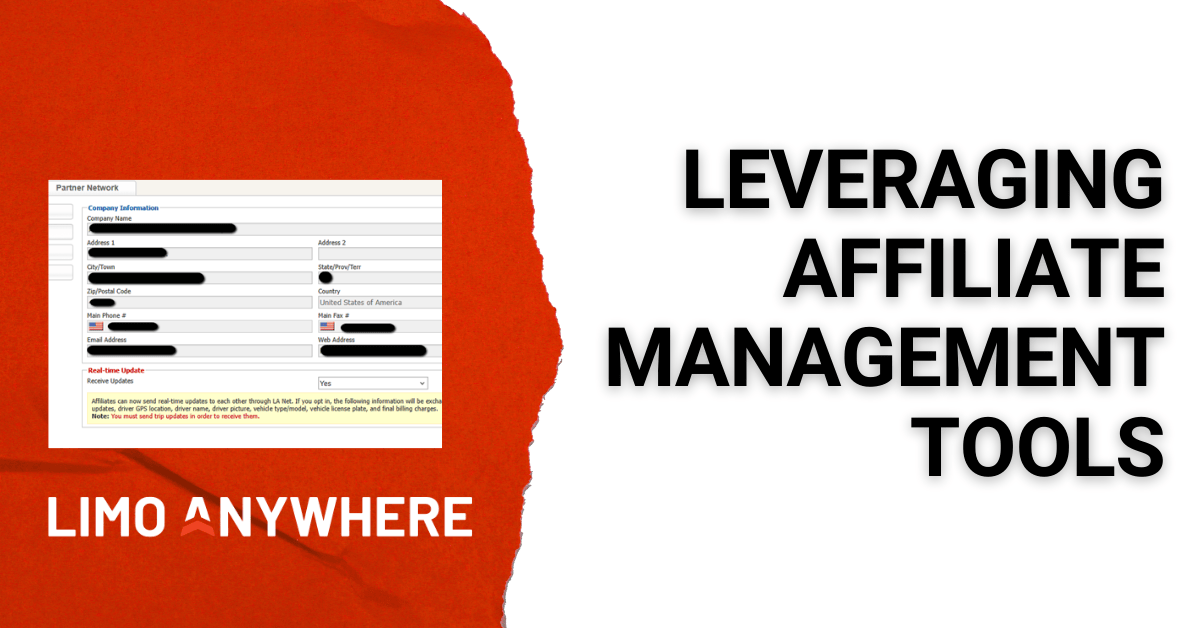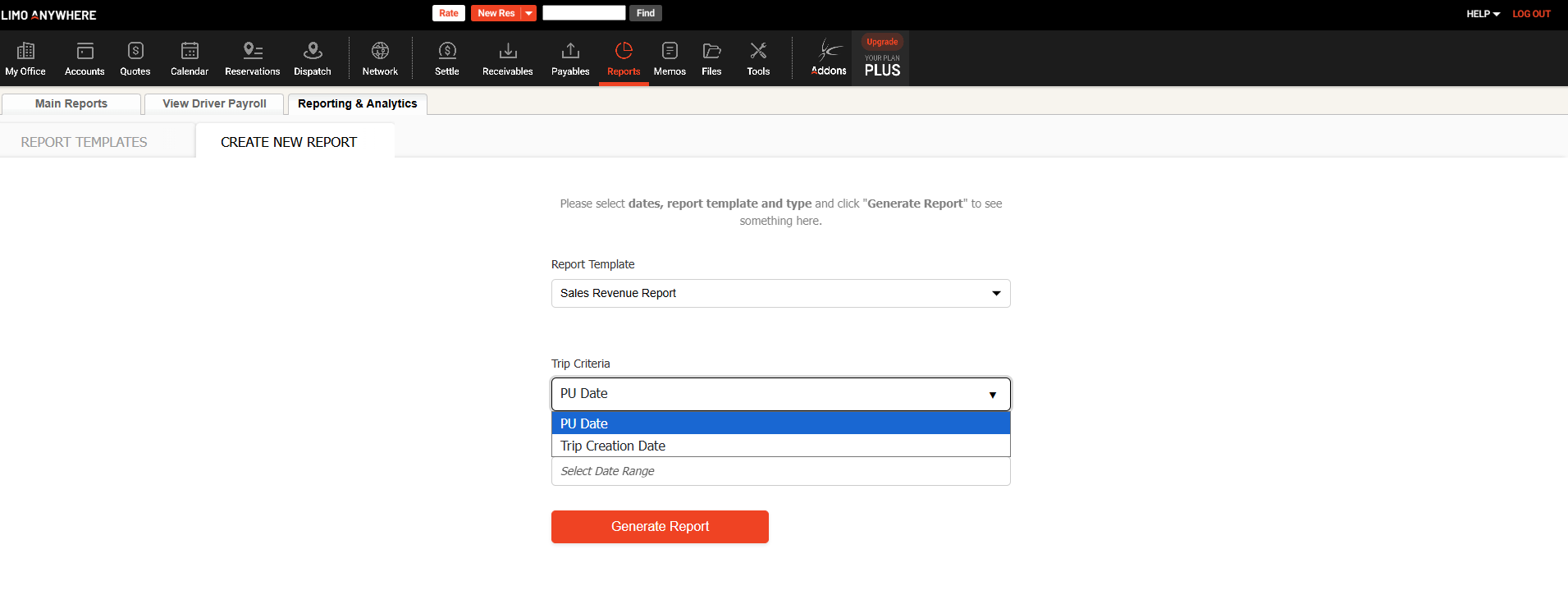Using Groups within Limo Anywhere

Regardless of the size of your operation, efficiency and organization are key to ongoing success. One Limo Anywhere feature that often goes underutilized is the Groups functionality. In this blog post, we will explore how Limo Anywhere users can leverage Groups to inform marketing efforts, gain valuable insights through analysis, and streamline the invoicing process.
Adding a Group
- Navigate to My Office > List Management > Groups
- Click the ‘Add New Group’ link
- Enter the desired Group Name
- Click the ‘Add New’ Button.
Groups vs. Occasions
Both groups and occasions are optional when booking a reservation, but they can help provide you with additional valuable data in your reporting and analytics and inform your marketing efforts. The key difference is that while Occasions might be more generic (ex. Christmas Party, 16th Birthday, Retirement Party, Super Bowl) and used for multiple clients, Groups are used more specifically and may only apply to a single client.
Invoicing Trip by Group
Invoices can be generated for trips that share the same Group Name. Note: The trips must have the Payment Status ‘Direct Bill/Invoice’ in order to be invoiced. To create an invoice by Group Name:
- Navigate to Receivables > Create Invoices
- Enter the appropriate group name in the ‘Search For’ field
- Select ‘Group Name’ from the ‘Search In’ dropdown menu
- (Optional) Select the appropriate data range
- Click “Go”
- Generate the Invoice as you normally would.
Reporting
You can filter data by Group on the following reports:
- Sales Revenue Report:
You can use the Sales Revenue Report to get an overview of reservations associated with a particular group (ex. grand total of all reservations, total number of hours, average rate per trip, and total number of trips). You can use additional filters in this report to view more detailed information (ex. Vehicle Type, Driver, Car, Occasion, how many were Cancelled, marked as a Late Cancel, etc.)
If you choose ‘MS Excel’ from the Output Format dropdown, the exported report will include the Passenger Emails, which can be utilized for tailored marketing efforts.
2. Reservation Manifest
When planning for large upcoming events, you can generate a Reservation Manifest by ‘Group Name’ that you can share with bookers, event coordinators, greeters, etc. that provides detailed information regarding all upcoming reservations during a specific timeframe associated with that Group.